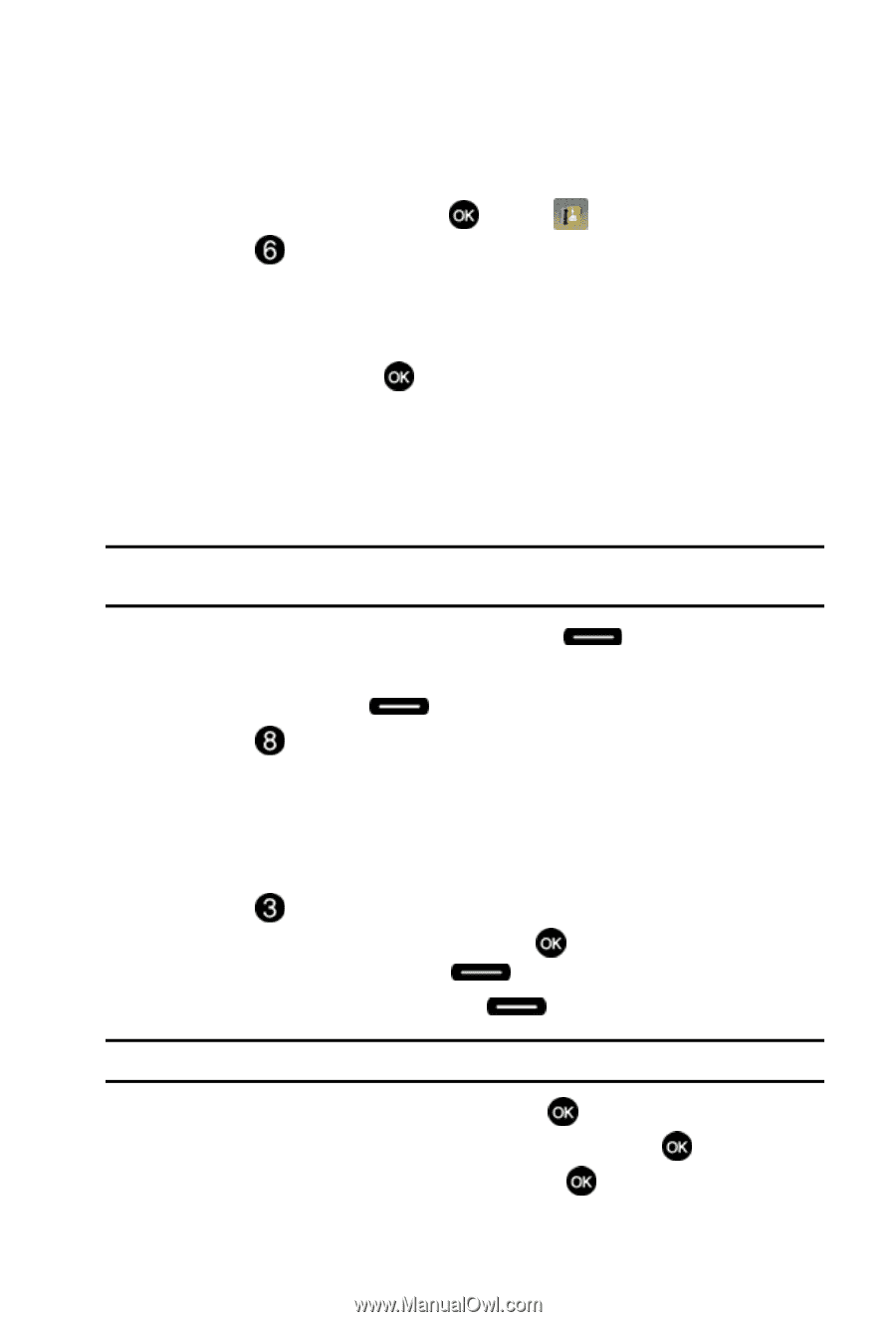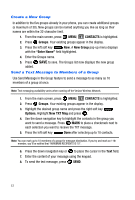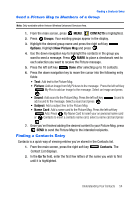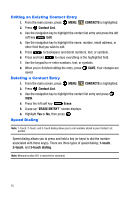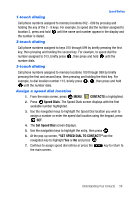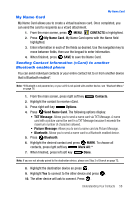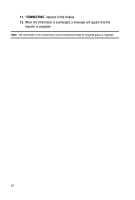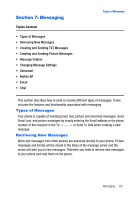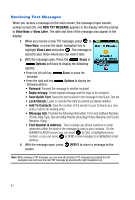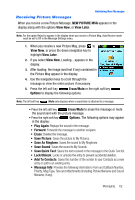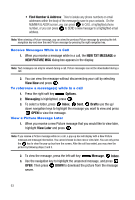Samsung SCH-U410 User Manual - Page 61
CONTACTS, My Name Card, Contacts, Options, Send Name Card, TXT Message, Picture Message, Bluetooth,
 |
View all Samsung SCH-U410 manuals
Add to My Manuals
Save this manual to your list of manuals |
Page 61 highlights
My Name Card My Name Card My Name Card allows you to create a virtual business card. Once completed, you can send the card to recipients as a vCard attachment. 1. From the main screen, press MENU, CONTACTS is highlighted. 2. Press My Name Card. My Name Card opens with the Name field highlighted. 3. Enter information in each of the fields as desired. Use the navigation key to move between fields, then use the keypad to enter information. 4. When finished, press SAVE to save the Name Card. Sending Contact Information (vCard) to another Bluetooth enabled phone You can send individual contacts or your entire contact list to or from another device that is Bluetooth enabled*. Note: *If Bluetooth is not powered on, or your u410 is not paired with another device, see "Bluetooth Menu" on page 76. 1. From the main screen, press right soft key Contacts. 2. Highlight the contact to receive vCard. 3. Press right soft key Options. 4. Press Send Name Card. The following options display: • TXT Message: Allows you to send a name card via TXT Message. A name card with a picture cannot be sent in a TXT Message because it exceeds the maximum number of characters allowed. • Picture Message: Allows you to send a name card via Picture Message. • Bluetooth: Allows you to send a name card to a Bluetooth enabled device. 5. Press Bluetooth. 6. Highlight the desired contact and press MARK. To choose all contacts, press right soft key Mark All.** 7. When finished, press left soft key Done. Note: If you are not already paired to the destination device, please see Step 3 of Search on page 72. 8. Highlight the destination device an press . 9. Highlight Yes to connect to the other device and press . 10. The other device will ask to connect. Press . Understanding Your Contacts 58