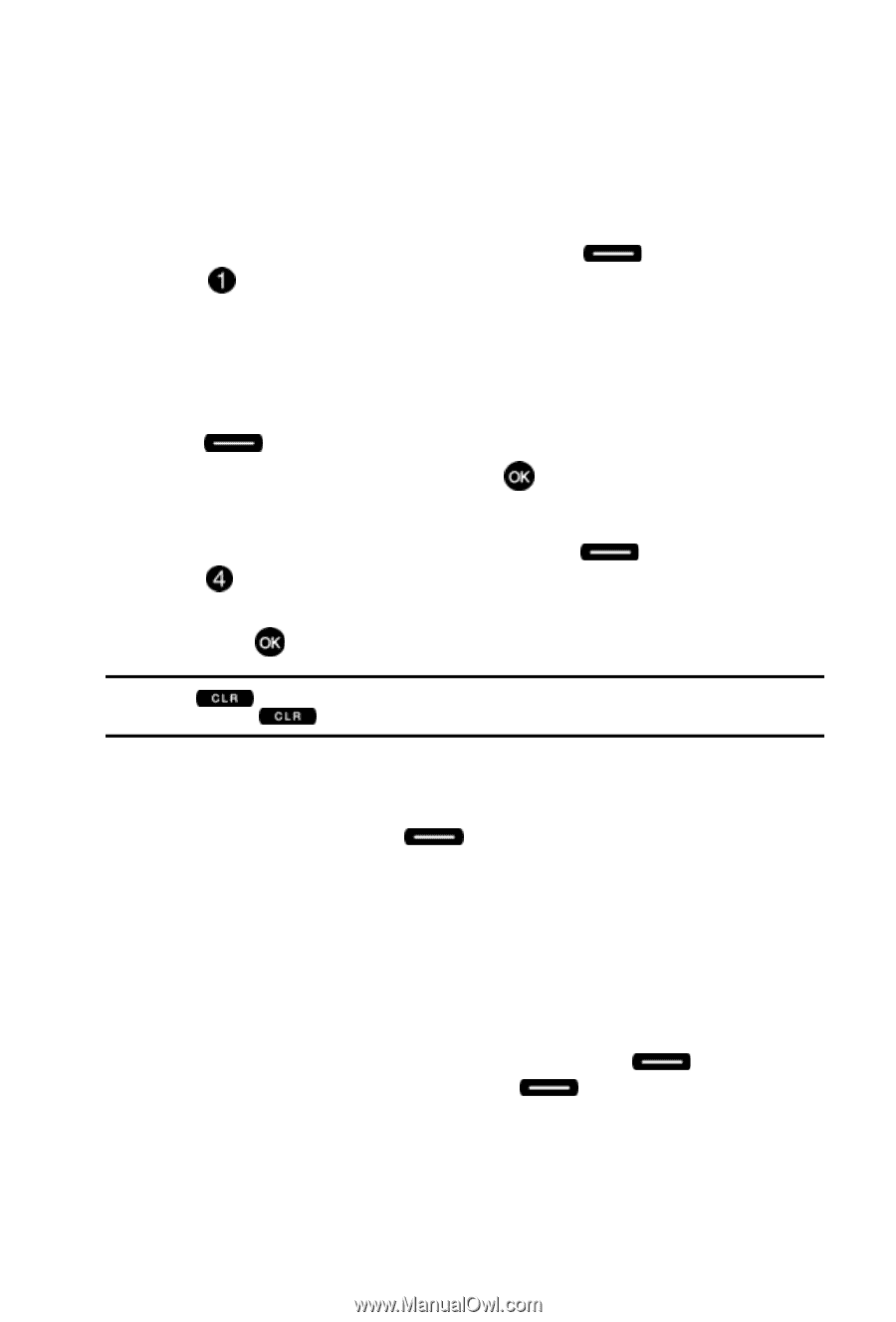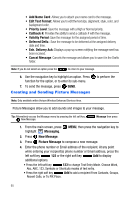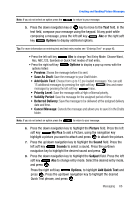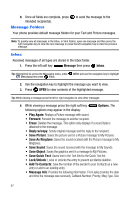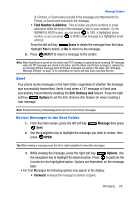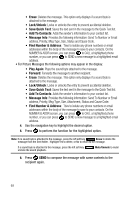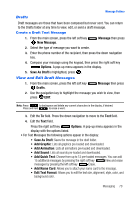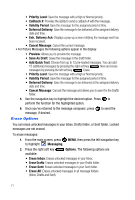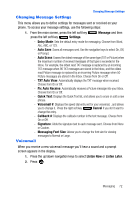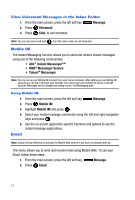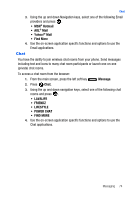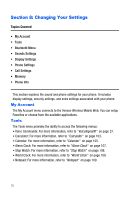Samsung SCH-U410 User Manual - Page 73
Message, New Message, Options, Save As Draft, Drafts, Add Graphic, Add Animation, Add Sound, Add
 |
View all Samsung SCH-U410 manuals
Add to My Manuals
Save this manual to your list of manuals |
Page 73 highlights
Message Folders Drafts Draft messages are those that have been composed but never sent. You can return to the Drafts folder at any time to view, edit, or send a draft message. Create a Draft Text Message 1. From the main screen, press the left soft key New Message. Message then press 2. Select the type of message you want to create. 3. Enter the phone number of the recipient, then press the down navigation key. 4. Compose your message using the keypad, then press the right soft key Options. A pop-up menu appears in the display. 5. Save As Draft is highlighted, press . View and Edit Draft Messages 1. From the main screen, press the left soft key Drafts. Message then press 2. Use the navigation key to highlight the message you wish to view, then press EDIT. Note: Press to backspace and delete any current characters in the display, if desired. Press and hold to erase a word. 3. Edit the To field. Press the down navigation to move to the Text field. 4. Edit the Text field. Press the right soft key Options. A pop-up menu appears in the display with the options listed. • For Text Messages the following options appear in the display: • Save As Draft: Saves the message in the draft folder. • Add Graphic: Lists all graphics pre-loaded and downloaded. • Add Animation: Lists all animations pre-loaded and downloaded. • Add Sound: Lists all sounds pre-loaded and downloaded. • Add Quick Text: Choose from up to 12 pre-loaded messages. You can add 15 additional messages by pressing the right soft key New and erase messages by pressing the left soft key Erase. • Add Name Card: Allows you to attach your name card to the message. • Edit Text Format: Allows you to edit the text size, alignment, style, color, and background color. Messaging 70