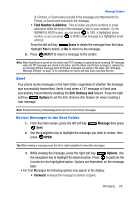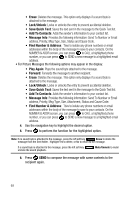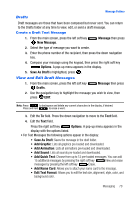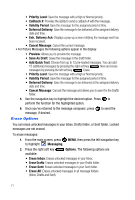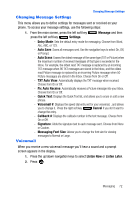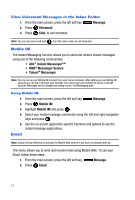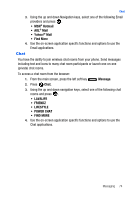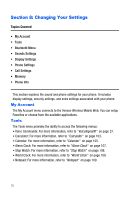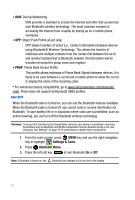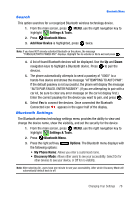Samsung SCH-U410 User Manual - Page 76
Message, Voicemail, Instant Messenger™, Messenger Service, Messenger, Mobile IM, Email
 |
View all Samsung SCH-U410 manuals
Add to My Manuals
Save this manual to your list of manuals |
Page 76 highlights
View Voicemail Messages in the Inbox Folder 1. From the main screen, press the left soft key Message. 2. Press Voicemail. 3. Press CALL to call voicemail. Note: You can also press and hold from the main screen to call voicemail. Mobile IM The Instant Messaging function allows you to send and receive instant messages using one of the following communities: • AOL® Instant Messenger™ • MSN® Messenger Service • Yahoo!® Messenger Note: You can set up your Mobile IM account from your home computer. After setting up your Mobile IM account you can log in through your handset. You cannot use your handset to set up a new IM account. Messages will be charged according to your Text Massaging plan. Using Mobile IM 1. From the main screen, press the left soft key Message. 2. Press Mobile IM. 3. Highlight Mobile IM and press . 4. Select your instant message community using the left and right navigation keys and press . 5. Use the on-screen application specific functions and options to use the instant message applications. Email Note: Contact Verizon Wireless to activate the Mobile Web service if you have not already done so. This menu allows you to send and receive Email using Mobile Web. To use your Email, follow these steps: 1. From the main screen, press the left soft key, Message. 2. Press Email. 73