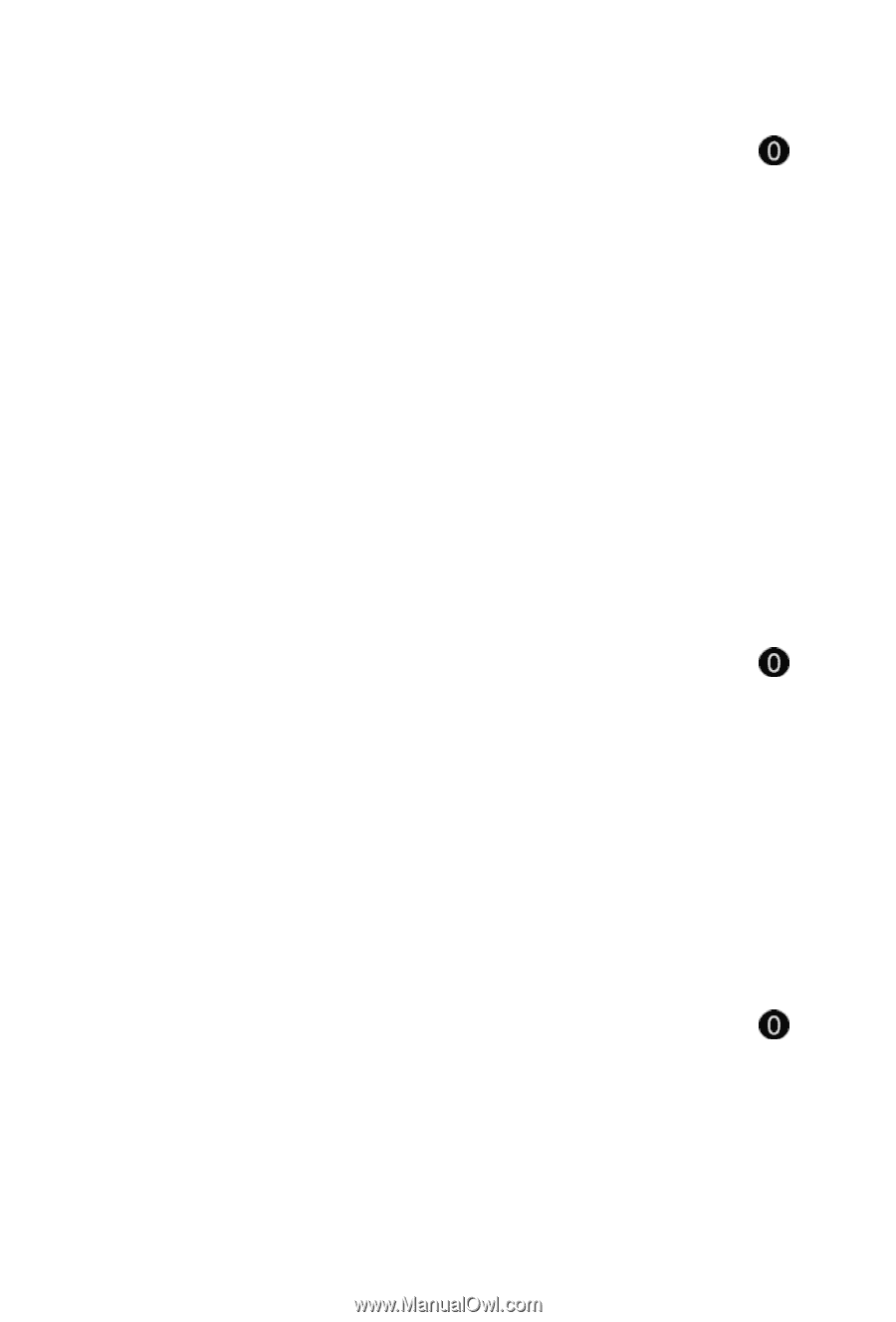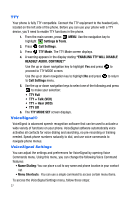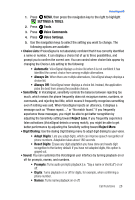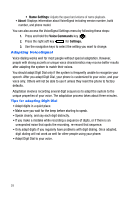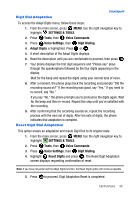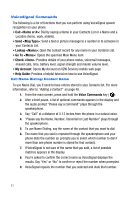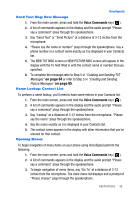Samsung SCH-U410 User Manual - Page 35
on
 |
View all Samsung SCH-U410 manuals
Add to My Manuals
Save this manual to your list of manuals |
Page 35 highlights
VoiceSignal® Send Text Msg: New Message 1. From the main screen, press and hold the Voice Commands key ( ). 2. A list of commands appears in the display and the audio prompt "Please say a command" plays through the speakerphone. 3. Say "Send Text" or "Send Picture" at a distance of 3-12 inches from the microphone. 4. "Please say the name or number" plays through the speakerphone. Say a phone number or a contact name exactly as it is displayed in your Contacts list. 5. The NEW TXT MSG screen or NEW PICTURE MSG screen will appear in the display with the To field filled in with the contact name or number that you specified. 6. To complete the message,refer to Step 5 in "Creating and Sending TXT Messages" on page 64 or refer to Step 5 in "Creating and Sending Picture Messages" on page 65. Name Lookup: Contact List To perform a name lookup, you'll need to have some entries in your Contacts list. 1. From the main screen, press and hold the Voice Commands key ( ). 2. A list of commands appears in the display and the audio prompt "Please say a command" plays through the speakerphone. 3. Say "Lookup" at a distance of 3-12 inches from the microphone. "Please say the name" plays through the speakerphone. 4. Say the name exactly as it is displayed in your Contacts list. 5. The contact name appears in the display with other information that you've entered for that contact. Opening Menus To begin navigation of menu items on your phone using VoiceSignal perform the following. 1. From the main screen, press and hold the Voice Commands key ( ). 2. A list of commands appears in the display and the audio prompt "Please say a command" plays through the speakerphone. 3. To begin navigation of menu items, say "Go To" at a distance of 3-12 inches from the microphone. The main menu list displays and a prompt of "Please choose" plays through the speakerphone. Call Functions 32