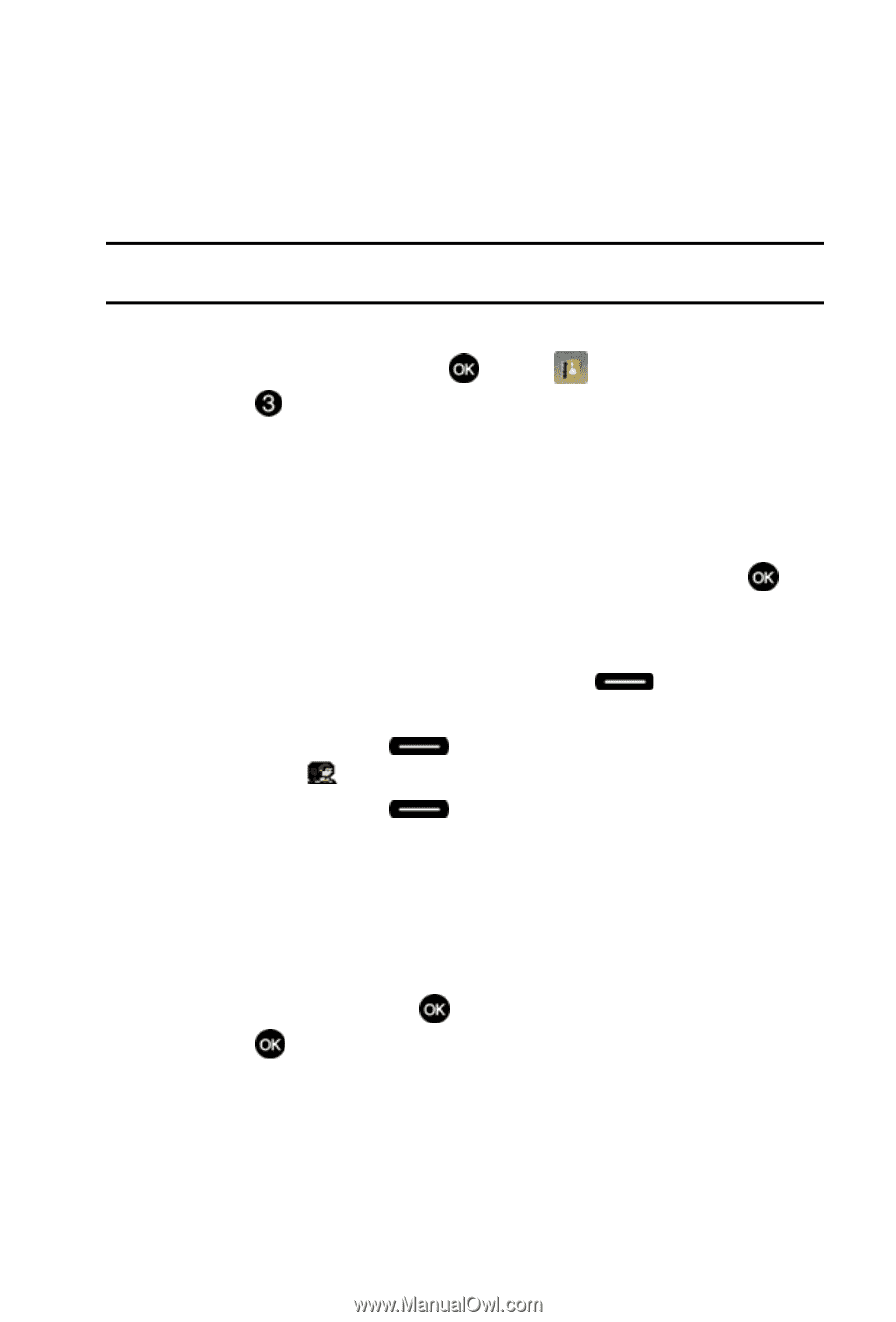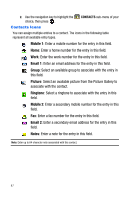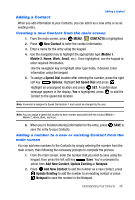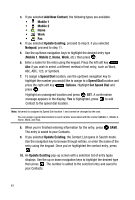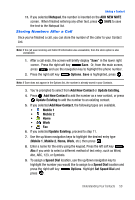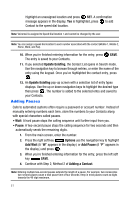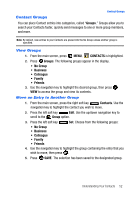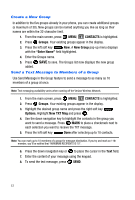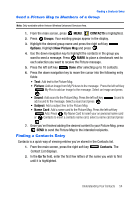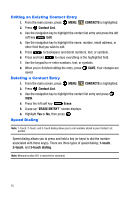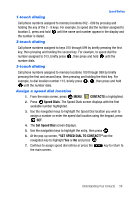Samsung SCH-U410 User Manual - Page 55
Groups, CONTACTS, No Group, Contacts, Group
 |
View all Samsung SCH-U410 manuals
Add to My Manuals
Save this manual to your list of manuals |
Page 55 highlights
Contact Groups Contact Groups You can place Contact entries into categories, called "Groups." Groups allow you to search your Contacts faster, quickly send messages to one or more group members, and more. Note: By default, new entries to your Contacts are placed into the No Group unless another group is specified. View Groups 1. From the main screen, press MENU, CONTACTS is highlighted. 2. Press Groups. The following groups appear in the display. • No Group • Business • Colleague • Family • Friends 3. Use the navigation key to highlight the desired group, then press VIEW to access the group and view its contents. Move an Entry to Another Group 1. From the main screen, press the right soft key Contacts. Use the navigation key to highlight the contact you wish to move. 2. Press the left soft key Edit. Use the up/down navigation key to scroll to the Group option. 3. Press the left soft key Set. Choose from the following groups: • No Group • Business • Colleague • Family • Friends 4. Use the navigation key to highlight the group containing the entry that you wish to move, then press . 5. Press SAVE. The selection has been saved to the designated group. Understanding Your Contacts 52