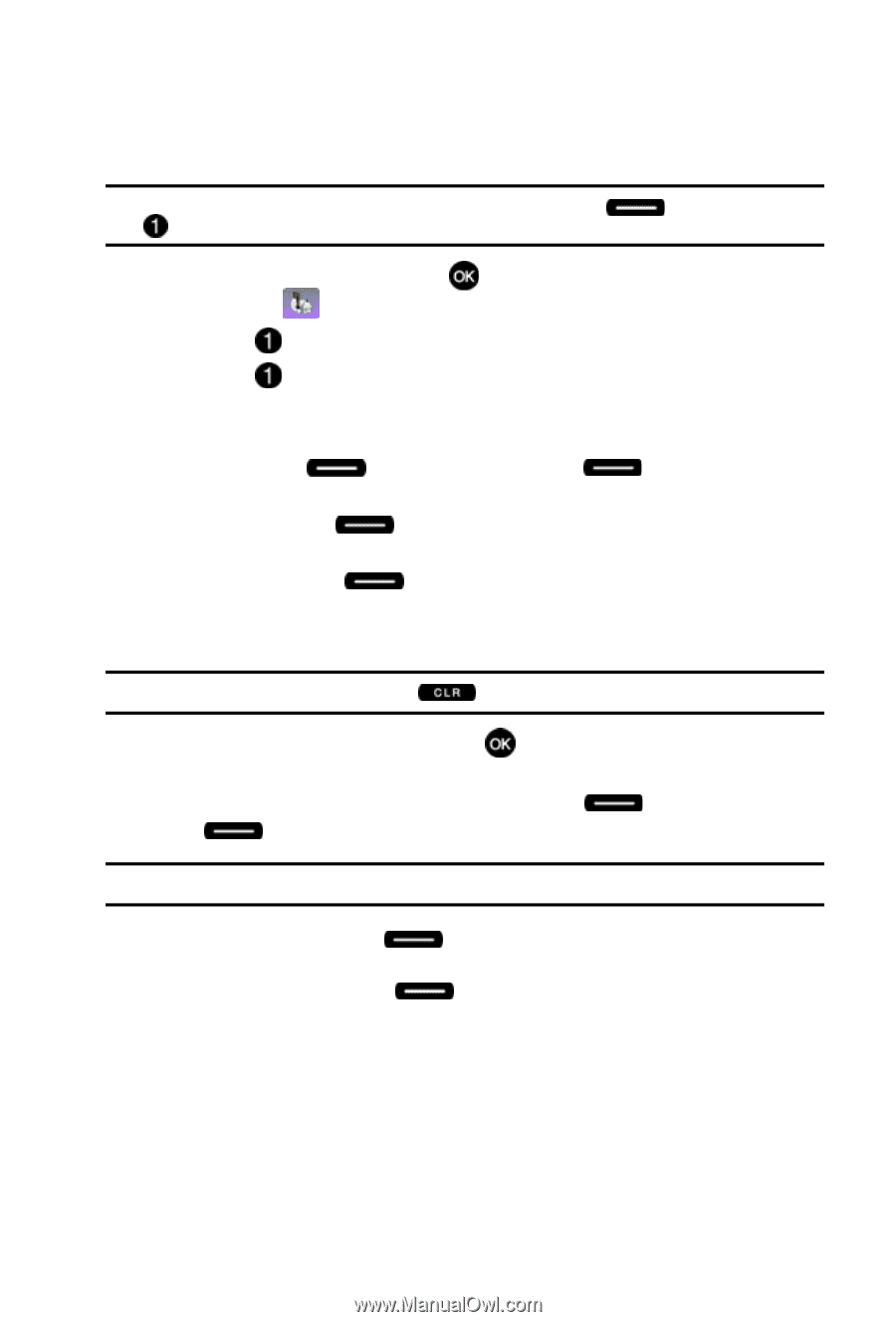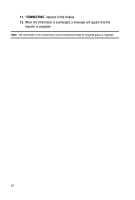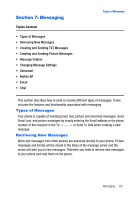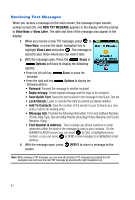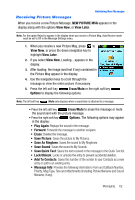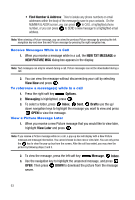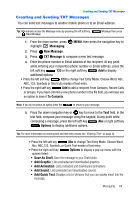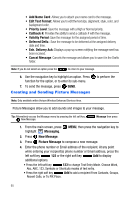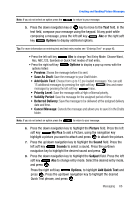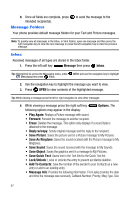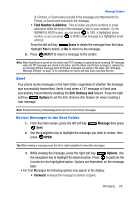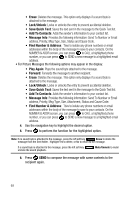Samsung SCH-U410 User Manual - Page 67
Messaging, New Message, TXT Message, Options, Save As Draft, Add Graphic, Add Animation, Add Sound,
 |
View all Samsung SCH-U410 manuals
Add to My Manuals
Save this manual to your list of manuals |
Page 67 highlights
Creating and Sending TXT Messages Creating and Sending TXT Messages You can send text messages to another mobile phone or to an Email address. Tip: Alternatively access the Message menu by pressing the left soft key, New Message. Message then press 1. From the main screen, press highlight Messaging. MENU, then press the navigation key to 2. Press New Message. 3. Press TXT Message to compose a new text message. 4. Enter the phone number or Email address of the recipient. At any point while entering your recipient(s) phone number or Email address, press the left soft key 123 or the right soft key Add to display additional options. • Press the left soft key 123 to change Text Entry Mode. Choose Word, Abc, ABC, 123, Symbols or Shortcuts modes of text entry. • Press the right soft key Add to add a recipient From Contacts, Recent Calls or Groups. If you have entered a new phone number in the To field, you will also see an option to save it To Contacts. Note: If you do not select an option press the to return to your message. 5. Press the down navigation key or key to move to the Text field. In the text field, compose your message using the keypad. At any point while composing a message, press the left soft key Abc or right soft key Options to display additional options. Tip: For more information on entering text and text entry modes see "Entering Text" on page 42. • Press the left soft key Abc to change Text Entry Mode. Choose Word, Abc, ABC,123, Symbols, or Quick Text modes of text entry. • Press the right soft key Options to display a pop-up menu with the options listed: • Save As Draft: Save the message to your Draft folder. • Add Graphic: Lists preloaded and downloaded graphics. • Add Animation: Lists preloaded and downloaded animations. • Add Sound: Lists preloaded and downloaded sounds. • Add Quick Text: Displays a list of phrases that you can quickly insert into the message. Messaging 64