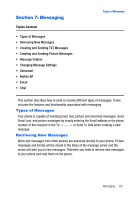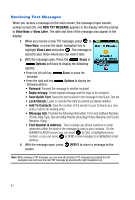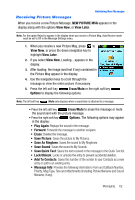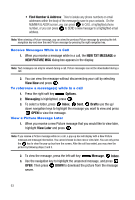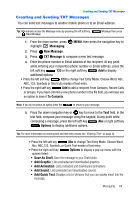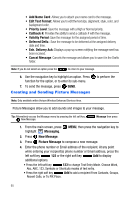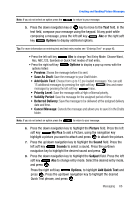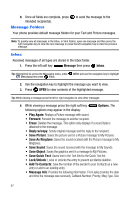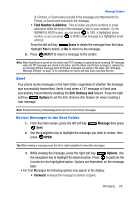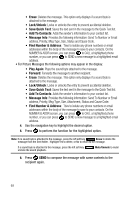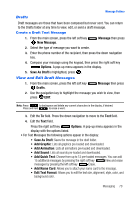Samsung SCH-U410 User Manual - Page 68
Enh. Delivery Ack
 |
View all Samsung SCH-U410 manuals
Add to My Manuals
Save this manual to your list of manuals |
Page 68 highlights
• Add Name Card: Allows you to attach your name card to the message. • Edit Text Format: Allows you to edit the text size, alignment, style, color, and background color. • Priority Level: Save the message with a High or Normal priority. • Callback #: Provides the ability to send a callback # with the message. • Validity Period: Save the message for the assigned period of time. • Deferred Deliv.: Save the message to be delivered at the assigned delivery date and time. • Enh. Delivery Ack: Displays a pop-up screen notifying the message sent has been received. • Cancel Message: Cancels the message and allows you to save it in the Drafts folder. Note: If you do not select an option press the to return to your message. 6. Use the navigation key to highlight an option. Press function for the option, or to enter its sub-menu. 7. To send the message, press SEND. Creating and Sending Picture Messages to perform the Note: Only available within Verizon Wireless Enhanced Services Area. Picture Messages allow you to add sounds and images to your message. Tip: Alternatively access the Message menu by pressing the left soft key, New Message. Message then press 1. From the main screen, press highlight Messaging. MENU, then press the navigation key to 2. Press New Message. 3. Press Picture Message to compose a new message. 4. Enter the phone number or Email address of the recipient. At any point while entering your recipient(s) phone number or Email address, press the left soft key 123 or the right soft key Add to display additional options. • Press the left soft key 123 to change Text Entry Mode. Choose Word, Abc, ABC, 123, Symbols or Shortcuts modes of text entry. • Press the right soft key Add to add a recipient From Contacts, Groups, Recent Calls, or To PIX Place. 65