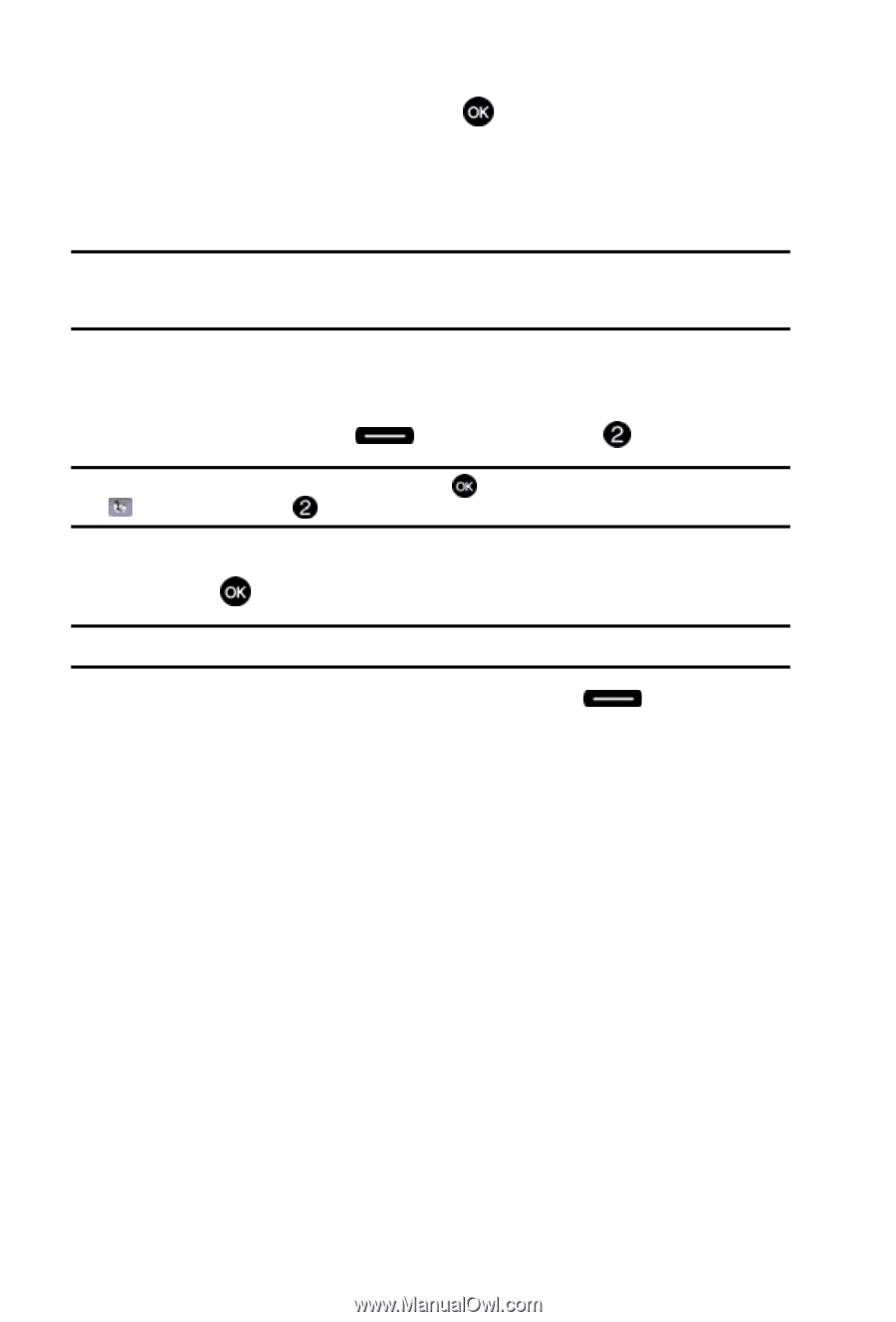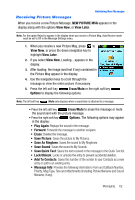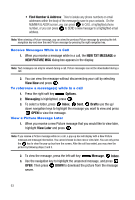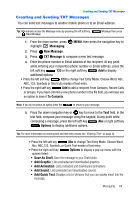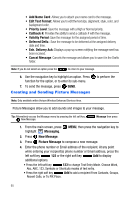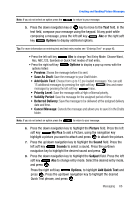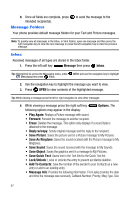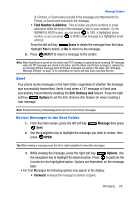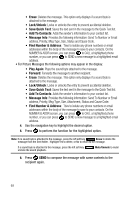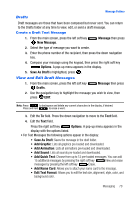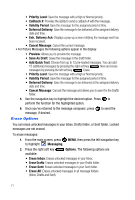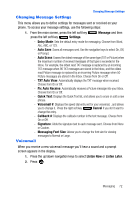Samsung SCH-U410 User Manual - Page 70
Message, Inbox, Options., Play Again, Reply w/copy, Save Picture, Save As Ringtone, Save Sound, Save
 |
View all Samsung SCH-U410 manuals
Add to My Manuals
Save this manual to your list of manuals |
Page 70 highlights
9. Once all fields are complete, press intended recipient(s). to send the message to the Message Folders Your phone provides default message folders for your Text and Picture messages. Note: To quickly view all messages in the Inbox, or Sent folders, open one message and then press the right navigation key to view the next message or press the left navigation key to view the previous message. Inbox Received messages of all types are stored in the Inbox folder. 1. Press the left soft key Message then press Inbox. Tip: Alternatively to access the Messaging menu, press MENU and use the navigation key to highlight Messaging,then press Inbox. 2. Use the navigation key to highlight the message you want to view. 3. Press OPEN to view contents of the highlighted message. Tip: While viewing a message press the left or right navigation to view other messages. 4. While viewing a message press the right soft key Options. The following options may appear in the display: • Play Again: Replays a Picture message with sound. • Forward: Forward the message to another recipient. • Erase: Deletes the message. This option only displays if a sound byte is attached to the message. • Reply w/copy: Sends original message and the reply to the recipient. • Save Picture: Saves the picture sent in a Picture message to My Pictures. • Save As Ringtone: Saves the sound received with the Picture message to My Ringtones. • Save Sound: Saves the sound received with the message to My Sounds. • Save Object: Saves the graphics sent in a message to My Pictures. • Save Quick Text: Saves text in the Text field to the Quick Text list. • Lock/Unlock: Locks or unlocks the entry to prevent accidental deletion. • Add To Contacts: Save the number of the sender to your Contacts as a new entry or add to an existing entry. • Message Info: Provides the following information: From (also provides the date and time the message was received), Callback Number, Priority, Msg Type, Size 67