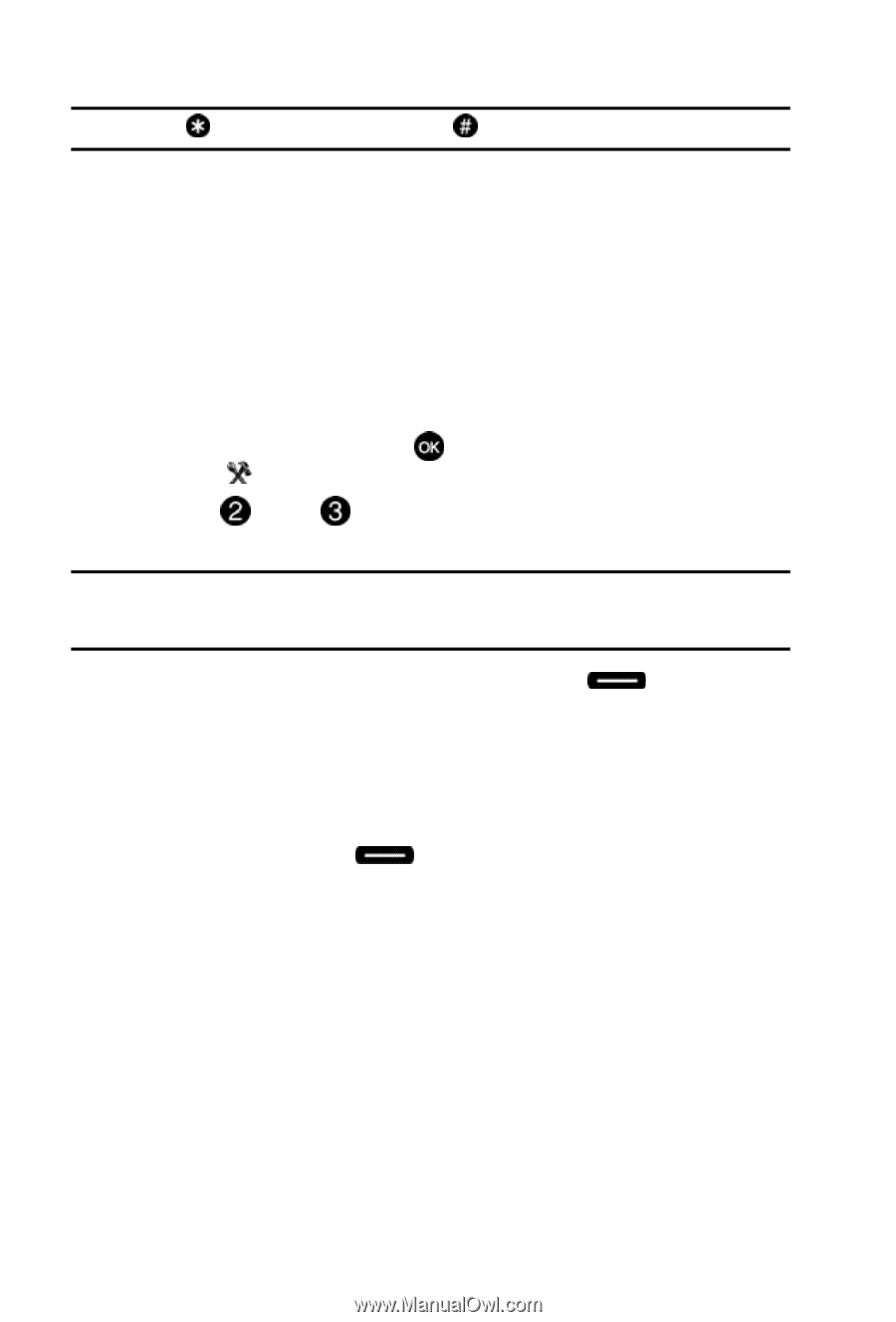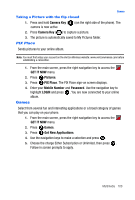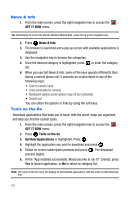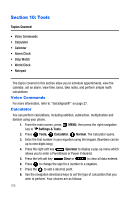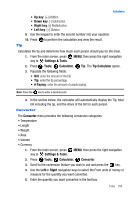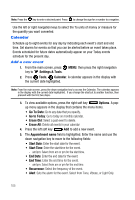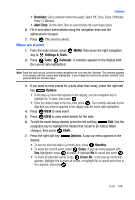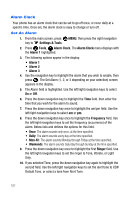Samsung SCH-U410 User Manual - Page 108
Settings & Tools, Tools, Calendar, Options, Go To Date, Go to Today, Erase Old, Erase All,
 |
View all Samsung SCH-U410 manuals
Add to My Manuals
Save this manual to your list of manuals |
Page 108 highlights
Note: Press the key to enter a decimal point. Press to change the sign for a number to a negative. Use the left or right navigation keys to select the To units of money or measure for the quantity you want converted. Calendar Schedule up to eight events for any day by indicating each event's start and end time. Set alarms for events so that you can be alerted before an event takes place. Events scheduled for future dates automatically appear on your Today events schedule for the present day. Add a new event 1. From the main screen, press MENU, then press the right navigation key to Settings & Tools. 2. Press Tools, Calendar. A calendar appears in the display with the current date highlighted. Note: From the main screen, press the down navigation key to access the Calendar. The calendar appears in the display with the current date highlighted. If you change the shortcut to another function, then proceed with the first two steps. 3. To view available options, press the right soft key Options. A pop- up menu appears in the display that contains the menu items. • Go To Date: Go to any date that you specify. • Go to Today: Go to today on monthly calendar. • Erase Old: Select a past event to delete. • Erase All: Delete all events in your calendar 4. Press the left soft key Add to add a new event. 5. The Appointment name field is highlighted. Enter the name and use the down navigation key to move to the following fields: • Start Date: Enter the start date for the event. • Start Time: Enter the start time for the event. - am/pm: Select from am or pm for the start time. • End Date: Enter the end date for the event. • End Time: Enter the end time for the event. - am/pm: Select from am or pm for the end time. • Recurrence: Select the frequency of the event. • Alert: Sets the alarm for the event. Select from Tone, Vibrate, or Light Only. 105