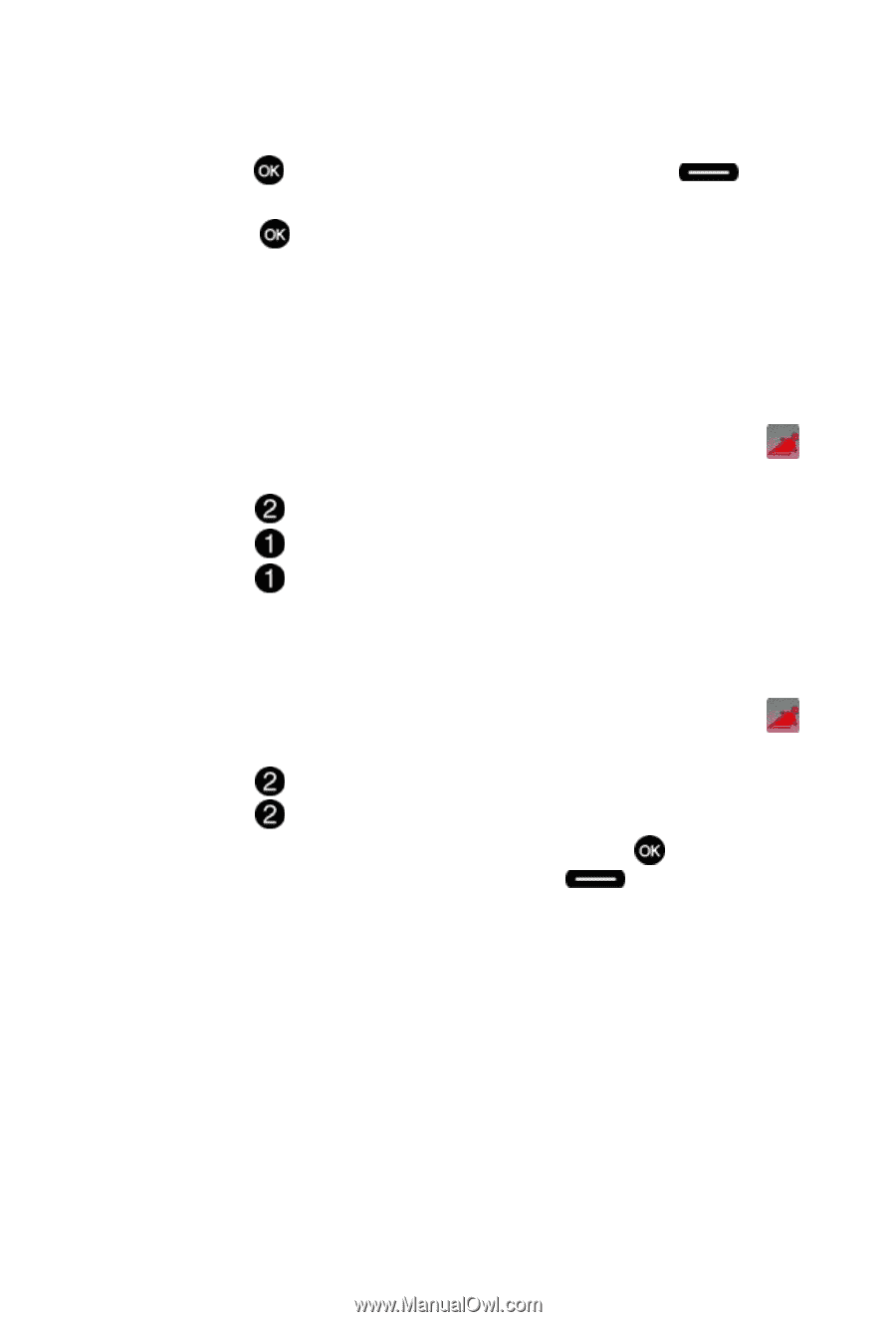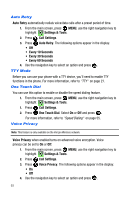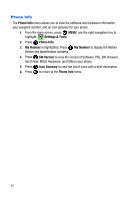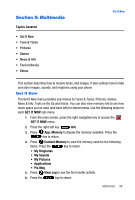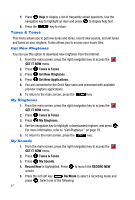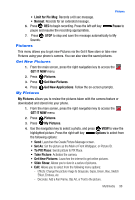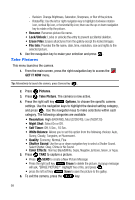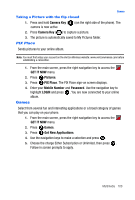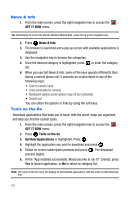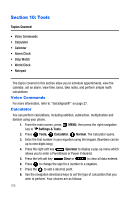Samsung SCH-U410 User Manual - Page 101
Limit for Pic Msg, Pause, GET IT NOW, Pictures, Get New Pictures, Get New Applications, My Pictures - review
 |
View all Samsung SCH-U410 manuals
Add to My Manuals
Save this manual to your list of manuals |
Page 101 highlights
Pictures • Limit for Pic Msg: Records a 60 sec message. • Normal: Records for an extended message. 6. Press REC to begin recording. Press the left soft key pause and resume the recording appropriately. Pause to 7. Press STOP to stop and save the message automatically to My Sounds. Pictures This menu allows you to get new Pictures via the Get It Now store or take new Pictures using your phone's camera. You can also view the saved pictures. Get New Pictures 1. From the main screen, press the right navigation key to access the GET IT NOW menu. 2. Press Pictures. 3. Press 4. Press Get New Pictures. Get New Applications. Follow the on-screen prompts. My Pictures My Pictures allows you to review the pictures taken with the camera feature or downloaded and stored into your phone. 1. From the main screen, press the right navigation key to access the GET IT NOW menu. 2. Press 3. Press Pictures. My Pictures. 4. Use the navigation key to select a photo, and press VIEW to view the highlighted picture. Press the right soft key Options to select from the following options: • Send: Launches the Create Picture Message screen. • Set As: Set the picture as the Main or Front Wallpaper, or Picture ID. • To PIX Place: Sends picture to PIX Place. • Take Picture: Activates the camera. • Get New Pictures: Launches the internet to get online pictures. • Slide Show: Allows you to view in a series of pictures. • Edit: Allows you to select from the following menu options: - Effects: Change the picture image to Grayscale, Sepia, Green, Blue, Sketch Effect, Emboss, etc. - Decorate: Add a Fun Frame, Clip Art, or Text to the picture. Multimedia 98