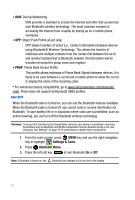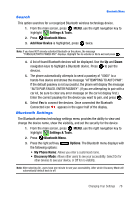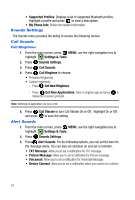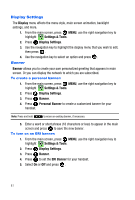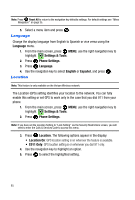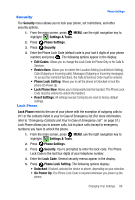Samsung SCH-U410 User Manual - Page 84
Display, Settings & Tools, Display Settings, Banner, Personal Banner, ERI Banner
 |
View all Samsung SCH-U410 manuals
Add to My Manuals
Save this manual to your list of manuals |
Page 84 highlights
Display Settings The Display menu affects the menu style, main screen animation, backlight settings, and more. 1. From the main screen, press MENU, use the right navigation key to highlight Settings & Tools. 2. Press Display Settings. 3. Use the navigation key to highlight the display menu that you wish to edit, then press . 4. Use the navigation key to select an option and press . Banner Banner allows you to create your own personalized greeting that appears in main screen. Or you can display the network to which you are subscribed. To create a personal banner: 1. From the main screen, press MENU, use the right navigation key to highlight Settings & Tools. 2. Press Display Settings. 3. Press Banner. 4. Press Personal Banner to create a customized banner for your handset. Note: Press and hold to erase an existing banner, if necessary. 5. Enter a word or short phrase (18 characters or less) to appear in the main screen and press to save the new banner. To turn on an ERI banner: 1. From the main screen, press MENU, use the right navigation key to highlight Settings & Tools. 2. Press Display Settings. 3. Press Banner. 4. Press to set the ERI Banner for your handset. 5. Select On or Off and press . 81