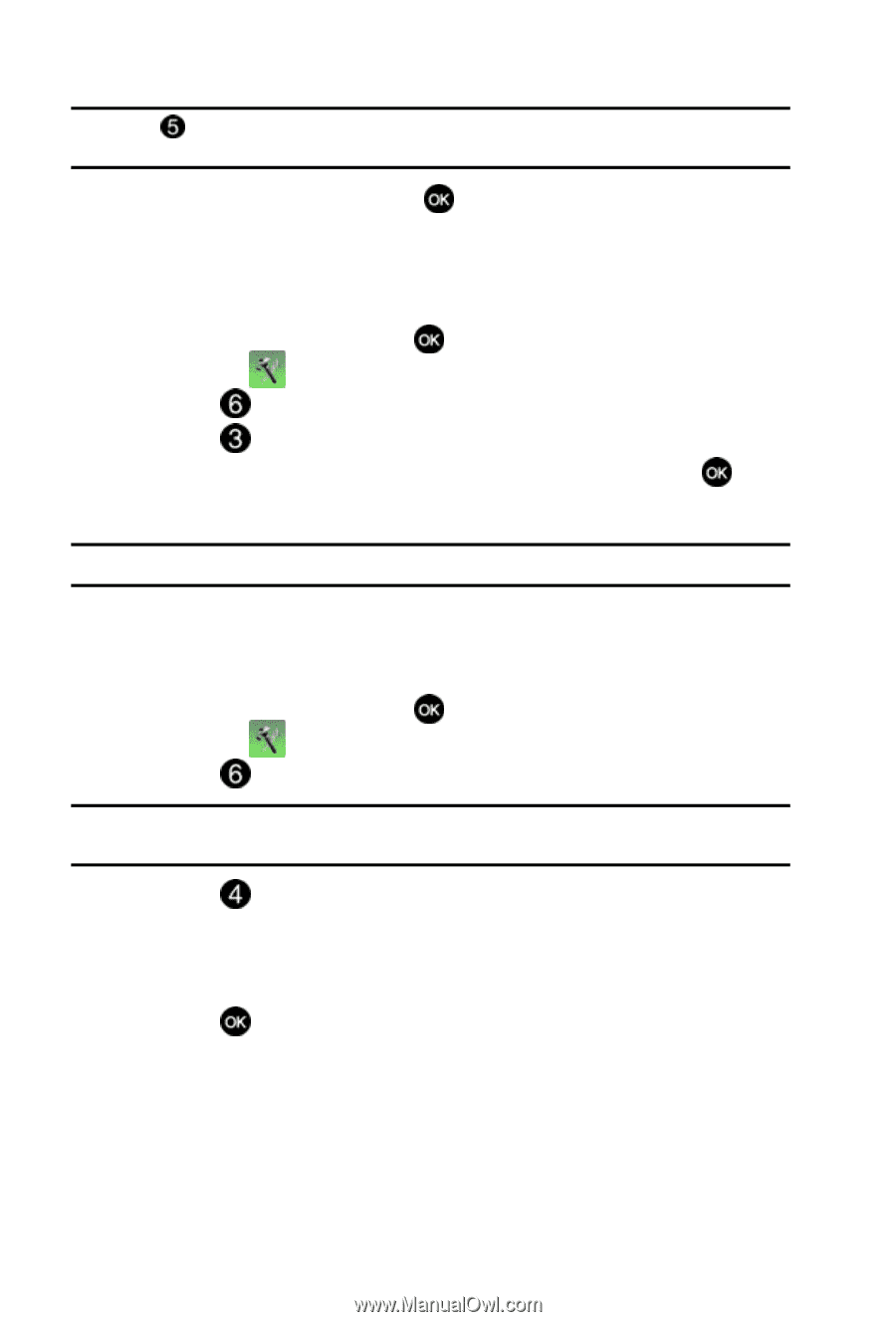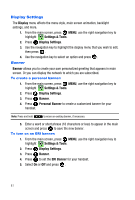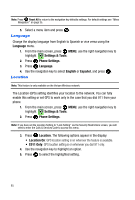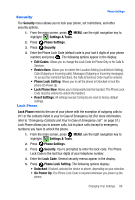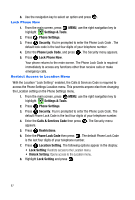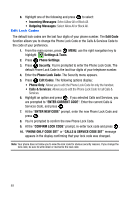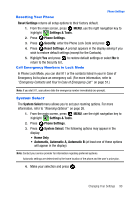Samsung SCH-U410 User Manual - Page 88
Language, Settings & Tools, Phone Settings, English, Español, Location
 |
View all Samsung SCH-U410 manuals
Add to My Manuals
Save this manual to your list of manuals |
Page 88 highlights
Note: Press Reset All to return to the navigation key defaults settings. For default settings see "Menu Navigation" on page 35. 5. Select a menu item and press . Language Change the display language from English to Spanish or vice versa using the Language menu. 1. From the main screen, press MENU, use the right navigation key to highlight Settings & Tools. 2. Press Phone Settings. 3. Press Language. 4. Use the navigation key to select English or Español, and press . Location Note: This feature is only available on the Verizon Wireless network. The Location (GPS) setting identifies your location to the network. You can fully enable this setting or set GPS to work only in the case that you dial 911 from your phone. 1. From the main screen, press MENU, use the right navigation key to highlight Settings & Tools. 2. Press Phone Settings. Note: If you have set the Location Setting to "Lock Setting" via the Security Restrictions screen, you will need to enter the Calls & Services Code to access this menu. 3. Press Location. The following options appear in the display: • Location On: GPS location setting is on wherever the feature is available. • E911 Only: GPS location setting is on whenever you dial 911 only. 4. Use the navigation key to highlight an option. 5. Press to select the highlighted setting. 85