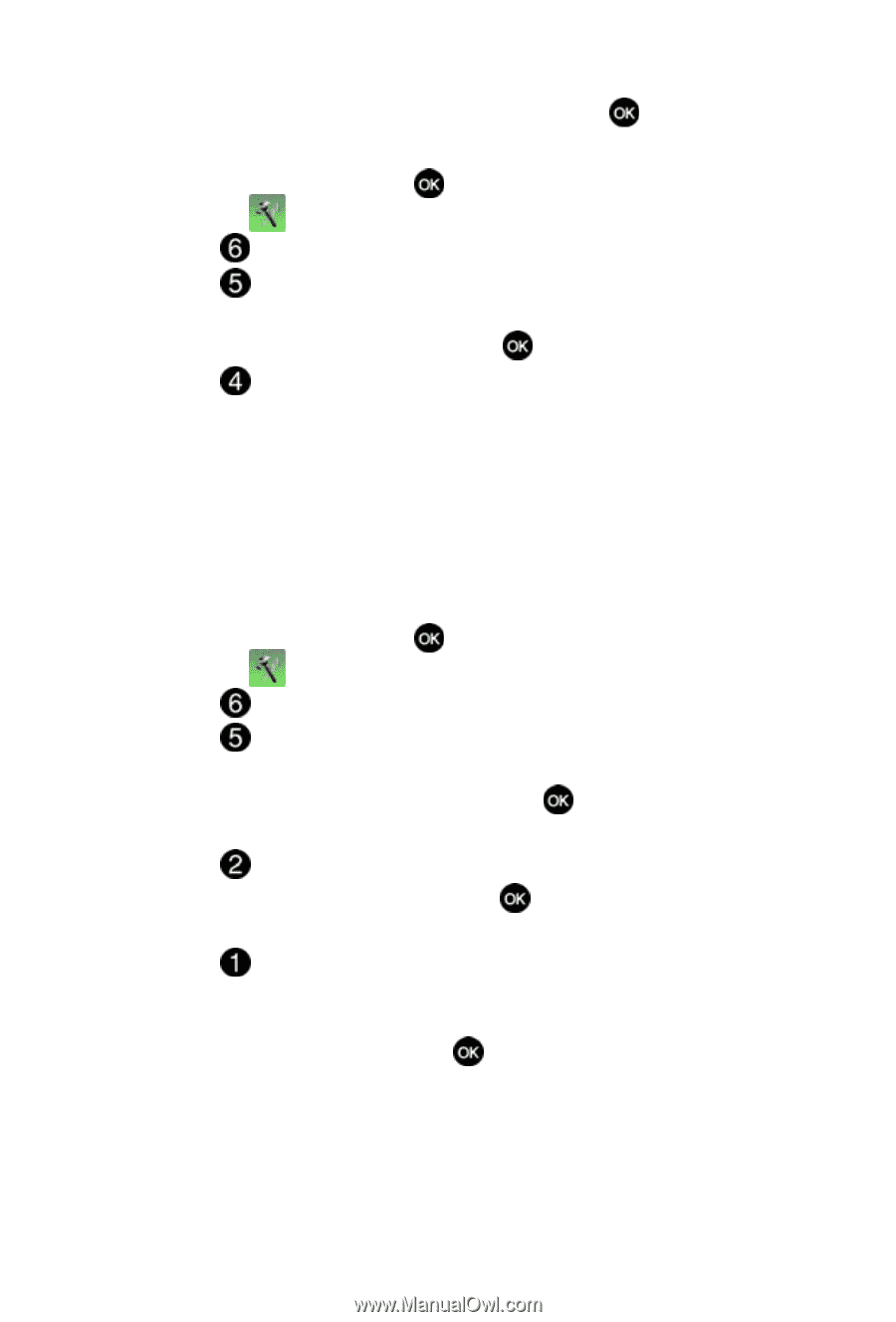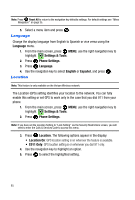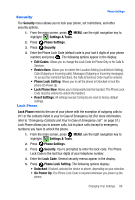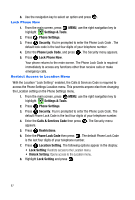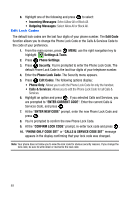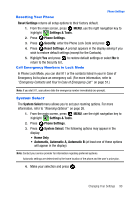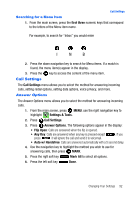Samsung SCH-U410 User Manual - Page 90
Calls & Services Code
 |
View all Samsung SCH-U410 manuals
Add to My Manuals
Save this manual to your list of manuals |
Page 90 highlights
6. Use the navigation key to select an option and press . Lock Phone Now 1. From the main screen, press MENU, use the right navigation key to highlight Settings & Tools. 2. Press Phone Settings. 3. Press Security. You're prompted to enter the Phone Lock Code . The default lock code is the last four digits of your telephone number. 4. Enter the Phone Lock Code, and press . The Security menu appears. 5. Press Lock Phone Now. Your phone returns to the main screen. The Phone Lock Code is required immediately to access any functions other than receive calls or make emergency calls. Restrict Access to Location Menu With the Location "Lock Setting" enabled, the Calls & Services Code is required to access the Phone Settings Location menu. This prevents anyone else from changing the Location setting on the Phone Settings menu. 1. From the main screen, press MENU, use the right navigation key to highlight Settings & Tools. 2. Press Phone Settings. 3. Press Security. You're prompted to enter the Phone Lock Code. The default Phone Lock Code is the last four digits of your telephone number. 4. Enter the Calls & Services Code then press . The Security menu appears. 5. Press Restrictions. 6. Enter the Phone Lock Code then press . The default Phone Lock Code is the last four digits of your telephone number. 7. Press Location Setting. The following options appear in the display: • Lock Setting: Restricts access to the Location menu. • Unlock Setting: Opens access to the Location menu. 8. Highlight Lock Setting and press . 87