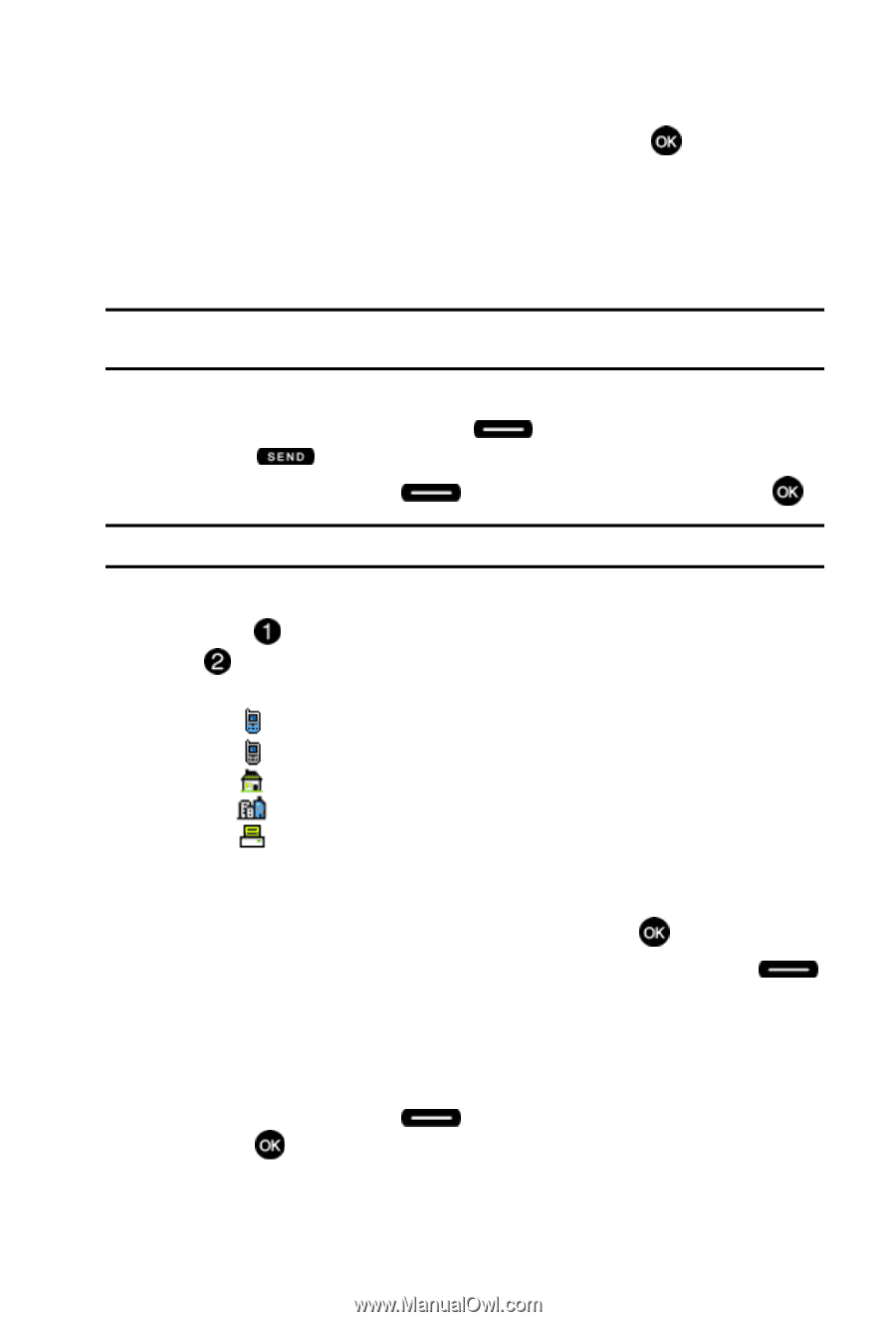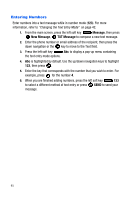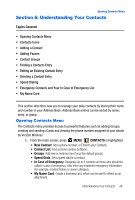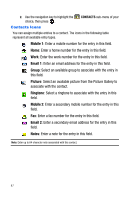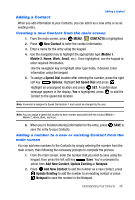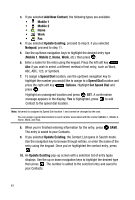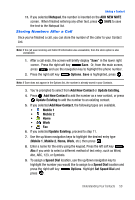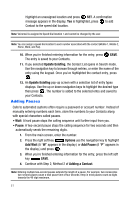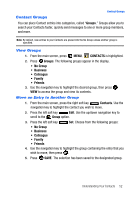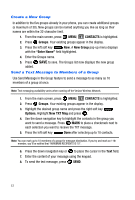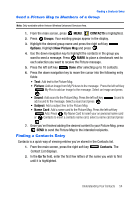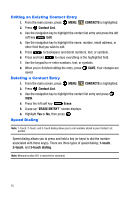Samsung SCH-U410 User Manual - Page 53
Notepad, ADD NEW NOTE, Options, Add New, Contact, Update Existing, Add New Contact, Mobile 1, Mobile
 |
View all Samsung SCH-U410 manuals
Add to My Manuals
Save this manual to your list of manuals |
Page 53 highlights
Adding a Contact 11. If you selected Notepad, the number is inserted on the ADD NEW NOTE screen. When finished entering any other text, press SAVE to save the text to the Notepad list. Storing Numbers After a Call Once you've finished a call, you can store the number of the caller to your Contact List. Note: If the call was incoming and Caller ID information was unavailable, then the store option is also unavailable. 1. After a call ends, the screen will briefly display "Save" in the lower right corner. Press the right soft key Save. Or, from the main screen, press and use the navigation key to highlight the phone number. 2. Press the right soft key Options. Save is highlighted, press . Note: If Save does not appear in the Options list, the number is already saved in your Contacts. 3. You're prompted to select from Add New Contact or Update Existing. 4. Press Add New Contact to add the number as a new contact, or press Update Existing to add the number to an existing contact. 5. If you selected Add New Contact, the following types are available. • Mobile 1 • Mobile 2 • Home • Work • Fax 6. If you selected Update Existing, proceed to step 11. 7. Use the up/down navigation keys to highlight the desired entry type (Mobile 1, Mobile 2, Home, Work, etc.) then press . 8. Enter a name for the entry using the keypad. Press the left soft key Abc if you wish to select a different method of text entry, such as Word, Abc, ABC, 123, or Symbols. 9. To assign a Speed Dial location, use the up/down navigation key to highlight the number you would like to assign to a Speed Dial location and press the right soft key Options. Highlight Set Speed Dial and press . Understanding Your Contacts 50