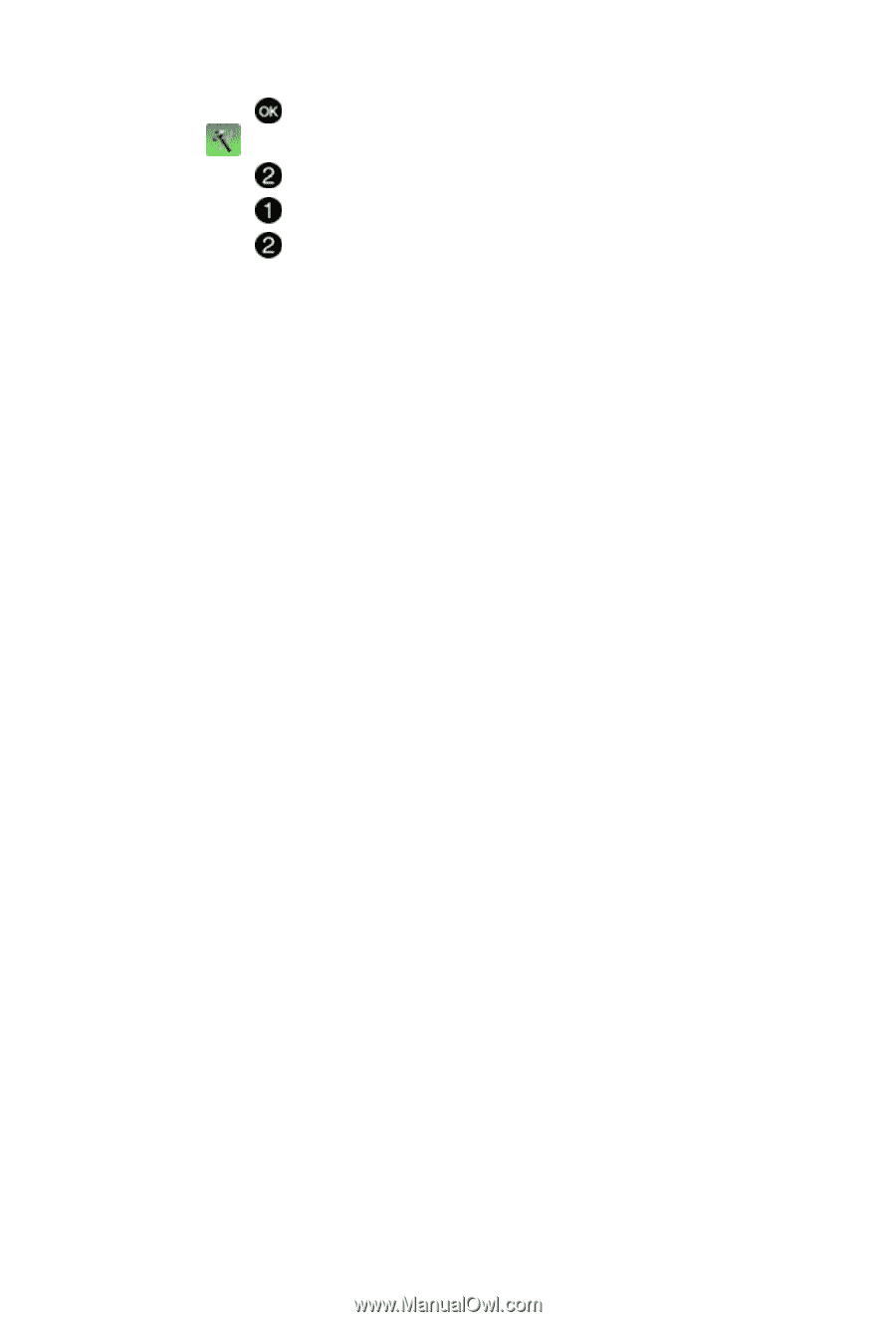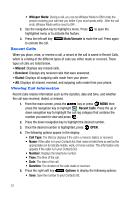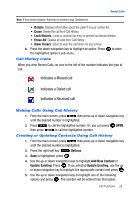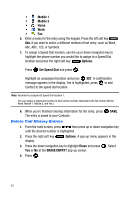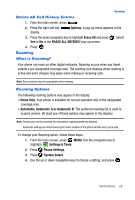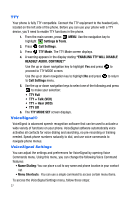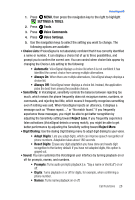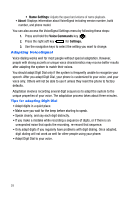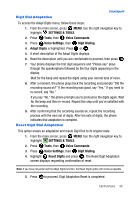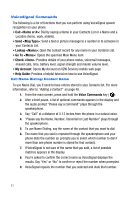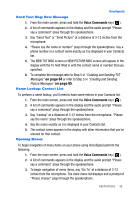Samsung SCH-U410 User Manual - Page 31
Settings & Tools - factory reset
 |
View all Samsung SCH-U410 manuals
Add to My Manuals
Save this manual to your list of manuals |
Page 31 highlights
VoiceSignal® 1. Press MENU, then press the navigation key to the right to highlight SETTINGS & TOOLS. 2. Press Tools. 3. Press Voice Commands. 4. Press Voice Settings. 5. Use the navigation keys to select the setting you want to change. The following options are available: • Choice Lists: If VoiceSignal is not absolutely confident that it has correctly identified a name or number, it can display a choice list of up to three possibilities, and prompt you to confirm the correct one. You can control when choice lists appear by changing the Choice Lists setting to the following: • Automatic: VoiceSignal displays a choice list when it is not confident it has identified the correct choice from among multiple alternatives. • Always On: When there are multiple alternatives, VoiceSignal always displays a choice list. • Always Off: VoiceSignal never displays a choice list. Instead, the application picks the best from among the possible choices. • Sensitivity: In VoiceSignal, sensitivity controls the balance between rejecting too much, which means the phone frequently does not recognize names, numbers, or commands, and rejecting too little, which means it frequently recognizes something even if nothing was said. When VoiceSignal rejects an utterance, it displays a message such as "Please repeat..." or "No match found." If you frequently experience these messages, you might be able to get better recognition by adjusting the Sensitivity setting toward Reject Less. If you frequently experience false activations (VoiceSignal detects a wrong match), you might be able to get better performance by adjusting the Sensitivity setting toward Reject More. • Digit Dialing: Use the dialing Digit Dialing menu to adapt digit dialing to your voice. • Adapt Digits: Lets you adapt digits, which can improve speech recognition of phone numbers. Adaptation takes about 180 seconds. • Reset Digits: Erases any digit adaptation you have done and resets digit recognition to the factory default. If you have not adapted digits, this option is grayed out. • Sound: You can customize the VoiceSignal user interface by turning playback on or off for prompts, names, and numbers. • Prompts: Turns audio prompts playback (i.e. "Say a name or shortcut") on or off. • Digits: Turns playback on or off for digits, for example, when confirming a phone number. • Names: Turns name playback on or off. Call Functions 28