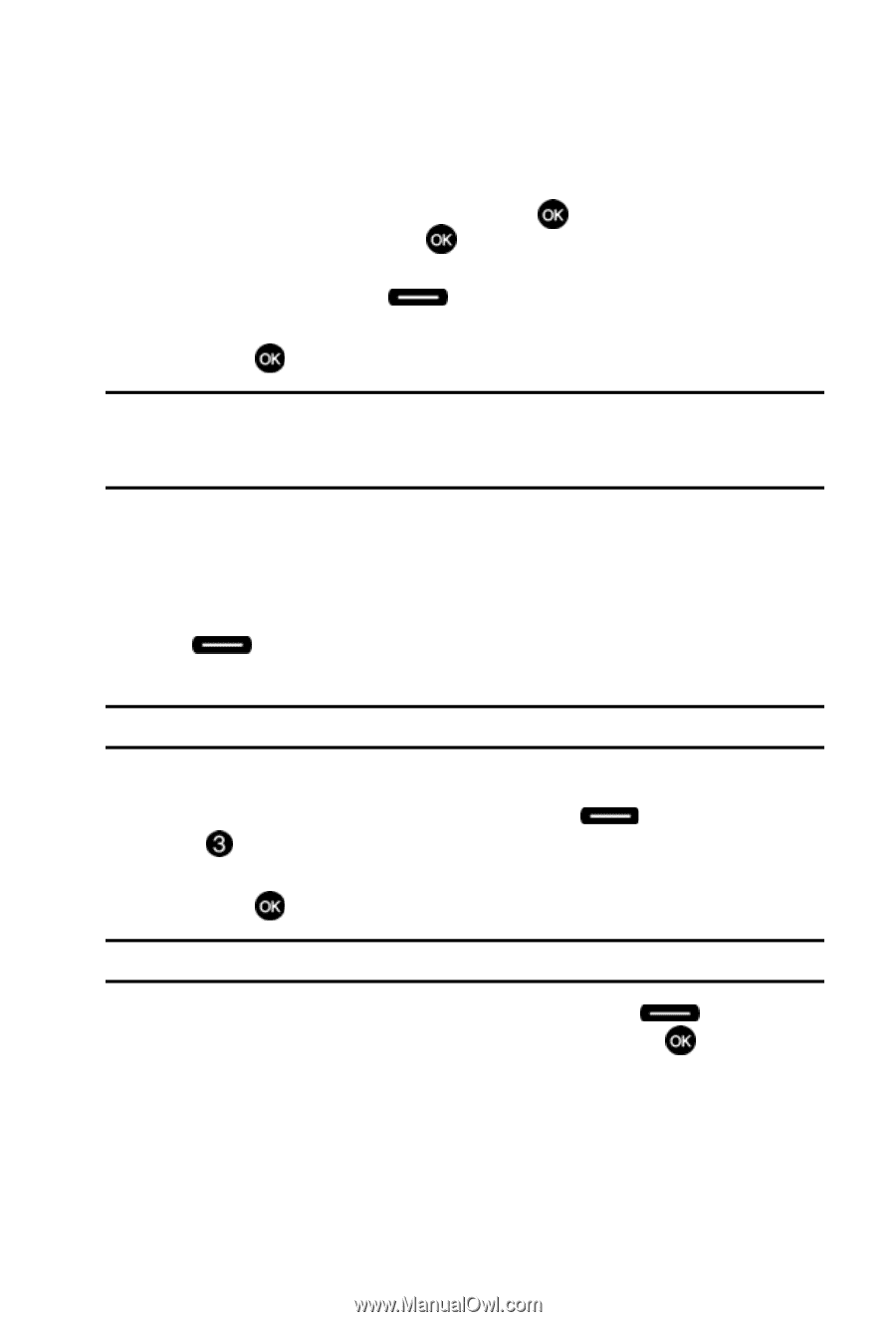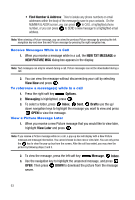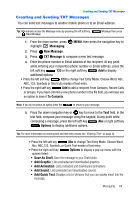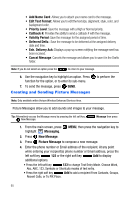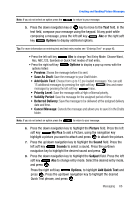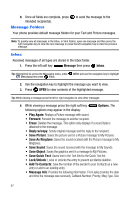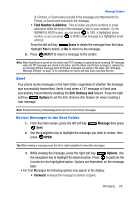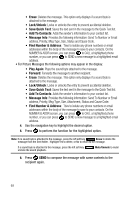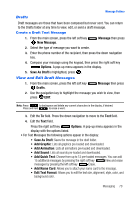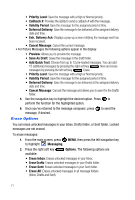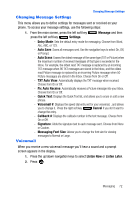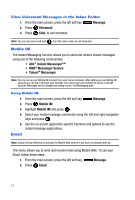Samsung SCH-U410 User Manual - Page 71
Find Number & Address, Erase, REPLY, Enh. Delivery Ack, Options, Message - reviews
 |
View all Samsung SCH-U410 manuals
Add to My Manuals
Save this manual to your list of manuals |
Page 71 highlights
Message Folders (if a Picture, or Sound were included in the message) and Attachments (if a Picture, or Sound were included in the message). • Find Number & Address: Tries to isolate any phone numbers or email addresses within the body of the message to save to your contacts. On the NUMBER & ADDR screen, you can press to CALL a highlighted phone number, or you can press to SEND a new message to a highlighted email address. Press the left soft key Erase to delete the message from the Inbox. Highlight Yes to delete, or No to return to the message. 5. Press REPLY to return a message to the sender. Note: When Auto Erase is turned on, the oldest read TXT message is replaced by an incoming TXT message when 90 TXT messages are stored in the Inbox, and the oldest read Picture message is replaced by an incoming Picture message when 50 Picture messages are stored in the Inbox. See 'Changing Message Settings" on page 72 for information on how to set Auto Erase and Auto Receive. Sent Your phone stores messages in the Sent folder, regardless of whether the message was successfully transmitted. Verify if and when a TXT message or Email was successfully transmitted by enabling the Enh. Delivery Ack feature. Press the right soft key Options to set the Enh. Delivery Ack feature On when creating a new message. Note: Enhanced Delivery Acknowledgement can't be set for Picture messages. Review Messages in the Sent Folder 1. From the main screen, press the left soft key Sent. Message then press 2. Use the navigation key to highlight the message you wish to review, then press OPEN. Tip: While viewing a message press the left or right navigation to view other messages. 3. While viewing the message, press the right soft key Options. Use the navigation key to highlight the desired option. Press to perform the function for the highlighted option. Options are dependent on the message type: • For Text Messages the following options may appear in the display: • Forward: Forwards the message to another recipient. Messaging 68