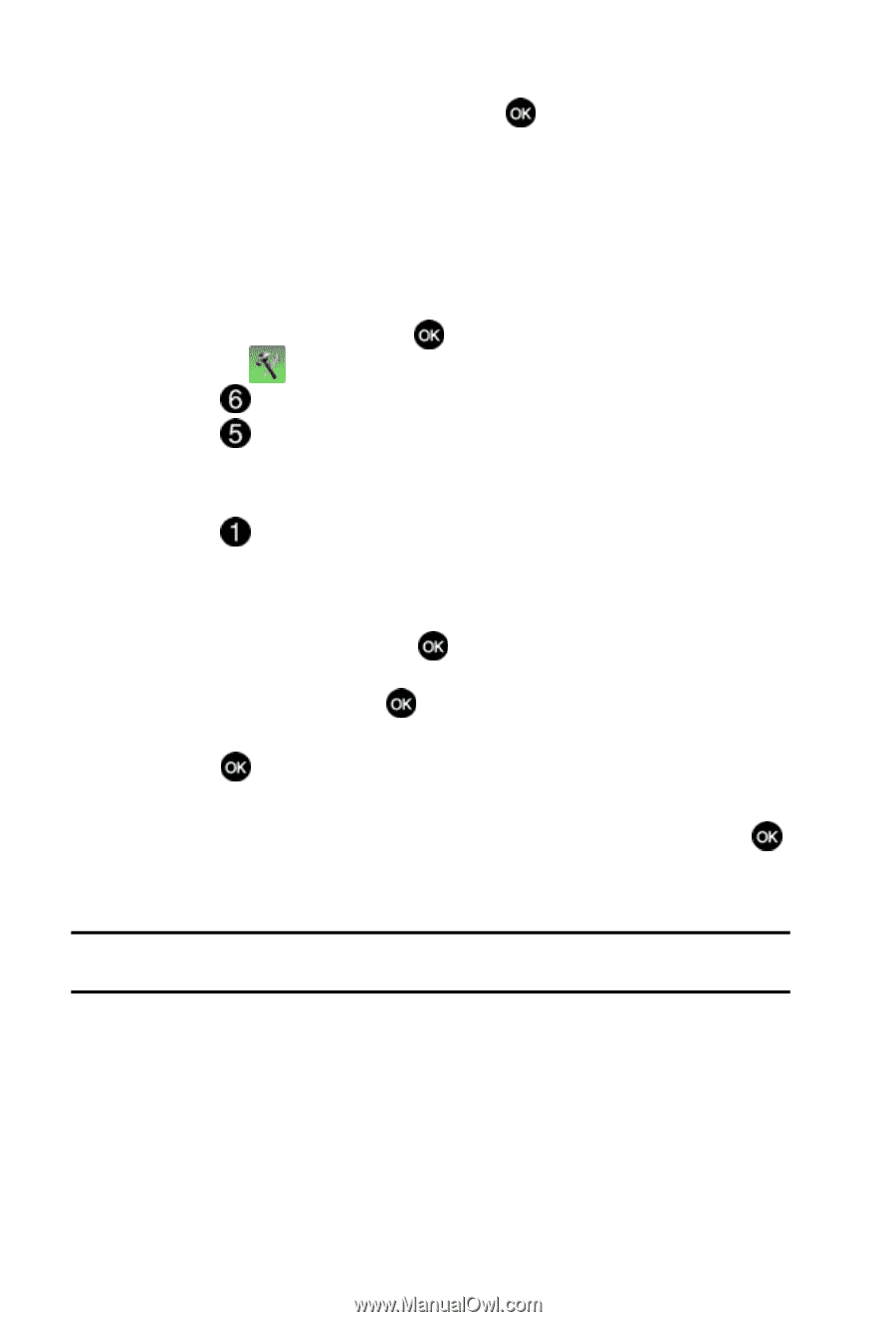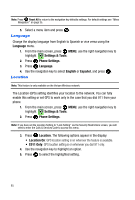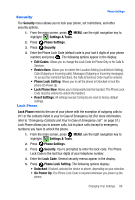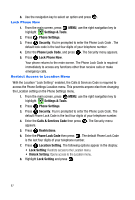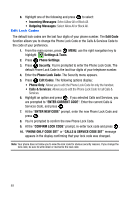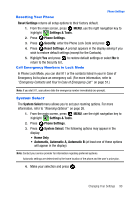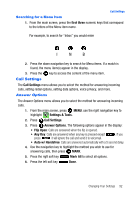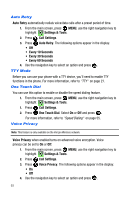Samsung SCH-U410 User Manual - Page 92
Calls & Service Code Set
 |
View all Samsung SCH-U410 manuals
Add to My Manuals
Save this manual to your list of manuals |
Page 92 highlights
8. Highlight one of the following and press to select: • Incoming Messages: Select Allow All or Block All. • Outgoing Messages: Select Allow All or Block All. Edit Lock Codes The default lock codes are the last four digits of your phone number. The Edit Code function allows you to change the Phone Lock Code or the Calls & Services Code to the code of your preference. 1. From the main screen, press MENU, use the right navigation key to highlight Settings & Tools. 2. Press Phone Settings. 3. Press Security. You're prompted to enter the Phone Lock Code. The default Phone Lock Code is the last four digits of your telephone number. 4. Enter the Phone Lock Code. The Security menu appears. 5. Press Edit Codes. The following options display: • Phone Only: Allows you to edit the Phone Lock Code for only the handset. • Calls & Services: Allows you to edit the Phone Lock Code for all Calls & Services. 6. Highlight an option and press . If you selected Calls and Services, you are prompted to "ENTER CURRENT CODE". Enter the current Calls & Services Code, and press . 7. At the "ENTER NEW CODE" prompt, enter the new Phone Lock Code and press . 8. You're prompted to confirm the new Phone Lock Code. 9. At the "CONFIRM LOCK CODE" prompt, re-enter lock code and press . 10. "PHONE ONLY CODE SET" or "CALLS & SERVICE CODE SET" message appears in the display confirming that your lock code was changed. Note: Your phone does not allow you to view the lock code for obvious security reasons. If you change the lock code, be sure to write down or memorize the new code. 89