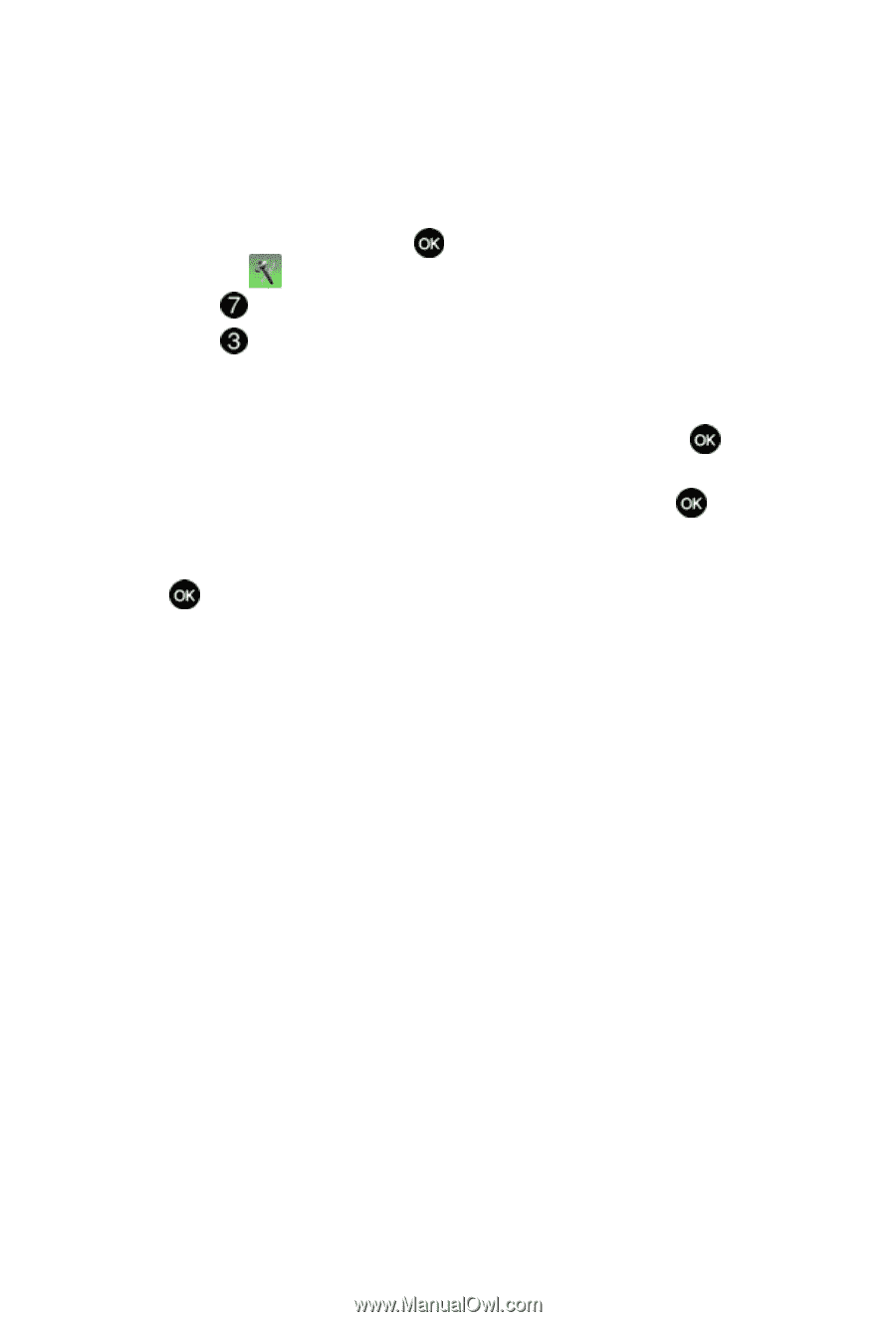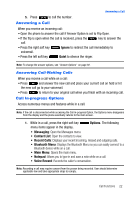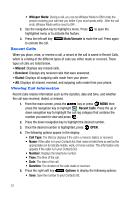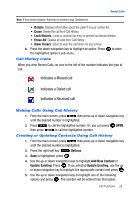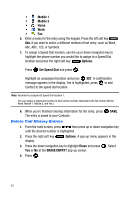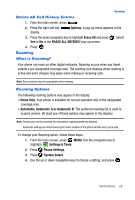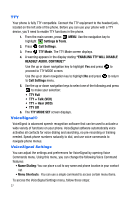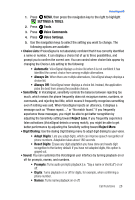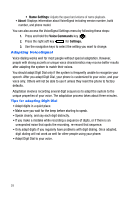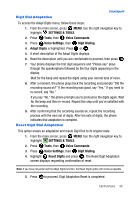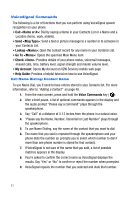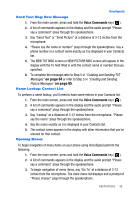Samsung SCH-U410 User Manual - Page 30
Enabling Tty Will Disable - software
 |
View all Samsung SCH-U410 manuals
Add to My Manuals
Save this manual to your list of manuals |
Page 30 highlights
TTY Your phone is fully TTY compatible. Connect the TTY equipment to the headset jack, located on the left side of the phone. Before you can use your phone with a TTY device, you'll need to enable TTY functions in the phone. 1. From the main screen, press MENU. Use the navigation key to highlight Settings & Tools. 2. Press Call Settings. 3. Press TTY Mode. The TTY Mode screen displays. 4. A warning appears in the display stating "ENABLING TTY WILL DISABLE HEADSET AUDIO. CONTINUE?" Use the up or down navigation key to highlight Yes and press to proceed to TTY MODE screen. Use the up or down navigation key to highlight No and press to Call Settings menu. to return 5. Use the up or down navigation keys to select one of the following and press to make your selection: • TTY Full • TTY + Talk (VCO) • TTY + Hear (HCO) • TTY Off 6. The TTY MODE SET screen displays. VoiceSignal® VoiceSignal is advanced speech recognition software that can be used to activate a wide variety of functions on your phone. VoiceSignal software automatically voice activates all contacts for voice dialing and searching, no pre-recording or training needed. Speak phone numbers naturally to dial, and use voice commands to navigate phone menus. VoiceSignal Settings You can adjust the settings and preferences for VoiceSignal by opening Voice Commands menu. Using this menu, you can change the following Voice Command features: • Name Dialing: You can place a call to any name and phone location in your contact list. • Menu Shortcuts: You can use a single command to access certain menu items. To access the VoiceSignal Settings menu, follow these steps: 27