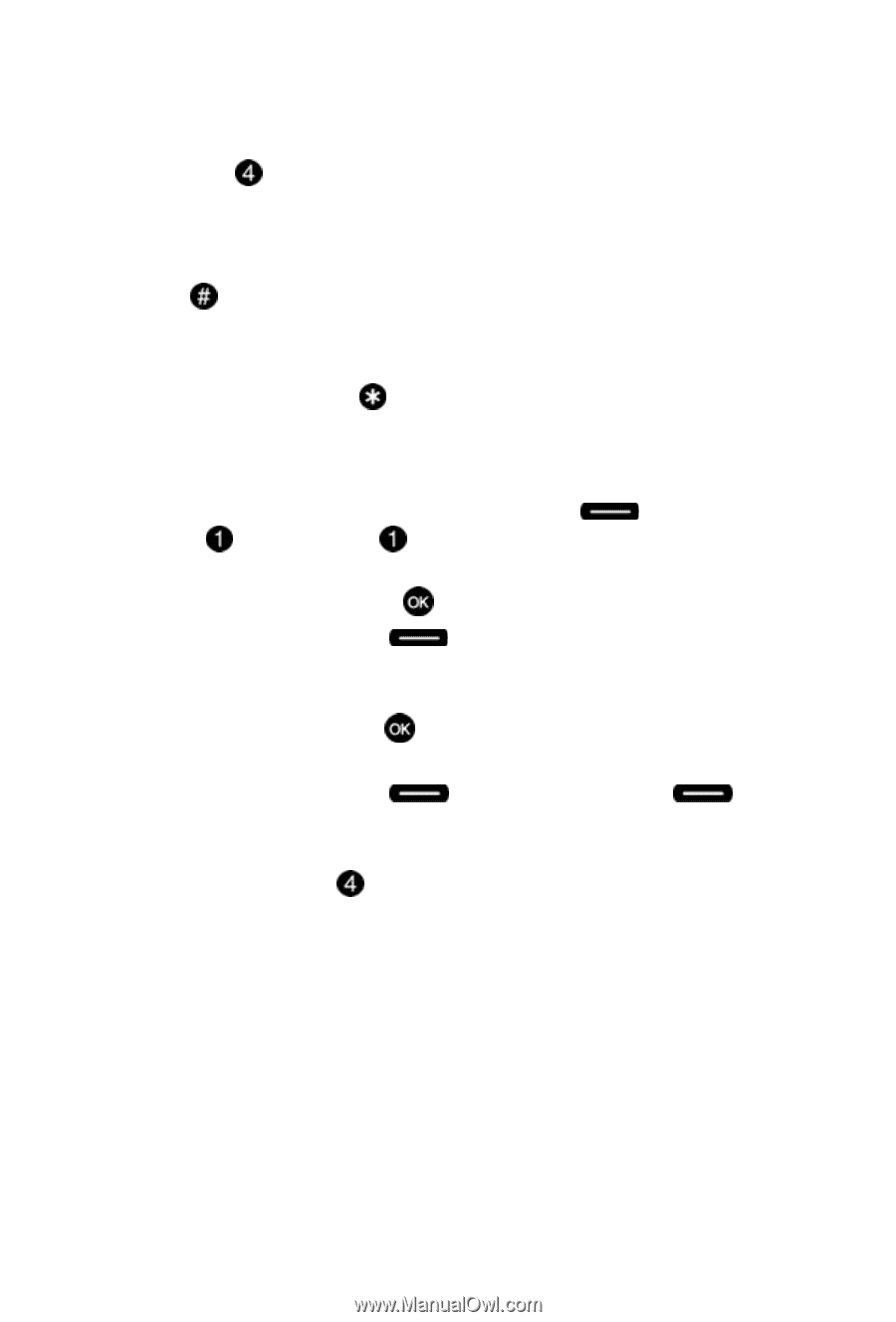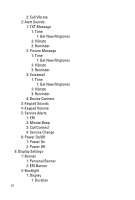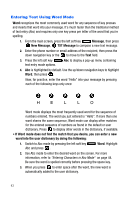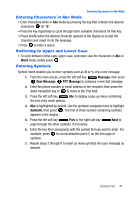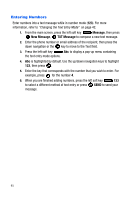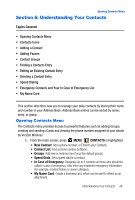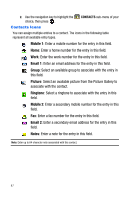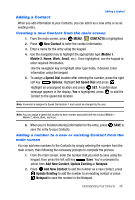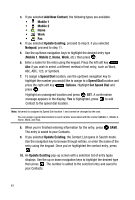Samsung SCH-U410 User Manual - Page 47
Entering Characters in Abc Mode, Switching to Upper and Lower Case, Entering Symbols
 |
View all Samsung SCH-U410 manuals
Add to My Manuals
Save this manual to your list of manuals |
Page 47 highlights
Entering Characters in Abc Mode Entering Characters in Abc Mode • Enter characters while in Abc mode by pressing the key that contains the desired characters for "G". • Press the key repeatedly to cycle through other available characters for that key. • Pause briefly when the desired character appears in the display to accept the character and insert it into the message. • Press to enter a space. Switching to Upper and Lower Case • To cycle between initial caps, upper case, and lower case for characters in Abc or Word mode, briefly press . Entering Symbols Symbol mode enables you to enter symbols such as @ or % into a text message. 1. From the main screen, press the left soft key Message, then press New Message, TXT Message to compose a new text message. 2. Enter the phone number or email address of the recipient, then press the down navigation key or to move to the Text field. 3. Press the left soft key Abc to display a pop-up menu containing the text entry mode options. 4. Abc is highlighted by default. Use the up/down navigation keys to highlight Symbols, then press . The first of three screens containing symbols appears in the display. 5. Press the left soft key Prev or the right soft key page through the other symbols, if necessary. Next to 6. Enter the key that corresponds with the symbol that you wish to enter. For example, press for an exclamation point (!) on the first page of symbols. 7. Repeat steps 3 through 6 to insert as many symbols into your message as desired. Entering Text 44