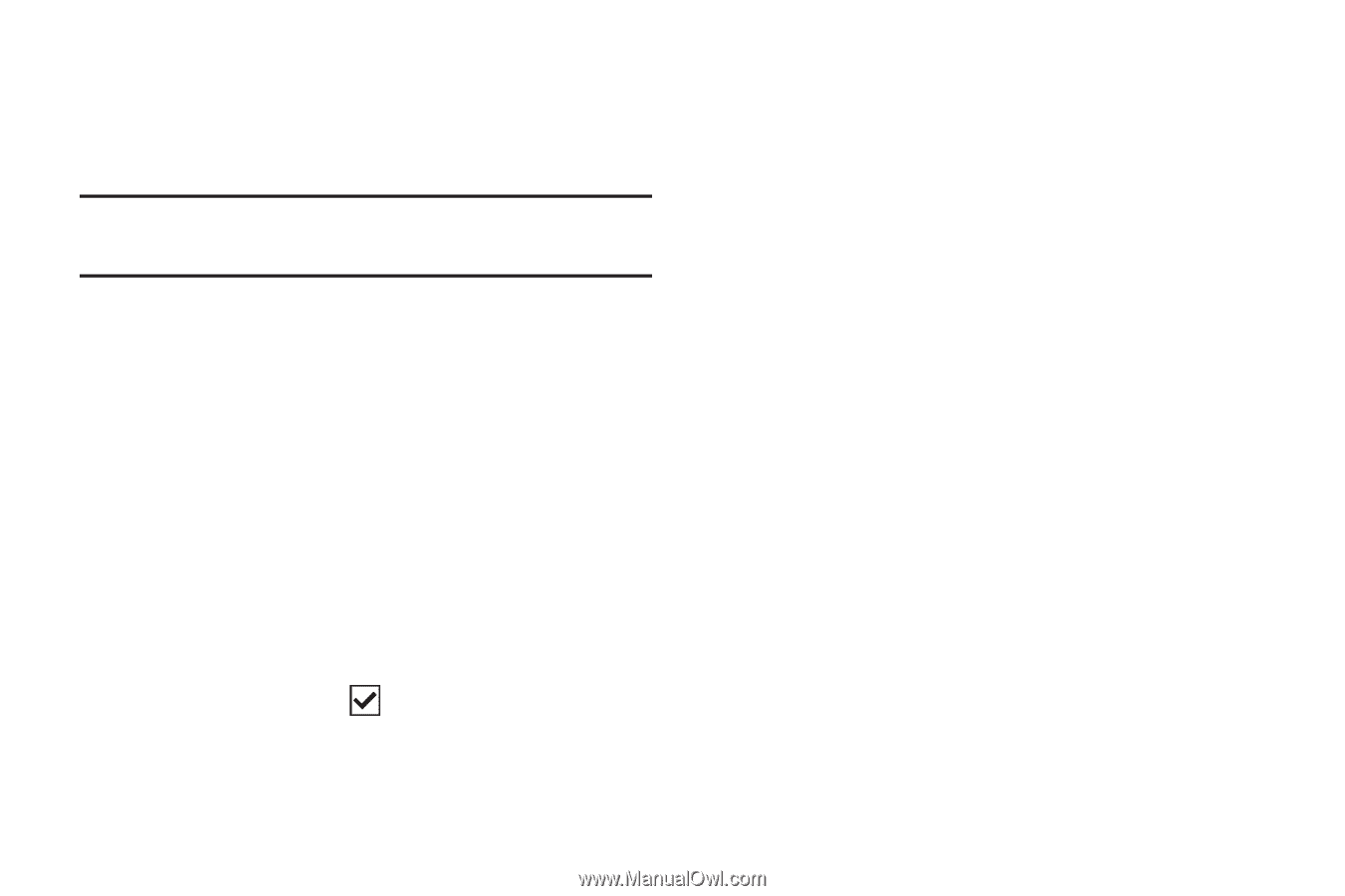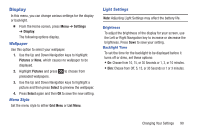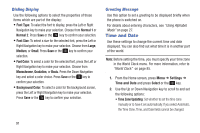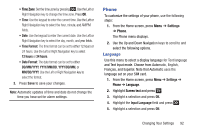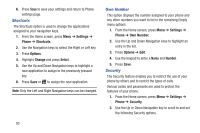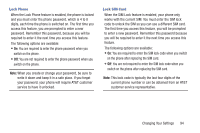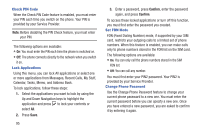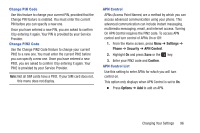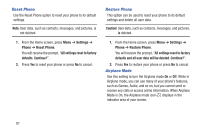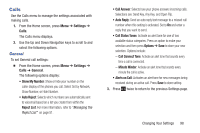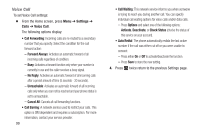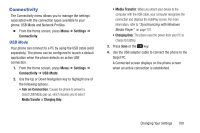Samsung SGH-A157V User Manual At&t Wireless Sgh-a157v Pocket Ve English Us - Page 100
Check PIN Code, Lock Applications, Set FDN Mode, Change Phone Password
 |
View all Samsung SGH-A157V manuals
Add to My Manuals
Save this manual to your list of manuals |
Page 100 highlights
Check PIN Code When the Check PIN Code feature is enabled, you must enter your PIN each time you switch on the phone. Your PIN is provided by your Service Provider. Note: Before disabling the PIN Check feature, you must enter your PIN. The following options are available: • On: You must enter the PIN each time the phone is switched on. • Off: The phone connects directly to the network when you switch it on. Lock Applications Using this menu, you can lock All applications or select one or more applications from Messages, Recent Calls, My Stuff, Calendar, Tasks, Memo, and Address Book. To lock applications, follow these steps: 1. Select the applications you want to lock by using the Up and Down Navigation keys to highlight the application and press to lock your contents or select All. 2. Press Save. 95 3. Enter a password, press Confirm, enter the password again, and press Confirm. To access these locked applications or turn off this function, you must first enter the password you created. Set FDN Mode FDN (Fixed Dialing Number) mode, if supported by your SIM card, restricts your outgoing calls to a limited set of phone numbers. When this feature is enabled, you can make calls only to phone numbers stored in the FDN list on the SIM card. The following options are available: • On: You can only call the phone numbers stored in the SIM FDN list. • Off: You can call any number. You must first enter your PIN2 password. Your PIN2 is provided by your Service Provider. Change Phone Password Use the Change Phone Password feature to change your current phone password to a new one. You must enter the current password before you can specify a new one. Once you have entered a new password, you are asked to confirm it by entering it again.