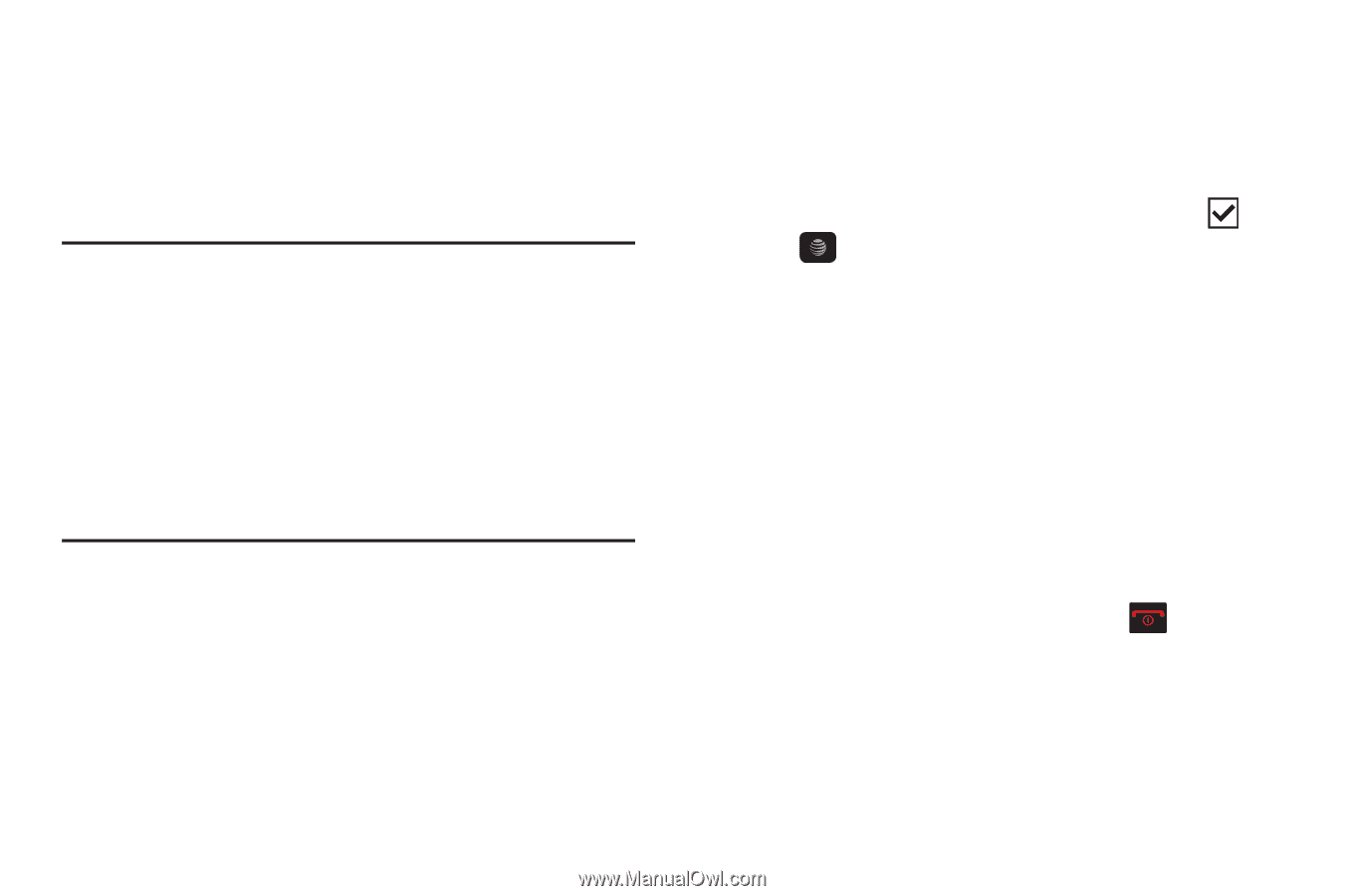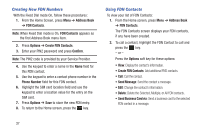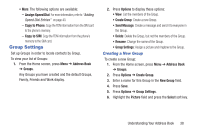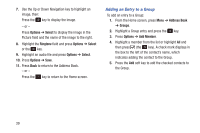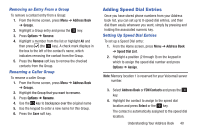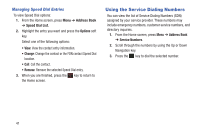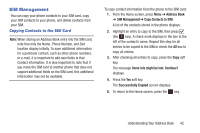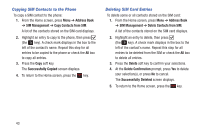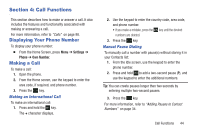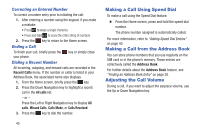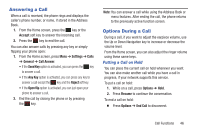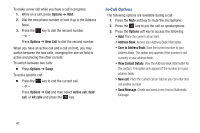Samsung SGH-A157V User Manual At&t Wireless Sgh-a157v Pocket Ve English Us - Page 47
SIM Management, Copying Contacts to the SIM Card
 |
View all Samsung SGH-A157V manuals
Add to My Manuals
Save this manual to your list of manuals |
Page 47 highlights
SIM Management You can copy your phone contacts to your SIM card, copy your SIM contacts to your phone, and delete contacts from your SIM. Copying Contacts to the SIM Card Note: When storing an Address Book entry into the SIM card, note that only the Name, Phone Number, and Slot location display initially. To save additional information for a particular contact, such as other phone numbers, or e-mail, it is important to add new fields to that Contact information. It is also important to note that if you move the SIM card to another phone that does not support additional fields on the SIM card, this additional information may not be available. To copy contact information from the phone to the SIM card: 1. From the Home screen, press Menu ➔ Address Book ➔ SIM Management➔ Copy Contacts to SIM. A list of the contacts stored in the phone displays. 2. Highlight an entry to copy to the SIM, then press (the key). A check mark displays in the box to the left of the contact's name. Repeat this step for all entries to be copied to the SIM or check the All box to copy all entries. 3. After checking all entries to copy, press the Copy soft key. The message Some info might be lost. Continue? displays. 4. Press the Yes soft key. The Successfully Copied screen displays. 5. To return to the Home screen, press the key. Understanding Your Address Book 42