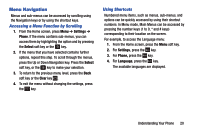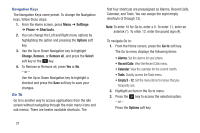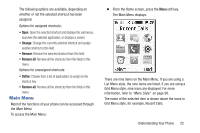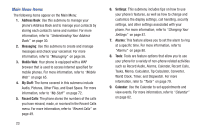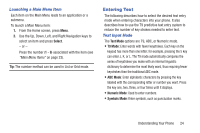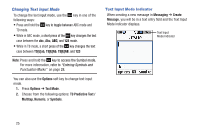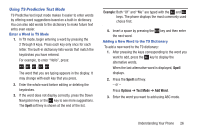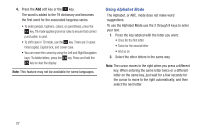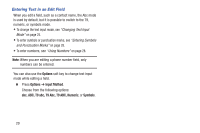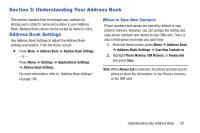Samsung SGH-A157V User Manual At&t Wireless Sgh-a157v Pocket Ve English Us - Page 30
Changing Text Input Mode, Options, Text Mode, T9 Predictive Text, Multitap, Numeric, Symbols - case
 |
View all Samsung SGH-A157V manuals
Add to My Manuals
Save this manual to your list of manuals |
Page 30 highlights
Changing Text Input Mode To change the text input mode, use the key in one of the following ways: • Press and hold the key to toggle between ABC mode and T9 mode. • While in ABC mode, a short press of the k key changes the text case between the abc, Abc, ABC, and 123 mode. • While in T9 mode, a shor t press of the key changes the text case between T9[E]ab, T9[ E]Ab, T9[E]AB, and 123. Note: Press and hold the key to access the Symbol mode. For more information, refer to "Entering Symbols and Punctuation Marks" on page 28. You can also use the Options soft key to change text input mode. 1. Press Options ➔ Text Mode. 2. Choose from the following options: T9 Predictive Text / Multitap, Numeric, or Symbols. Text Input Mode Indicator When creating a new message in Messaging ➔ Create Message, you will be in a text entry field and the Text Input Mode indicator displays. Text Input Mode Indicator 25