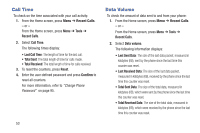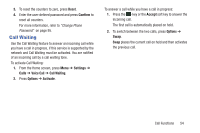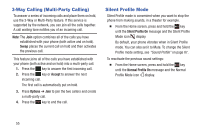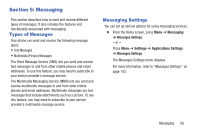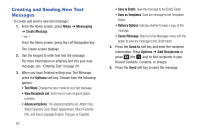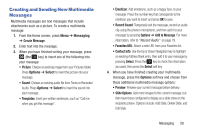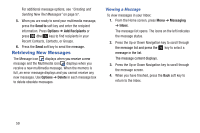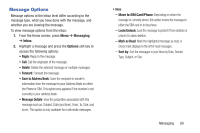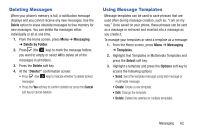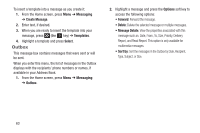Samsung SGH-A157V User Manual At&t Wireless Sgh-a157v Pocket Ve English Us - Page 63
Creating and Sending New Multimedia Messages, Messaging, Create Message, Options, Select
 |
View all Samsung SGH-A157V manuals
Add to My Manuals
Save this manual to your list of manuals |
Page 63 highlights
Creating and Sending New Multimedia Messages Multimedia messages are text messages that include attachments such as a picture. To create a multimedia message: 1. From the Home screen, press Menu ➔ Messaging ➔ Create Message. 2. Enter text into the message. 3. When you have finished writing your message, press (the key) to insert one of the following into your message: • Picture: Choose an existing image from your Pictures folder. Press Options ➔ Select to insert the picture into your message. • Sound: Choose an existing audio file from Tones or Recorded Audio. Press Options ➔ Select to insert the sound into your message. • Templates: Insert pre-written sentences, such as "Call me when you get this message". • Emoticon: Add emoticons, such as a happy face, to your message. Press the number key that corresponds to the emoticon you want to insert and press OK to save. • Record Sound: Temporarily exit the message, record an audio clip using the phone's microphone, and then add it to your message by pressing Options ➔ Add to Message. For more information, refer to "Record Audio" on page 79. • Favorites URL: Attach a web URL from your Favorites list. • Contact Info: Use the Up or Down Navigation key to highlight an existing Address Book entry, then add it to your message by pressing Select. Press the key to check the information you want, then press the Select soft key. 4. When you have finished creating your multimedia message, press the Options soft key and choose from these additional multimedia message options: • Preview: Preview your current message before delivery. • Slide Options: Add more images to the current message, but then have those configured to display as a slide show on the recipients phone. Options include: Add Slide, Delete Slide, and Edit Style. Messaging 58