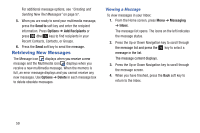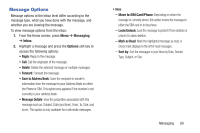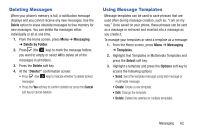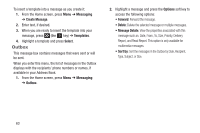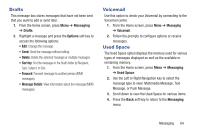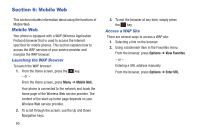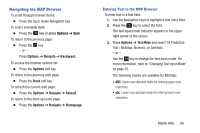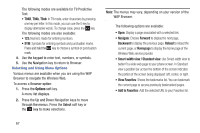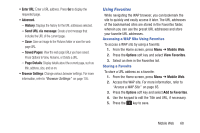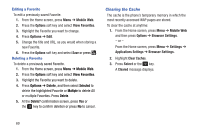Samsung SGH-A157V User Manual At&t Wireless Sgh-a157v Pocket Ve English Us - Page 69
Drafts, Voicemail, Used Space, Messaging, Options, Sort
 |
View all Samsung SGH-A157V manuals
Add to My Manuals
Save this manual to your list of manuals |
Page 69 highlights
Drafts This message box stores messages that have not been sent that you want to edit or send later. 1. From the Home screen, press Menu ➔ Messaging ➔ Drafts. 2. Highlight a message and press the Options soft key to access the following options: • Edit: Change the message. • Send: Send the message without editing. • Delete: Delete the selected message or multiple messages. • Sort by: Sort the messages in the Drafts folder by Recipient, Type, Subject, or Size. • Forward: Forward message to another person (MMS messages). • Message Details: View information about the message (MMS messages). Voicemail Use this option to check your Voicemail by connecting to the Voicemail center. 1. From the Home screen, press Menu ➔ Messaging ➔ Voicemail. 2. Follow the prompts to configure options or receive messages. Used Space The Used Space option displays the memory used for various types of messages displayed as well as the available or remaining memory. 1. From the Home screen, press Menu ➔ Messaging ➔ Used Space. 2. Use the Left or Right Navigation key to select the message type to view: Multimedia Message, Text Message, or Push Message. 3. Scroll down to view the Used Space for various items. 4. Press the Back soft key to return to the Messaging menu. Messaging 64