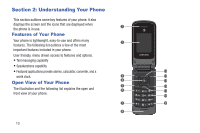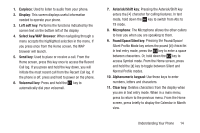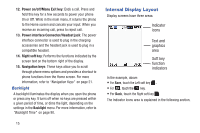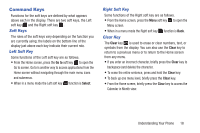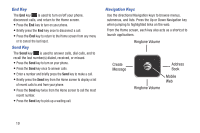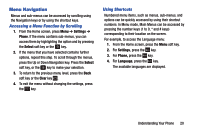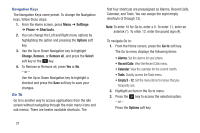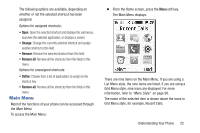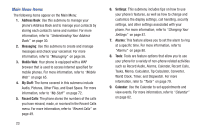Samsung SGH-A157V User Manual At&t Wireless Sgh-a157v Pocket Ve English Us - Page 23
Command Keys, Soft Keys, Left Soft Key, Clear Key
 |
View all Samsung SGH-A157V manuals
Add to My Manuals
Save this manual to your list of manuals |
Page 23 highlights
Command Keys Functions for the soft keys are defined by what appears above each in the display. There are two soft keys, the Left soft key and the Right soft key . Soft Keys The roles of the soft keys vary depending on the function you are currently using; the labels on the bottom line of the display just above each key indicate their current role. Left Soft Key Some functions of the Left soft key are as follows. • From the Home screen, press the Go to soft key to open the Go to screen. Go to is another way to access applications from the Home screen without navigating through the main menu icons and submenus. • When in a menu mode the Left soft key function is Select. Right Soft Key Some functions of the Right soft key are as follows. • From the Home screen, press the Menu soft key to open the Menu screen. • When in a menu mode the Right soft key Clear Key function is Back. The Clear key is used to erase or clear numbers, text, or symbols from the display. You can also use the Clear key to return to a previous menu or to return to the Home screen from any menu. • If you enter an incorrect character, briefly press the Clear key to backspace (and delete) the character. • To erase the entire sentence, press and hold the Clear key. • To back up one menu level, briefly press the Clear key. • From the Home screen, briefly press the Clear key to access the Calendar in Month view. Understanding Your Phone 18