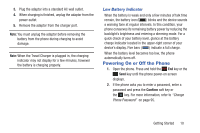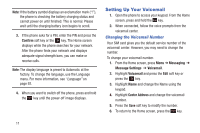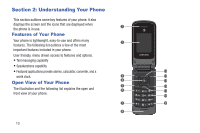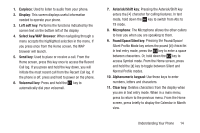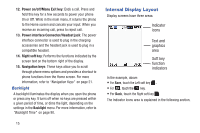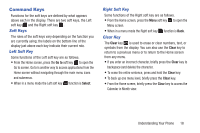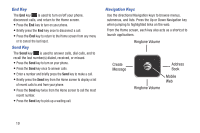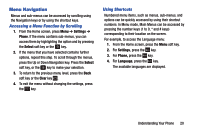Samsung SGH-A157V User Manual At&t Wireless Sgh-a157v Pocket Ve English Us - Page 20
Internal Display Layout, Power on/off/Menu Exit key, Power interface Connector/Headset jack
 |
View all Samsung SGH-A157V manuals
Add to My Manuals
Save this manual to your list of manuals |
Page 20 highlights
12. Power on/off/Menu Exit key: Ends a call. Press and hold this key for a few seconds to power your phone On or Off. While in the main menu, it returns the phone to the Home screen and cancels your input. When you receive an incoming call, press to reject call. 13. Power interface Connector/Headset jack: The power interface connector is used to plug in the charging accessories and the headset jack is used to plug in a compatible headset. 14. Right soft key: Performs the functions indicated by the screen text on the bottom right of the display. 15. Navigation keys: These keys allow you to scroll through phone menu options and provides a shortcut to phone functions from the Home screen. For more information, refer to "Navigation Keys" on page 21. Backlight A backlight illuminates the display when you open the phone or press any key. It turns off when no keys are pressed within a given period of time, or dims the light, depending on the settings in the Backlight menu. For more information, refer to "Backlight Time" on page 90. 15 Internal Display Layout Display screens have three areas: Indicator icons Text and graphics area Soft key function indicators In the example, above: • For Save, touch the Left soft key . • For , touch the key. • For Back, touch the Right soft key . The Indicator Icons area is explained in the following section.