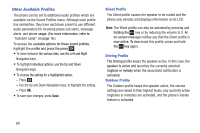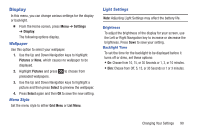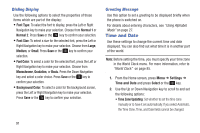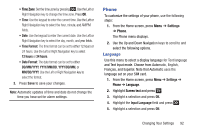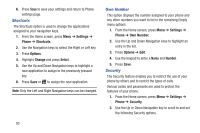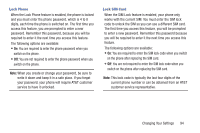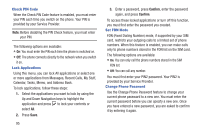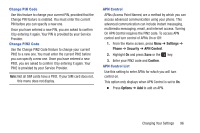Samsung SGH-A157V User Manual At&t Wireless Sgh-a157v Pocket Ve English Us - Page 96
Time and Date, Dialing Display, Greeting Message
 |
View all Samsung SGH-A157V manuals
Add to My Manuals
Save this manual to your list of manuals |
Page 96 highlights
Dialing Display Use the following options to select the properties of those items which are part of the display: • Font Type: To select the font to display, press the Left or Right Navigation key to make your selection. Choose from Normal 1 or Normal 2. Press Save or the key to confirm your selection. • Font Size: To select a size for the selected font, press the Left or Right Navigation key to make your selection. Choose from Large, Medium, or Small. Press Save or the key to confirm your selection. • Font Color: To select a color for the selected font, press the Left or Right Navigation key to make your selection. Choose from Monochrome, Gradation, or Basic. Press the Down Navigation key and select a color choice. Press Save or the key to confirm your selection. • Background Color: To select a color for the background screen, press the Left or Right Navigation key to make your selection. Press Save or the key to confirm your selection. Greeting Message Use this option to set a greeting to be displayed briefly when the phone is switched on. For details about entering characters, see "Using Alphabet Mode" on page 27. Time and Date Use these settings to change the current time and date displayed. You can also find out what time it is in another part of the world. Note: Before setting the time, you must specify your time zone in the World Clock menu. For more information, refer to "World Clock" on page 85. 1. From the Home screen, press Menu ➔ Settings ➔ Time and Date and press Select or the key. 2. Use the Up or Down Navigation key to scroll to and set the following options: • Time Zone Updating: Set whether to set the time zone manually or to have it set automatically. If you select Automatic, the Time Zone, Time, and Date fields cannot be changed. 91