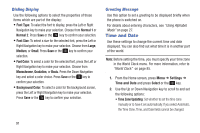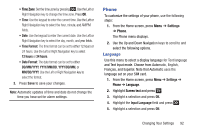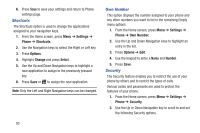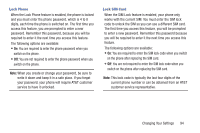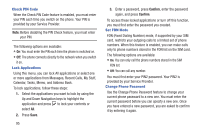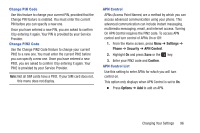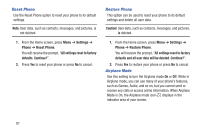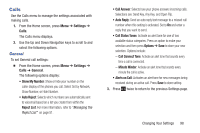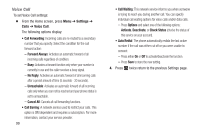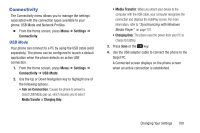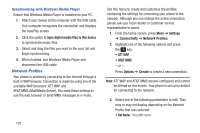Samsung SGH-A157V User Manual At&t Wireless Sgh-a157v Pocket Ve English Us - Page 101
Settings, Phone, Security, APN Control, Confirm, Options, Change PIN Code, APN Control List
 |
View all Samsung SGH-A157V manuals
Add to My Manuals
Save this manual to your list of manuals |
Page 101 highlights
Change PIN Code Use this feature to change your current PIN, provided that the Change PIN feature is enabled. You must enter the current PIN before you can specify a new one. Once you have entered a new PIN, you are asked to confirm it by entering it again. Your PIN is provided by your Service Provider. Change PIN2 Code Use the Change PIN2 Code feature to change your current PIN2 to a new one. You must enter the current PIN2 before you can specify a new one. Once you have entered a new PIN2, you are asked to confirm it by entering it again. Your PIN2 is provided by your Service Provider. Note: Not all SIM cards have a PIN2. If your SIM card does not, this menu does not display. APN Control APNs (Access Point Names) are a method by which you can access advanced communication using your phone. This advanced communication can include instant messaging, multimedia messaging, email, and internet access. Turning On APN Control requires the PIN2 code. To access APN control and turn control of APNs On or Off: 1. From the Home screen, press Menu ➔ Settings ➔ Phone ➔ Security ➔ APN Control. 2. Highlight On and press Save or the key. 3. Enter your PIN2 code and Confirm. APN Control List Use this setting to enter APNs for which you will turn control on. This option only displays when APN Control is set to On. � Press Options ➔ Add to add an APN. Changing Your Settings 96