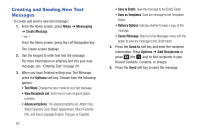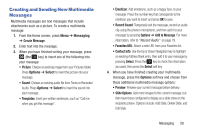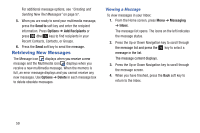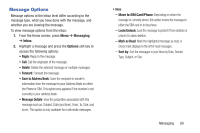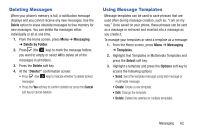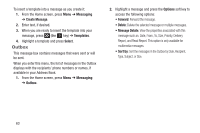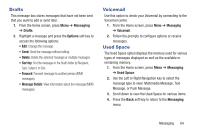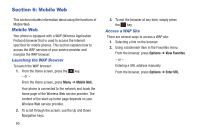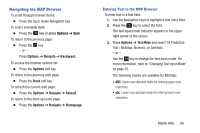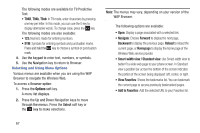Samsung SGH-A157V User Manual At&t Wireless Sgh-a157v Pocket Ve English Us - Page 67
Deleting Messages, Using Message Templates, Delete, Messaging, Delete by Folder, Cancel, Templates
 |
View all Samsung SGH-A157V manuals
Add to My Manuals
Save this manual to your list of manuals |
Page 67 highlights
Deleting Messages When your phone's memory is full, a notification message displays and you cannot receive any new messages. Use the Delete option to erase obsolete messages to free memory for new messages. You can delete the messages either individually or all at one time. 1. From the Home screen, press Menu ➔ Messaging ➔ Delete by Folder. 2. Press (the key) to mark the message folders you want to empty or select All to delete all of the messages in all folders. 3. Press the Delete soft key. 4. At the "Delete?" confirmation screen: • Press (the key) to indicate whether to delete locked messages. • Press the Yes soft key to confirm deletion or press the Cancel soft key to cancel deletion. Using Message Templates Message templates can be used to save phrases that are used often during message creation, such as, "I am on my way." Once saved on your phone, these phrases can be sent as a message or retrieved and inserted into a message as you create it. To manage your templates or send a template as a message: 1. From the Home screen, press Menu ➔ Messaging ➔ Templates. 2. Highlight Text Templates or Multimedia Templates and press the Select soft key. 3. Highlight a template and press the Options soft key to access the following options: • Send: Send the template message using text message or multimedia message. • Create: Create a new template. • Edit: Change the template. • Delete: Delete the selected or multiple templates. Messaging 62