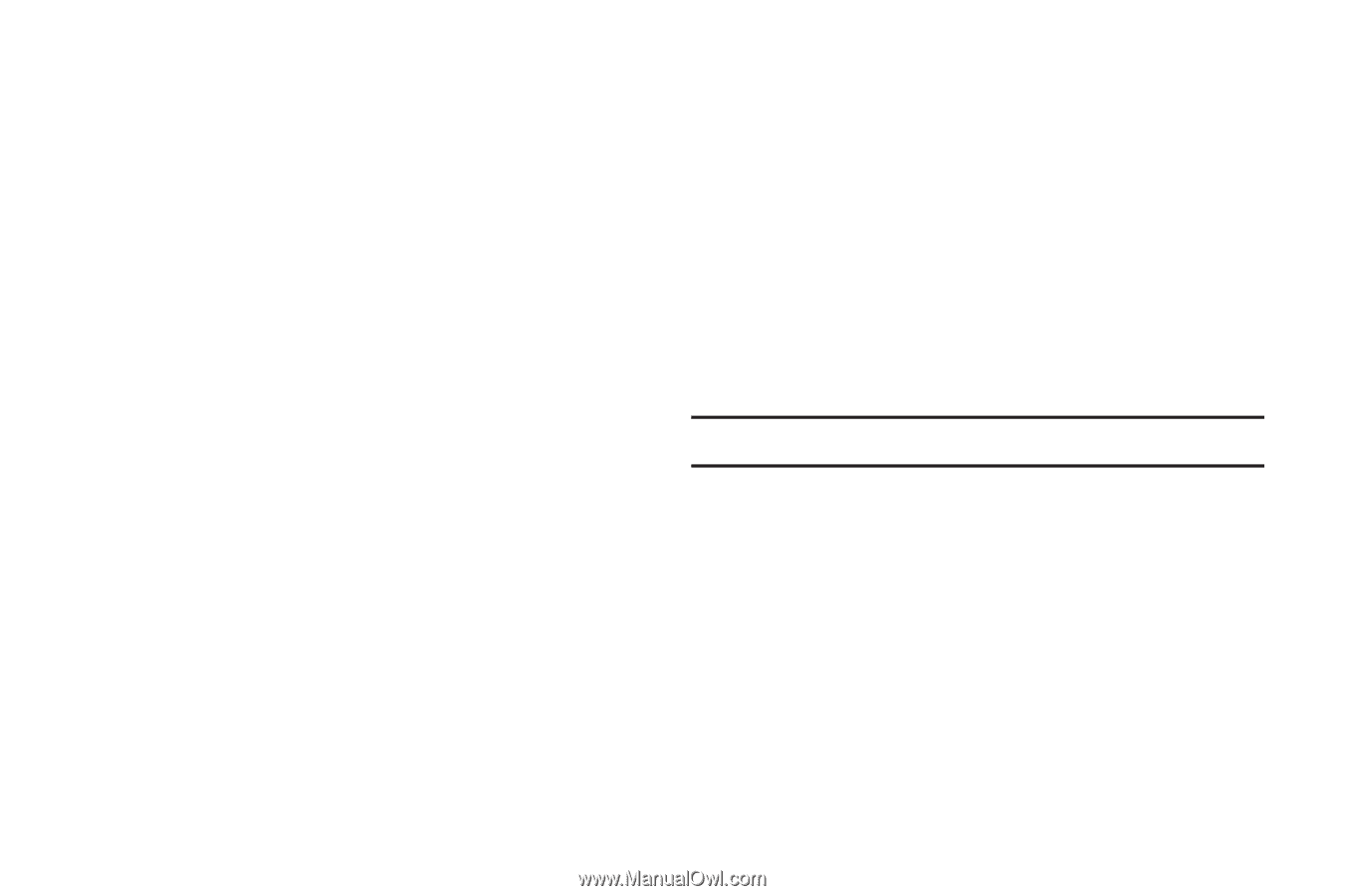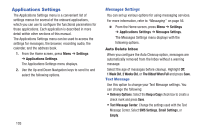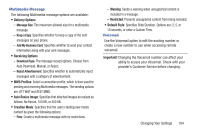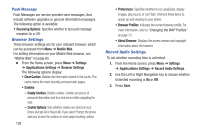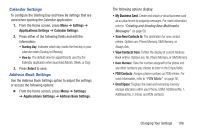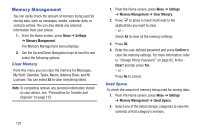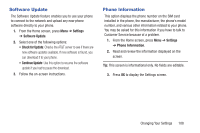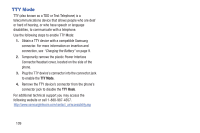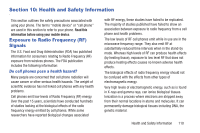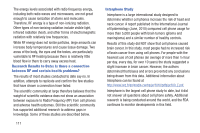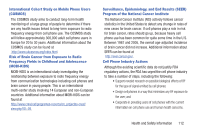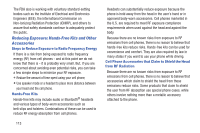Samsung SGH-A157V User Manual At&t Wireless Sgh-a157v Pocket Ve English Us - Page 113
Software Update, Phone Information, Settings
 |
View all Samsung SGH-A157V manuals
Add to My Manuals
Save this manual to your list of manuals |
Page 113 highlights
Software Update The Software Update feature enables you to use your phone to connect to the network and upload any new phone software directly to your phone. 1. From the Home screen, press Menu ➔ Settings ➔ Software Update. 2. Select one of the following options: • Check for Update: Checks the AT&T server to see if there are new software updates available. If new software is found, you can download it to your phone. • Continue Update: Use this option to resume the software update if you had to pause the download. 3. Follow the on-screen instructions. Phone Information This option displays the phone number on the SIM card installed in the phone, the manufacturer, the phone's model number, and various other information related to your phone. You may be asked for this information if you have to talk to Customer Service because of a problem. 1. From the Home screen, press Menu ➔ Settings ➔ Phone Information. 2. Read and review the information displayed on the screen. Tip: This screen is informational only. No fields are editable. 3. Press OK to display the Settings screen. Changing Your Settings 108