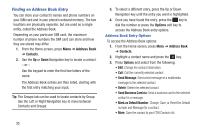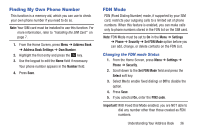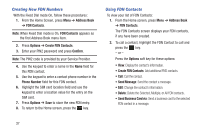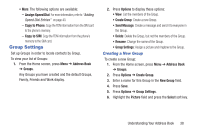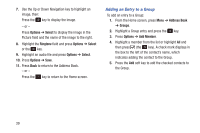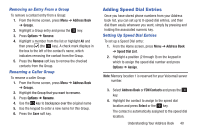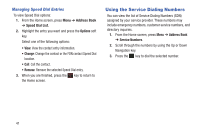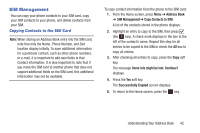Samsung SGH-A157V User Manual At&t Wireless Sgh-a157v Pocket Ve English Us - Page 42
Creating New FDN Numbers, Using FDN Contacts, Address Book, FDN Contacts, Options, Create FDN Contacts
 |
View all Samsung SGH-A157V manuals
Add to My Manuals
Save this manual to your list of manuals |
Page 42 highlights
Creating New FDN Numbers With the Fixed Dial mode On, follow these procedures: 1. From the Home Screen, press Menu ➔ Address Book ➔ FDN Contacts. Note: When Fixed Dial mode is On, FDN Contacts appears as the first Address Book menu item. 2. Press Options ➔ Create FDN Contacts. 3. Enter your PIN2 password and press Confirm. Note: The PIN2 code is provided by your Service Provider. 4. Use the keypad to enter a name in the Name field for this FDN contact. 5. Use the keypad to enter a contact phone number in the Phone Number field for this FDN contact. 6. Highlight the SIM card location field and use the keypad to enter a location value for the entry on the SIM card. 7. Press Options ➔ Save to store the new FDN entry. 8. To return to the Home screen, press the key. Using FDN Contacts To view your list of FDN Contacts: 1. From the Home screen, press Menu ➔ Address Book ➔ FDN Contacts. The FDN Contacts screen displays your FDN contacts, if any have been created. 2. To call a contact, highlight the FDN Contact to call and press the key. - or - Press the Options soft key for these options: • View: Display the contact's information. • Create FDN Contacts: Add additional FND contacts. • Call: Call the contact. • Send Message: Send the contact a message. • Edit: Change the contact's information. • Delete: Delete the Selected, Multiple, or All FDN contacts. • Send Business Card via: Send a business card to the selected FDN contact in a message. 37