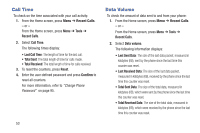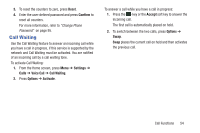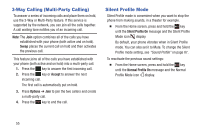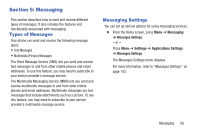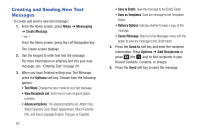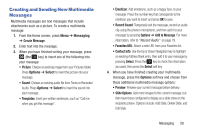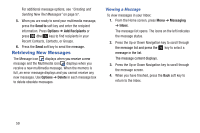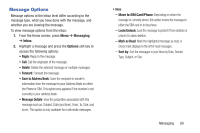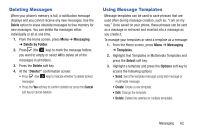Samsung SGH-A157V User Manual At&t Wireless Sgh-a157v Pocket Ve English Us - Page 62
Creating and Sending New Text Messages, Messaging, Create Message, Send to, Options, Add Recipients
 |
View all Samsung SGH-A157V manuals
Add to My Manuals
Save this manual to your list of manuals |
Page 62 highlights
Creating and Sending New Text Messages To create and send a new text message: 1. From the Home screen, press Menu ➔ Messaging ➔ Create Message. - or - From the Home screen, press the Left Navigation key. The Create screen displays. 2. Use the keypad to enter text into the message. For more information on entering text into your new message, see "Entering Text" on page 24. 3. When you have finished writing your Text Message, press the Options soft key. Choose from the following options: • Text Mode: Change the input mode for your text message. • View Recipients List: Enter one or more recipient phone numbers. • Advanced Options: The advanced options are: Attach Files, Attach Business Card, Attach Appointment, Attach Favorites URL, and Input Language (English, Français, or Español). 57 • Save to Drafts: Save the message to the Drafts Folder. • Save as Templates: Save the message to the Templates Folder. • Delivery Options: Indicate whether to keep a copy of the message. • Cancel Message: Returns to the Messages menu with the option to save the message to the Drafts folder. 4. Press the Send to soft key and enter the recipient information. Press Options ➔ Add Recipients or press (the key) to find recipients in your Recent Contacts, Contacts, or Groups. 5. Press the Send soft key to send the message.