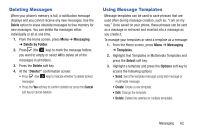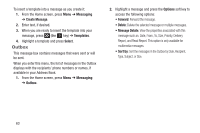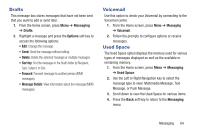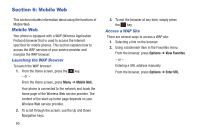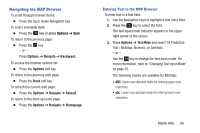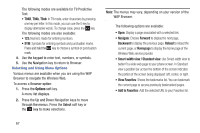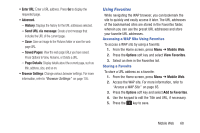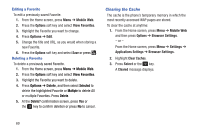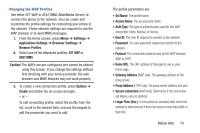Samsung SGH-A157V User Manual At&t Wireless Sgh-a157v Pocket Ve English Us - Page 71
Navigating the WAP Browser, Options, Text Mode, Navigate, Backward., Reload, Home
 |
View all Samsung SGH-A157V manuals
Add to My Manuals
Save this manual to your list of manuals |
Page 71 highlights
Navigating the WAP Browser To scroll through browser items: � Press the Up or Down Navigation key. To select a browser item: � Press the key or press Options ➔ Open. To return to the previous page: � Press the key. - or - Press Options ➔ Navigate ➔ Backward. To access the browser options list: � Press the Options soft key. To return to the previous web page: � Press the Back soft key. To refresh the current web page: � Press the Options ➔ Navigate ➔ Reload. To return to the start-up home page: � Press the Options ➔ Navigate ➔ Homepage. Entering Text in the WAP Browser To enter text in a text field: 1. Use the Navigation keys to highlight a text entry field. 2. Press the key to select the field. The text input mode indicator appears in the upper right corner of the screen. 3. Press Options ➔ Text Mode and select T9 Predictive Text / Multitap, Numeric, or Symbols. - or - Use the key to change the text input mode. For more information, refer to "Changing Text Input Mode" on page 25. The following modes are available for Multitap: • ABC: Upper-case alphabet mode for entering upper-case characters. • abc: Lower-case alphabet mode for entering lower-case characters. Mobile Web 66