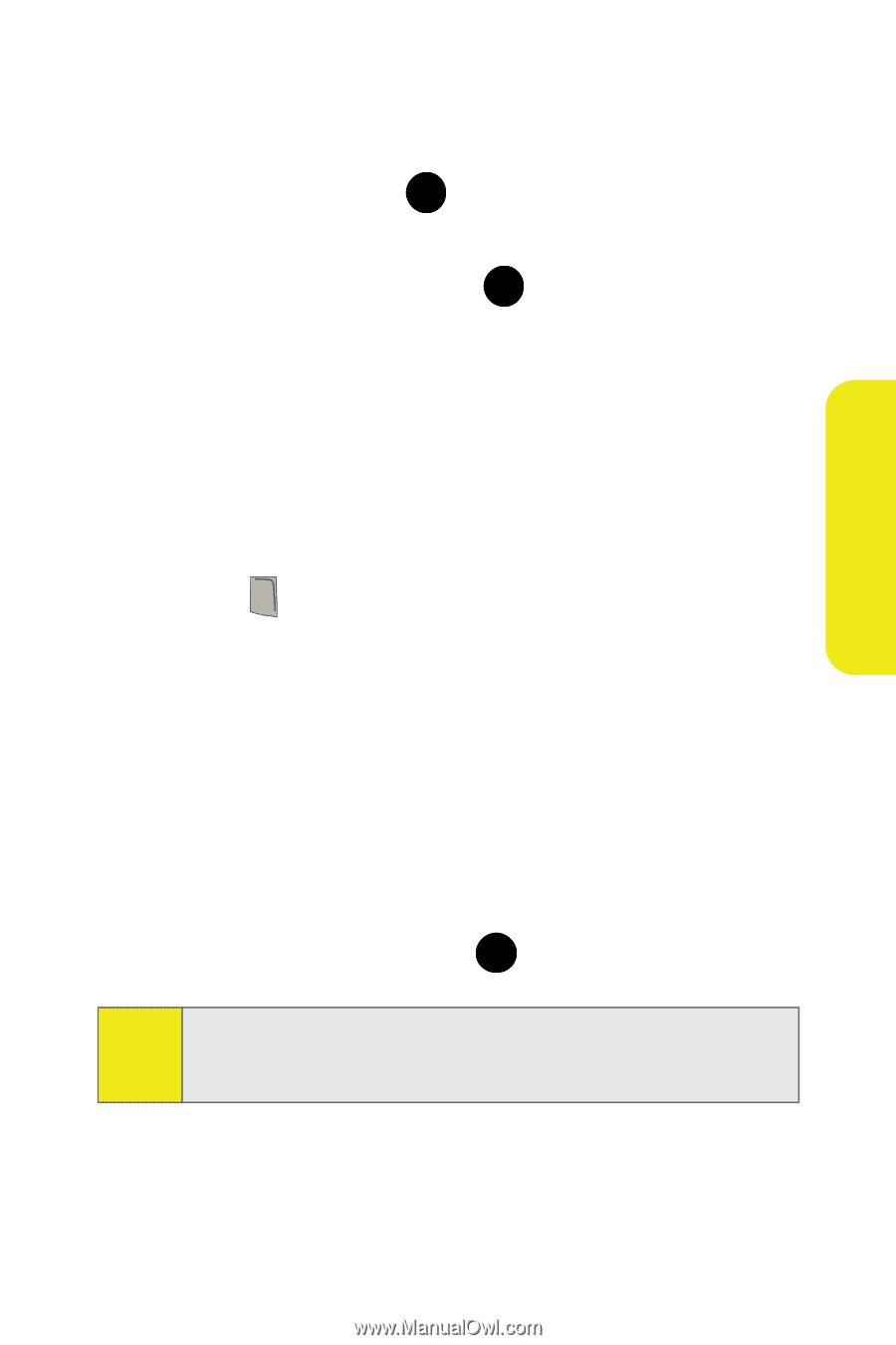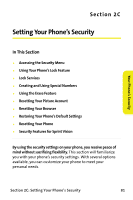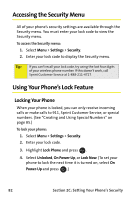Samsung SPH M300 User Manual (ENGLISH) - Page 101
Contacts Match, Making an Abbreviated Dial Call
 |
UPC - 836164369680
View all Samsung SPH M300 manuals
Add to My Manuals
Save this manual to your list of manuals |
Page 101 highlights
Your Phone's Settings To set up abbreviated dialing: 1. Select Menu > Settings > Others > Call Setup > Abbrev. Dial. 2. Select On and press . MENU OK 3. Input the five- or six-digit prefix (for example, an area code and prefix) and press . MENU OK Making an Abbreviated Dial Call To make a call: 1. Enter the last four or five digits of the prefix phone number. 2. Abbrev. Dial is displayed in the lower left corner with the prefix digits displayed. 3. Press TALK to make the call. Contacts Match With the Contacts Match feature enabled, you can dial any number saved in your Contacts by entering the last four or five digits of the number. To access Contact Match: 1. Select Menu > Settings > Others > Call Setup > Contact Match. 2. Select On or Off and press . MENU OK Note: If there is more than one Contacts entry that matches the last four or five digits, a list is displayed which allows you to select the desired number to call. Section 2B: Controlling Your Phone's Settings 77