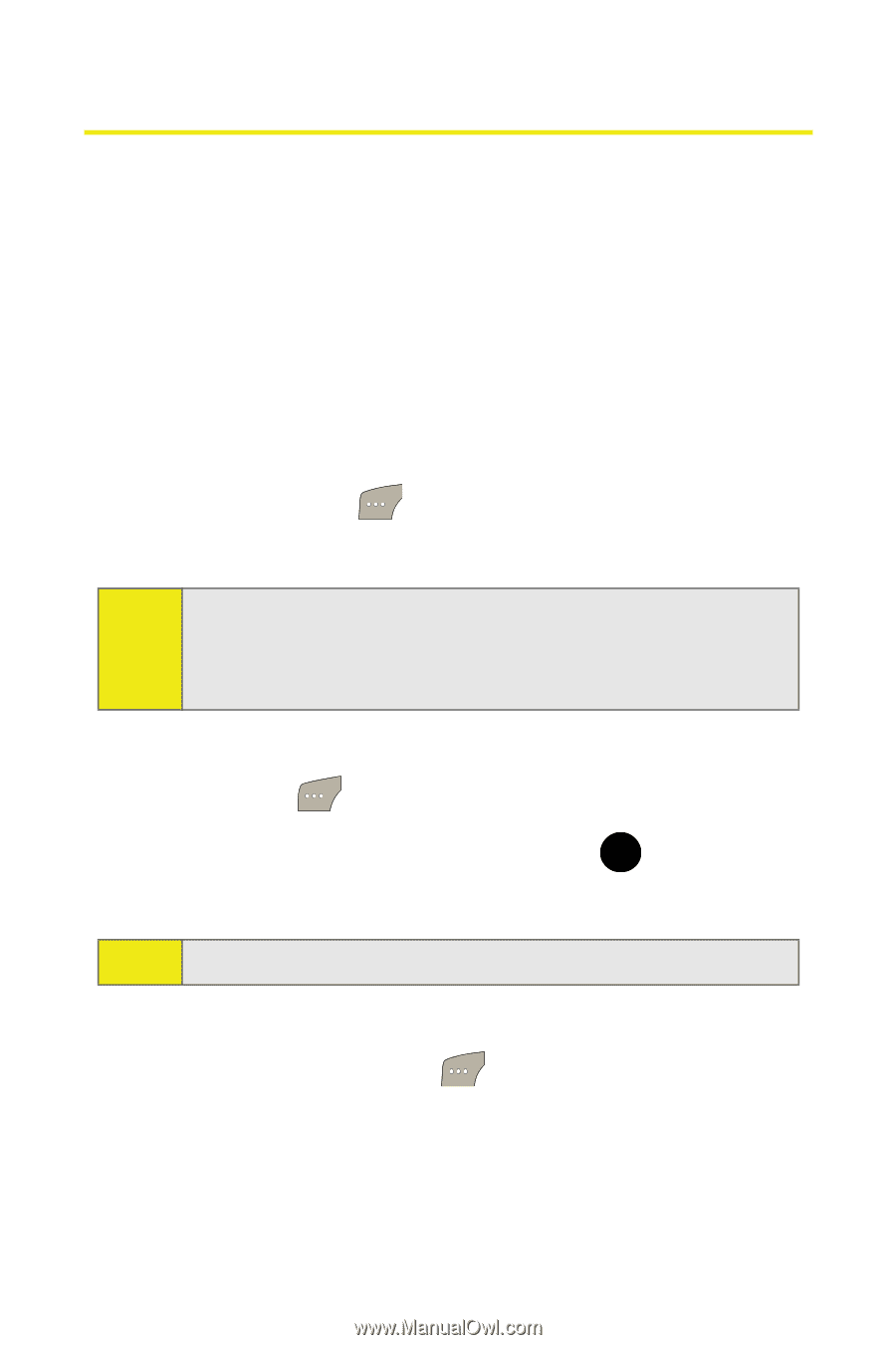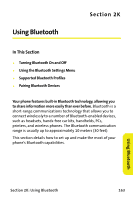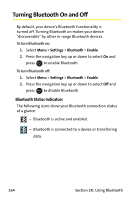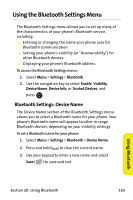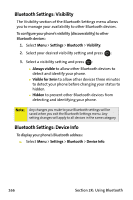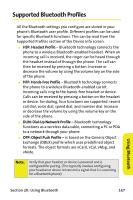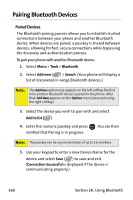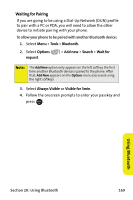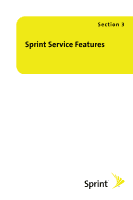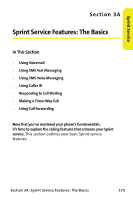Samsung SPH M300 User Manual (ENGLISH) - Page 192
Pairing Bluetooth Devices
 |
UPC - 836164369680
View all Samsung SPH M300 manuals
Add to My Manuals
Save this manual to your list of manuals |
Page 192 highlights
Pairing Bluetooth Devices Paired Devices The Bluetooth pairing process allows you to establish trusted connections between your phone and another Bluetooth device. When devices are paired, a passkey is shared between devices, allowing for fast, secure connections while bypassing the discovery and authentication process. To pair your phone with another Bluetooth device: 1. Select Menu > Tools > Bluetooth. 2. Select Add new ( ) > Search. (Your phone will display a list of discovered in-range Bluetooth devices.) Note: The Add New option only appears on the left softkey the first time another Bluetooth device is paired to the phone. After that, Add New appears on the Options menu (accessed using the right softkey). 3. Select the device you wish to pair with and select Add to list ( ). 4. Enter the numeric passkey and press MENU . You are then OK notified that Pairing is in progress. Note: The passkey can be any combination of up to 16 numbers. 5. Use your keypad to enter a new Device Name for the device and select Save ( ) to save and exit. (Connection Successful is displayed if the device is communicating properly.) 168 Section 2K: Using Bluetooth