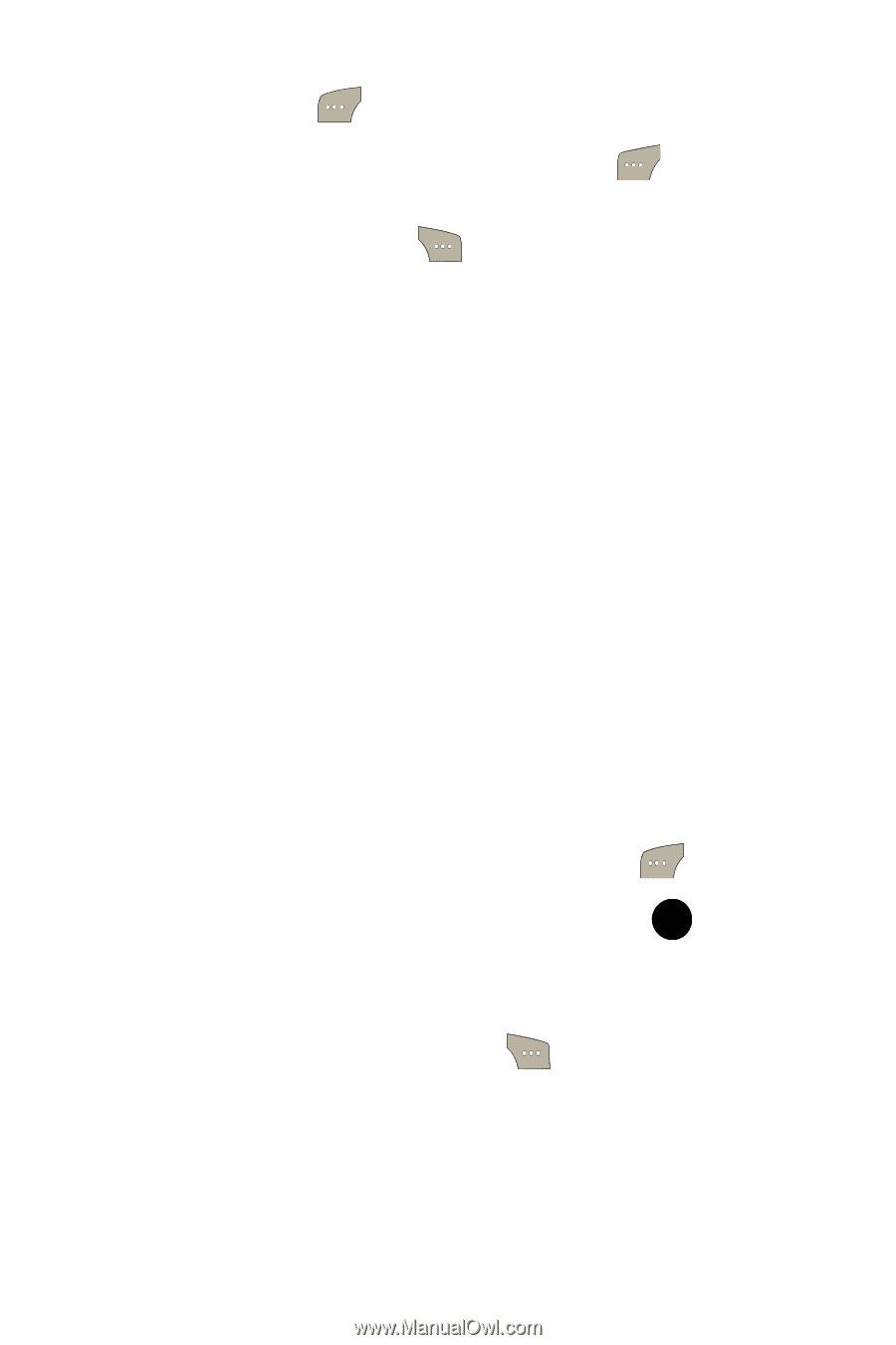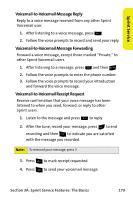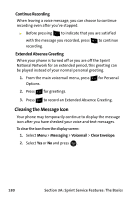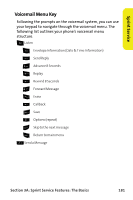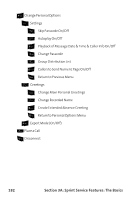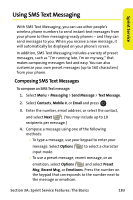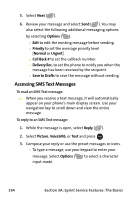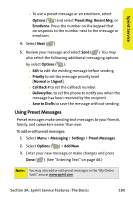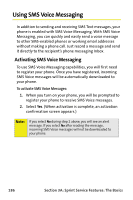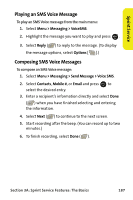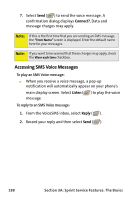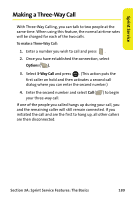Samsung SPH M300 User Manual (ENGLISH) - Page 208
Accessing SMS Text Messages, A: Sprint Service Features: The Basics
 |
UPC - 836164369680
View all Samsung SPH M300 manuals
Add to My Manuals
Save this manual to your list of manuals |
Page 208 highlights
5. Select Next ( ). 6. Review your message and select Send ( ). You may also select the following additional messaging options by selecting Options ( ): Ⅲ Edit to edit the existing message before sending. Ⅲ Priority to set the message priority level [Normal or Urgent]. Ⅲ Call Back # to set the callback number. Ⅲ Delivery Rec. to set the phone to notify you when the message has been received by the recipient. Ⅲ Save to Drafts to save the message without sending. Accessing SMS Text Messages To read an SMS Text message: ᮣ When you receive a text message, it will automatically appear on your phone's main display screen. Use your navigation key to scroll down and view the entire message. To reply to an SMS Text message: 1. While the message is open, select Reply ( ). 2. Select Picture, VoiceSMS, or Text and press . MENU OK 3. Compose your reply or use the preset messages or icons. Ⅲ To type a message, use your keypad to enter your message. Select Options ( ) to select a character input mode. 184 Section 3A: Sprint Service Features: The Basics