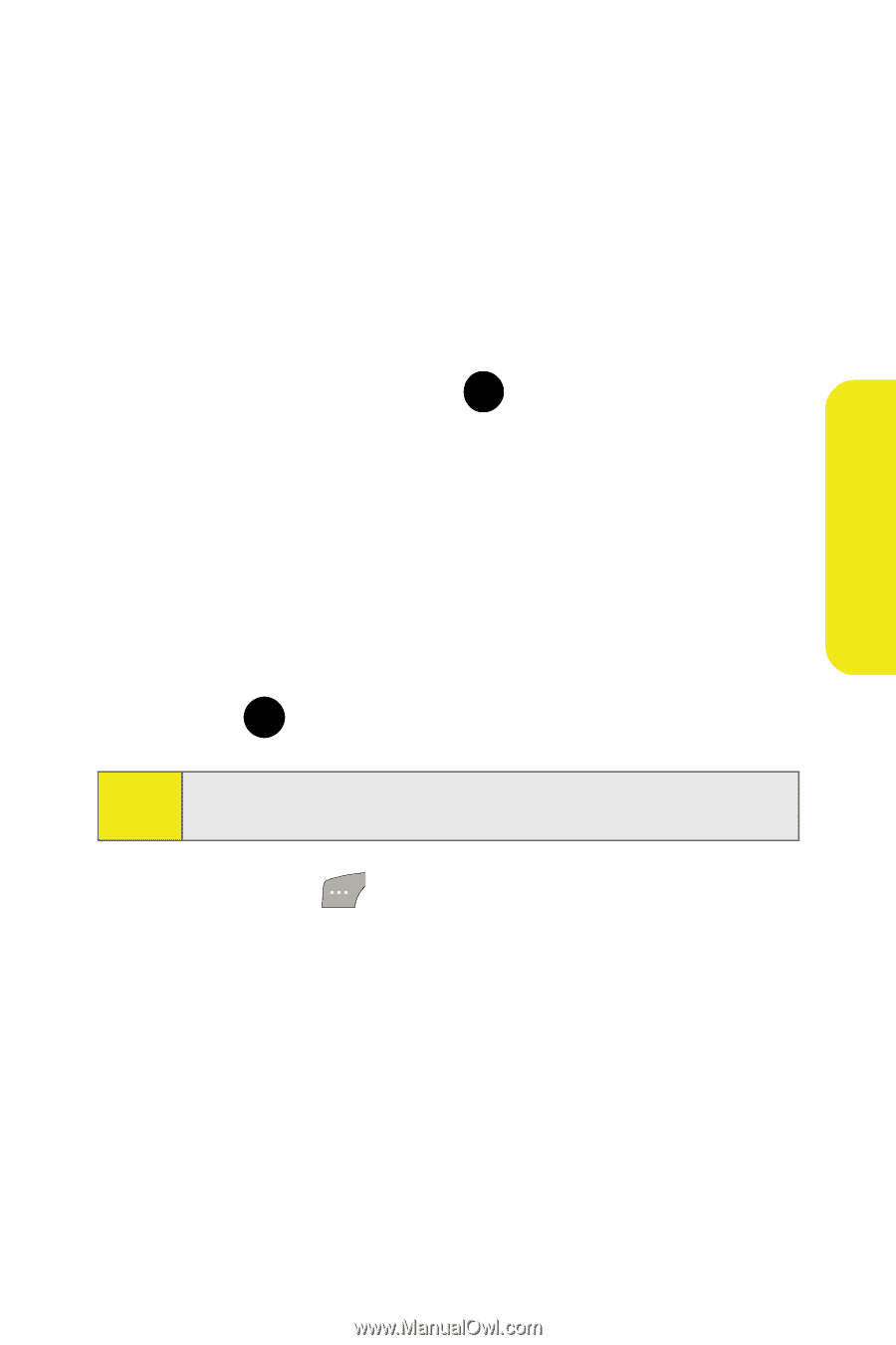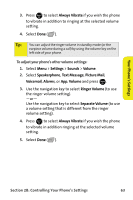Samsung SPH M300 User Manual (ENGLISH) - Page 83
Changing the Phone’s Menu Style, Changing the Dialing Font Color and Style, Your Phone's Settings
 |
UPC - 836164369680
View all Samsung SPH M300 manuals
Add to My Manuals
Save this manual to your list of manuals |
Page 83 highlights
Your Phone's Settings Changing the Phone's Menu Style Your phone allows you to choose how the menu appears on your display screen. To select the display's menu style: 1. Select Menu > Settings > Display > Menu Style. 2. Select Grid style 1, or Grid style 2 to view each main menu item as a single screen icon, or List style to view the main menu as a list, and press . MENU OK Changing the Dialing Font Color and Style You can customize your phone's display font by selecting a color scheme or style to reflect your personality. To change the dialing font color or style: 1. Select Menu > Settings > Display > Dialing Font > Color. 2. Select Basic, Rainbow, Monochrome, or Hyphenate and press . MENU OK Note: Rainbow makes each digit of a number a different color; Monochrome assigns a single color to an entire number. 3. Select Done ( ) to apply the change. Section 2B: Controlling Your Phone's Settings 59