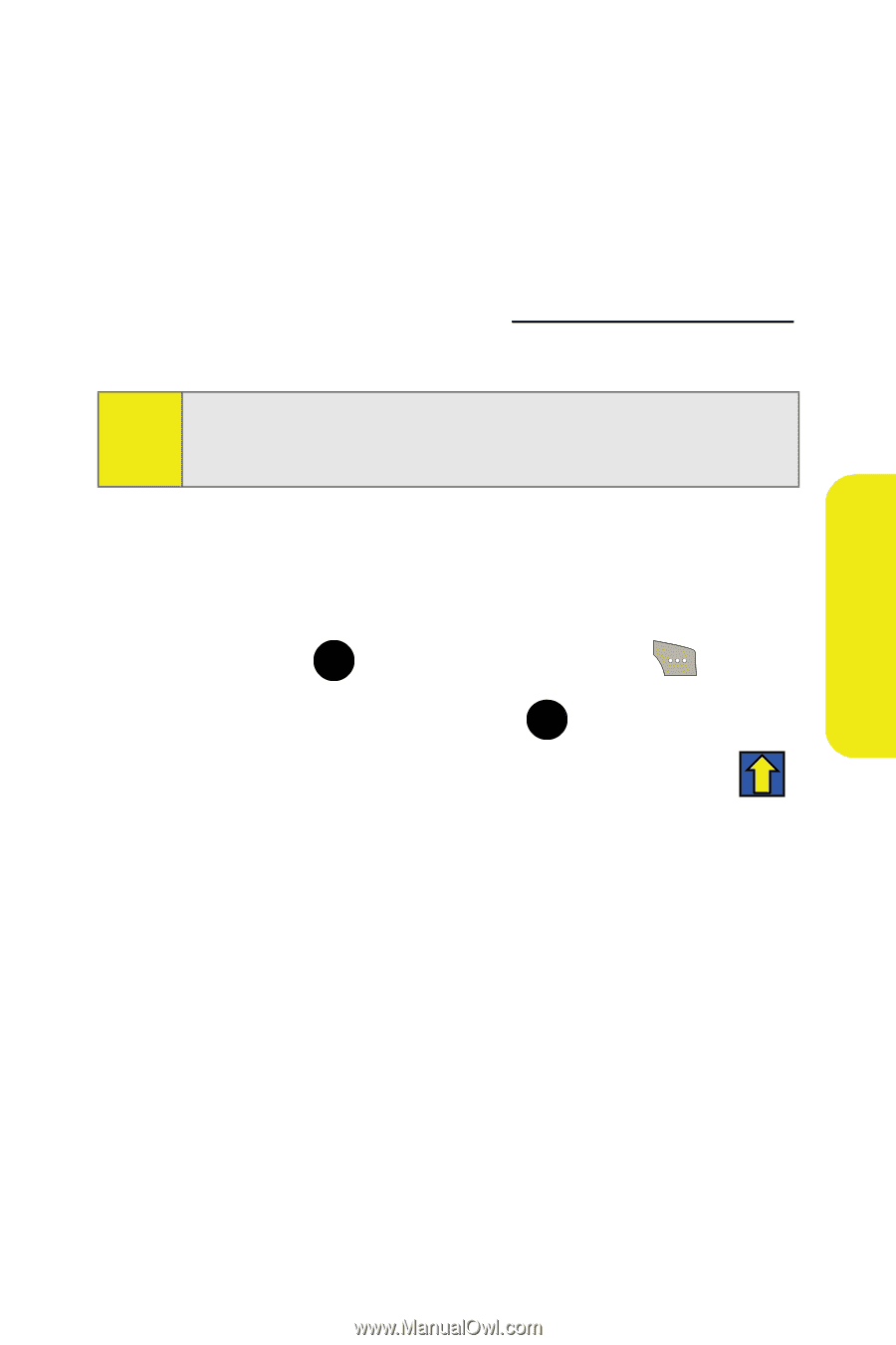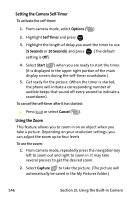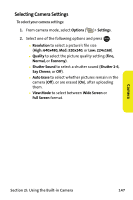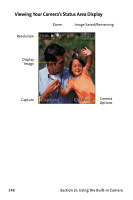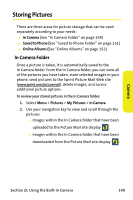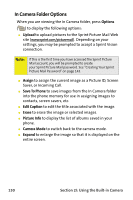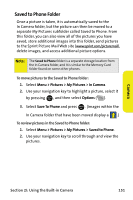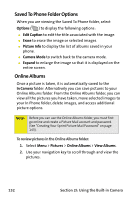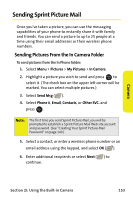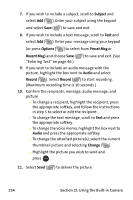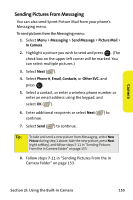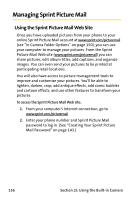Samsung SPH M300 User Manual (ENGLISH) - Page 175
Saved to Phone Folder
 |
UPC - 836164369680
View all Samsung SPH M300 manuals
Add to My Manuals
Save this manual to your list of manuals |
Page 175 highlights
Saved to Phone Folder Once a picture is taken, it is automatically saved to the In Camera folder, but the picture can then be moved to a separate My Pictures subfolder called Saved to Phone. From this folder, you can also view all of the pictures you have saved, store additional images into this folder, send pictures to the Sprint Picture Mail Web site (www.sprint.com/picturemail), delete images, and access additional picture options. Note: The Saved to Phone folder is a separate storage location from the In Camera folder, and it is similar to the Memory Card folder found on some other phones. To move pictures to the Saved to Phone folder: 1. Select Menu > Pictures > My Pictures > In Camera. 2. Use your navigation key to highlight a picture, select it by pressing MENU , and then select Options ( ). OK 3. Select Save To Phone and press MENU . (Images within the OK In Camera folder that have been moved display a .) To review pictures in the Saved to Phone folder: 1. Select Menu > Pictures > My Pictures > Saved to Phone. 2. Use your navigation key to scroll through and view the pictures. Camera Section 2I: Using the Built-in Camera 151