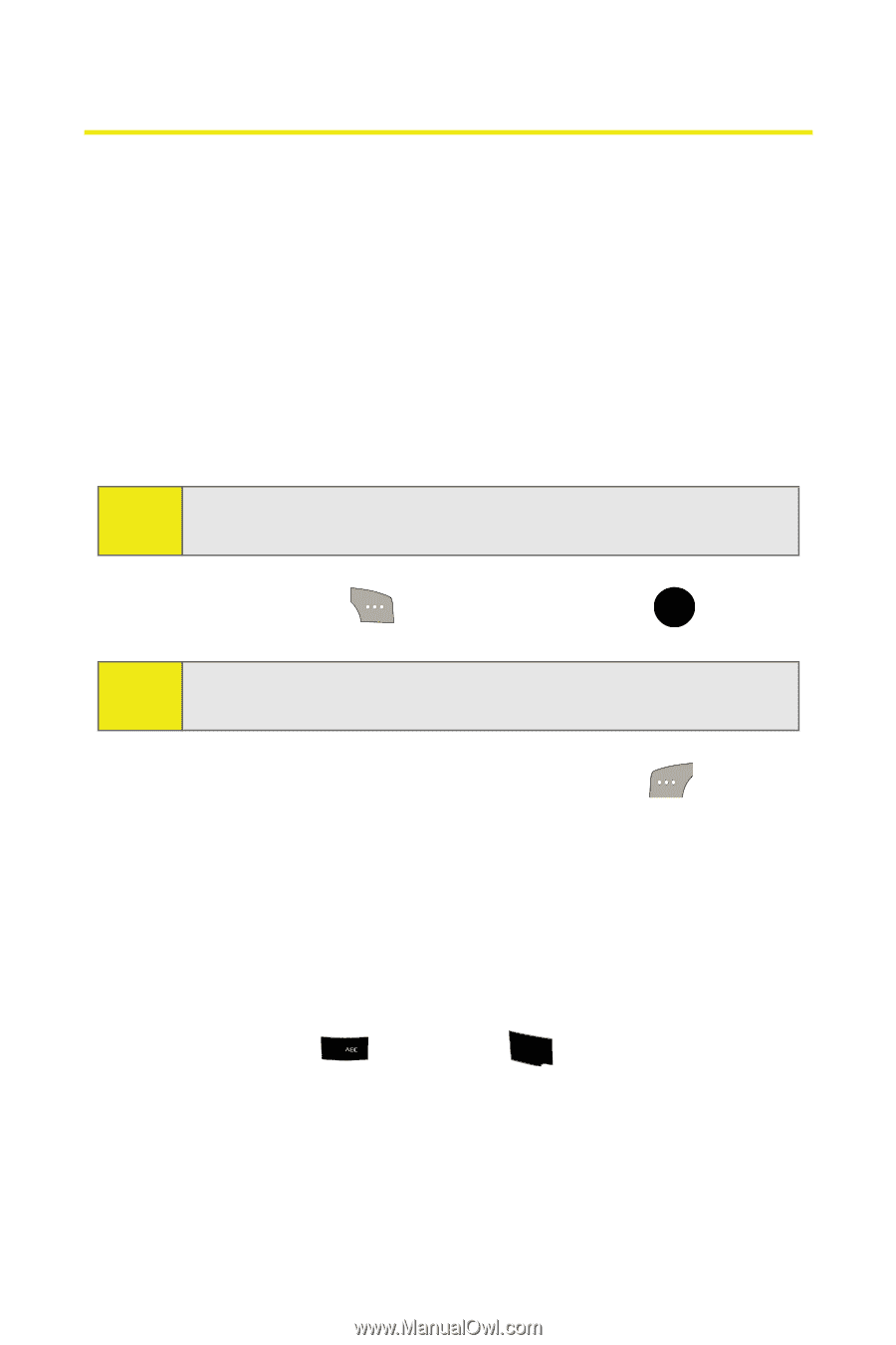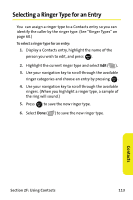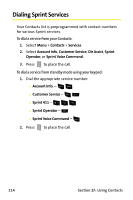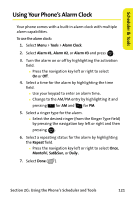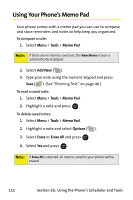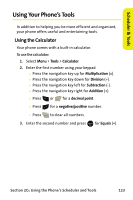Samsung SPH M300 User Manual (ENGLISH) - Page 142
Using Your Phone’s Scheduler, Adding an Event to the Scheduler
 |
UPC - 836164369680
View all Samsung SPH M300 manuals
Add to My Manuals
Save this manual to your list of manuals |
Page 142 highlights
Using Your Phone's Scheduler Adding an Event to the Scheduler Your Scheduler helps organize your time and reminds you of important events. To add an event: 1. Select Menu > Tools > Scheduler. 2. Using your navigation key, highlight the day to which you would like to add an event. Tip: Press the navigation key up or down to scroll by week through the Scheduler. 3. Select Options ( ) > Add New and press . MENU OK Note: If there are not any events scheduled for the selected day, the New Event screen is automatically displayed. 4. Enter a title for the event and press Next ( ). (See "Entering Text" on page 46.) 5. Select an initial time and date for the event by entering the Start time and Date. Ⅲ Using your keypad, enter the start time and date for the event. Ⅲ Change to the AM/PM entry by highlighting it and pressing 2 for AM and 7PQRS for PM. 118 Section 2G: Using the Phone's Scheduler and Tools