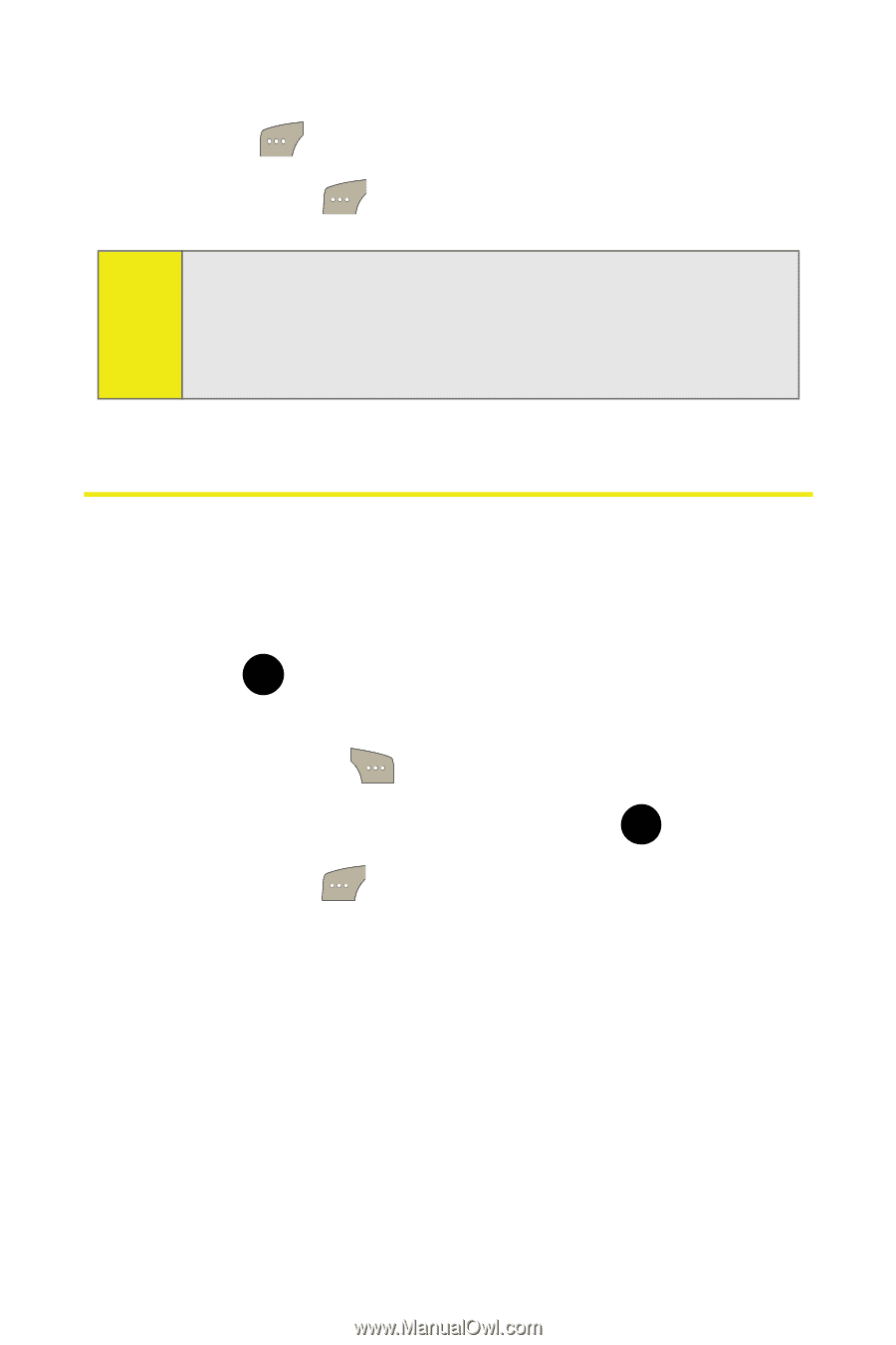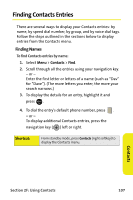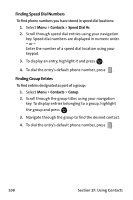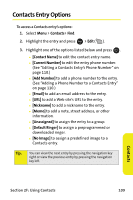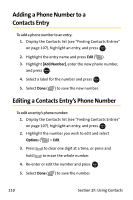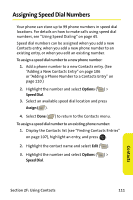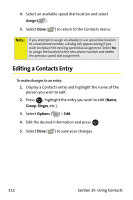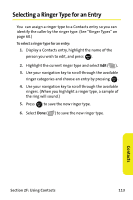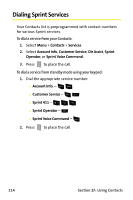Samsung SPH M300 User Manual (ENGLISH) - Page 136
Editing a Contacts Entry
 |
UPC - 836164369680
View all Samsung SPH M300 manuals
Add to My Manuals
Save this manual to your list of manuals |
Page 136 highlights
4. Select an available speed dial location and select Assign ( ). 5. Select Done ( ) to return to the Contacts menu. Note: If you attempt to assign an already in-use speed dial location to a new phone number, a dialog will appear asking if you wish to replace the existing speed dial assignment. Select Yes to assign the location to the new phone number and delete the previous speed dial assignment. Editing a Contacts Entry To make changes to an entry: 1. Display a Contacts entry and highlight the name of the person you wish to edit. 2. Press MENU , highlight the entry you wish to edit (Name, OK Group, Ringer, etc.). 3. Select Options ( ) > Edit. 4. Edit the desired information and press . MENU OK 5. Select Done ( ) to save your changes. 112 Section 2F: Using Contacts