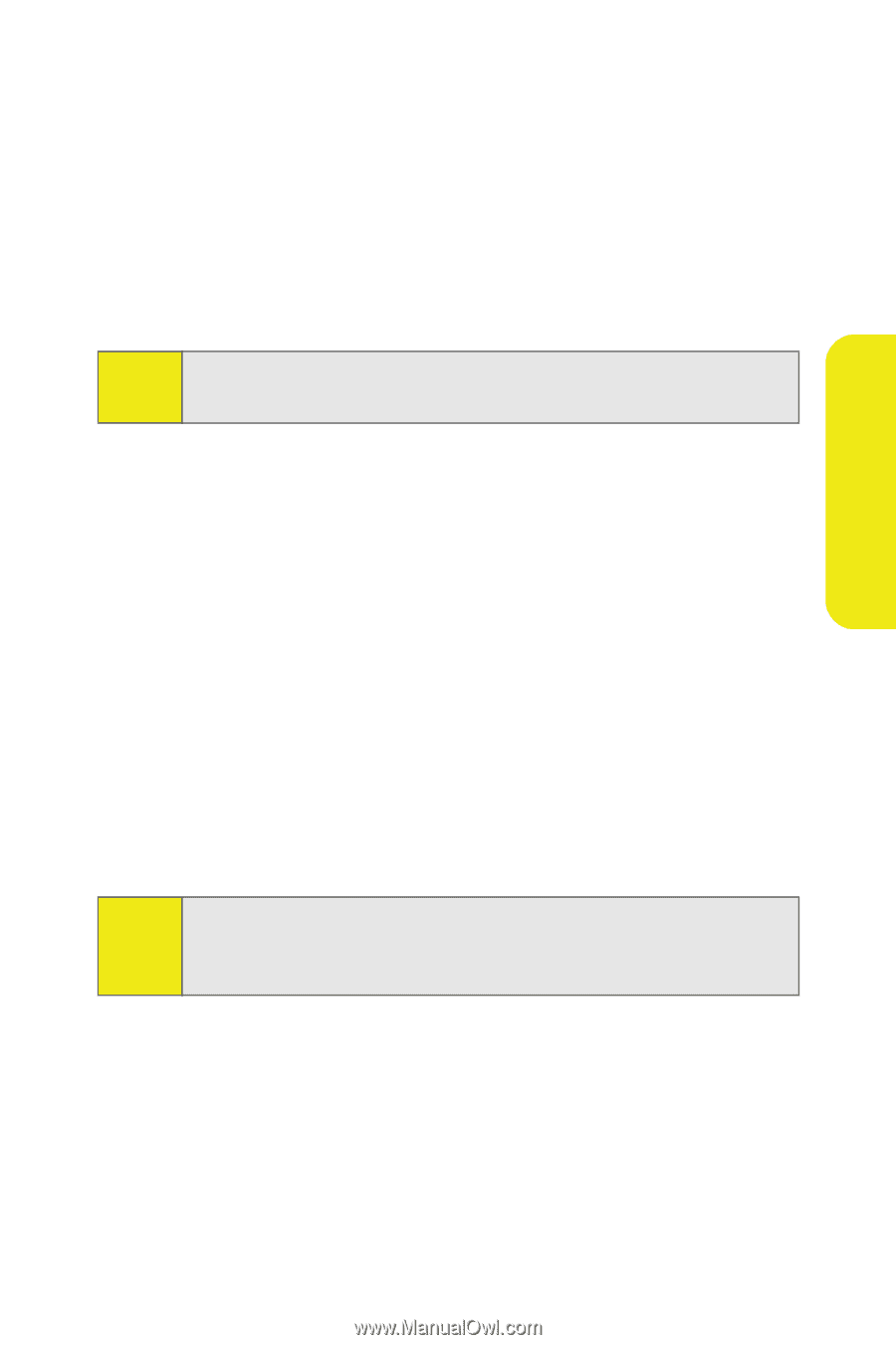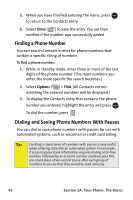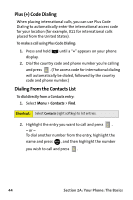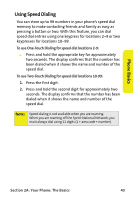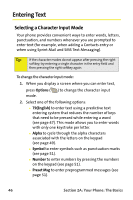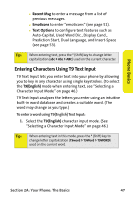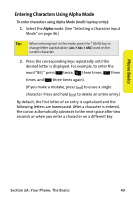Samsung SPH M300 User Manual (ENGLISH) - Page 71
Entering Characters Using T9 Text Input, A: Your Phone: The Basics
 |
UPC - 836164369680
View all Samsung SPH M300 manuals
Add to My Manuals
Save this manual to your list of manuals |
Page 71 highlights
Phone Basics Ⅲ Recent Msg to enter a message from a list of previous messages. Ⅲ Emoticons to enter "emoticons" (see page 51). Ⅲ Text Options to configure text features such as Auto-Capital, Used Word Dic., Display Cand., Prediction Start, Dual Language, and Insert-Space (see page 53). Tip: When entering text, press the * (Shift) key to change letter capitalization (abc > Abc > ABC) used on the current character. Entering Characters Using T9 Text Input T9 Text Input lets you enter text into your phone by allowing you to key in any character using single keystrokes. (To select the T9(English) mode when entering text, see "Selecting a Character Input Mode" on page 46.) T9 Text Input analyzes the letters you enter using an intuitive built-in word database and creates a suitable word. (The word may change as you type.) To enter a word using T9(English) Text Input: 1. Select the T9(English) character input mode. (See "Selecting a Character Input Mode" on page 46.) Tip: When entering text in this mode, press the * (Shift) key to change letter capitalization (T9word > T9Word > T9WORD) used on the current word. Section 2A: Your Phone: The Basics 47