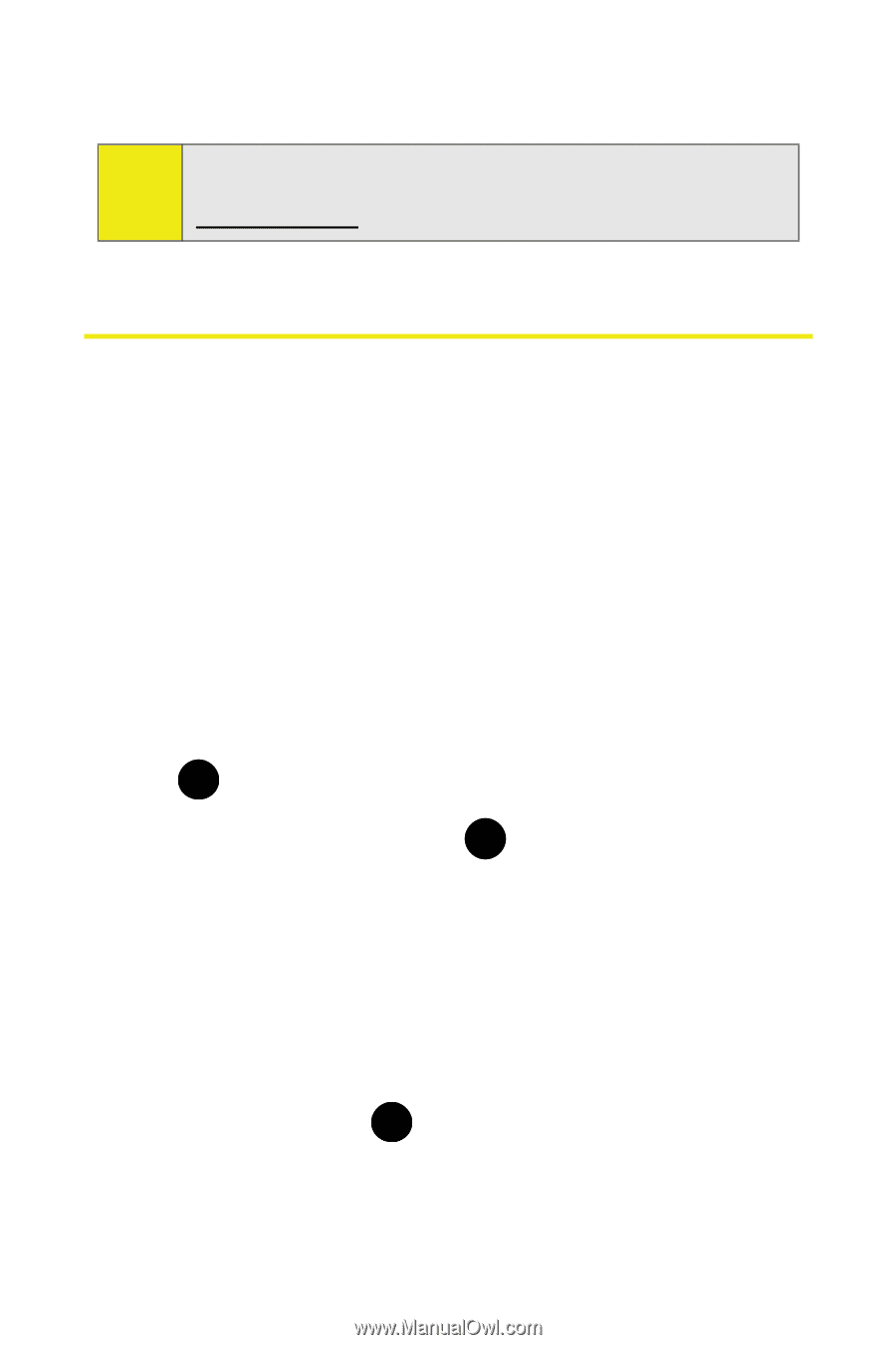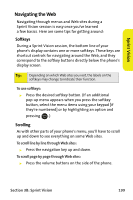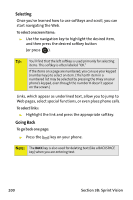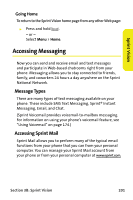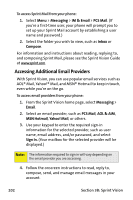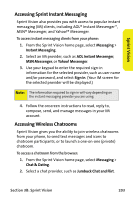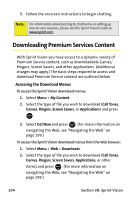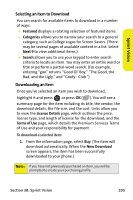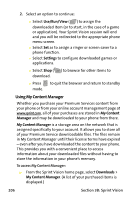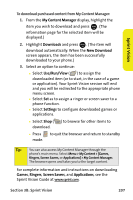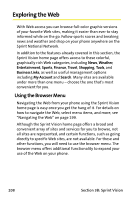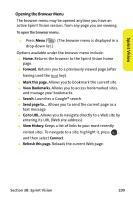Samsung SPH M300 User Manual (ENGLISH) - Page 228
Downloading Premium Services Content
 |
UPC - 836164369680
View all Samsung SPH M300 manuals
Add to My Manuals
Save this manual to your list of manuals |
Page 228 highlights
3. Follow the onscreen instructions to begin chatting. Note: For information about posting to chatrooms or setting up one-on-one sessions, please see the Sprint Vision Guide at www.sprint.com. Downloading Premium Services Content With Sprint Vision you have access to a dynamic variety of Premium Service content, such as downloadable Games, Ringers, Screen Savers, and other applications. (Additional charges may apply.) The basic steps required to access and download Premium Service content are outlined below. Accessing the Download Menus To access the Sprint Vision download menus: 1. Select Menu > My Content. 2. Select the type of file you wish to download (Call Tones, Games, Ringers, Screen Savers, or Applications) and press . MENU OK 3. Select Get New and press MENU . (For more information on OK navigating the Web, see "Navigating the Web" on page 199.) To access the Sprint Vision download menus from the Web browser: 1. Select Menu > Web > Downloads. 2. Select the type of file you wish to download (Call Tones, Games, Ringers, Screen Savers, Applications, or other items) and press MENU . (For more information on OK navigating the Web, see "Navigating the Web" on page 199.) 204 Section 3B: Sprint Vision