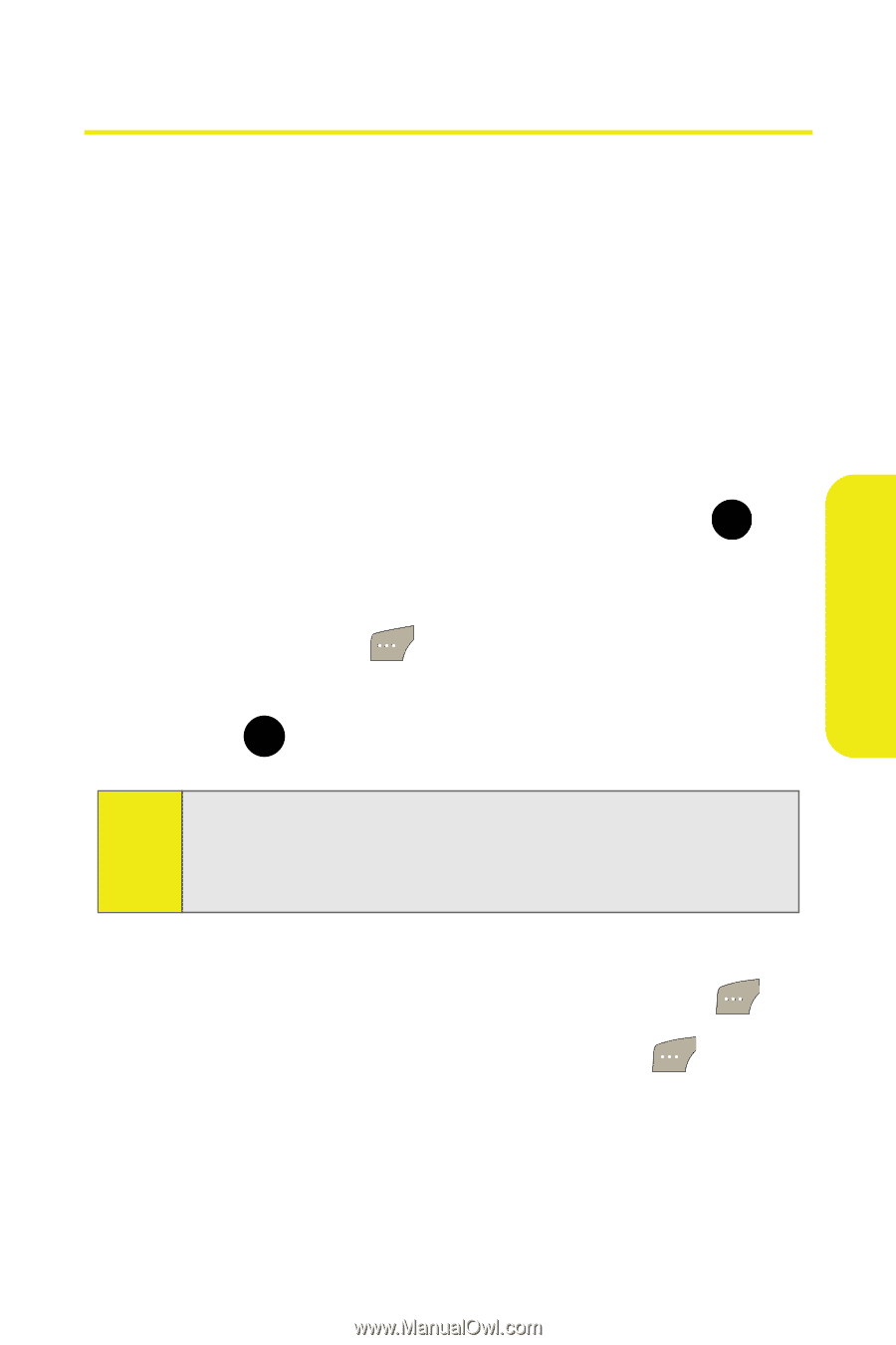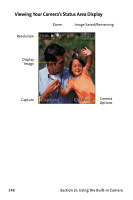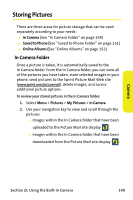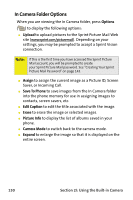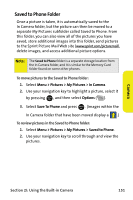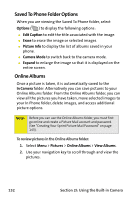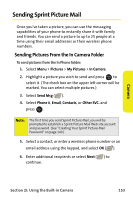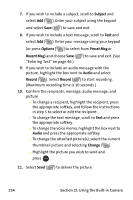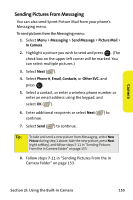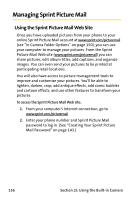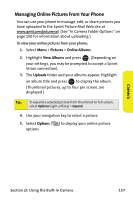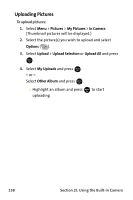Samsung SPH M300 User Manual (ENGLISH) - Page 177
Sending Sprint Picture Mail, Sending Pictures From the In Camera Folder
 |
UPC - 836164369680
View all Samsung SPH M300 manuals
Add to My Manuals
Save this manual to your list of manuals |
Page 177 highlights
Camera Sending Sprint Picture Mail Once you've taken a picture, you can use the messaging capabilities of your phone to instantly share it with family and friends. You can send a picture to up to 25 people at a time using their email addresses or their wireless phone numbers. Sending Pictures From the In Camera Folder To send pictures from the In Phone folder: 1. Select Menu > Pictures > My Pictures > In Camera. 2. Highlight a picture you wish to send and press MENU to OK select it. (The check box on the upper left corner will be marked. You can select multiple pictures.) 3. Select Send Msg ( ). 4. Select Phone #, Email, Contacts, or Other SVC. and press . MENU OK Note: The first time you send Sprint Picture Mail, you will be prompted to establish a Sprint Picture Mail Web site account and password. (See "Creating Your Sprint Picture Mail Password" on page 143.) 5. Select a contact, or enter a wireless phone number or an email address using the keypad, and select OK ( ). 6. Enter additional recipients or select Next ( ) to continue. Section 2I: Using the Built-in Camera 153