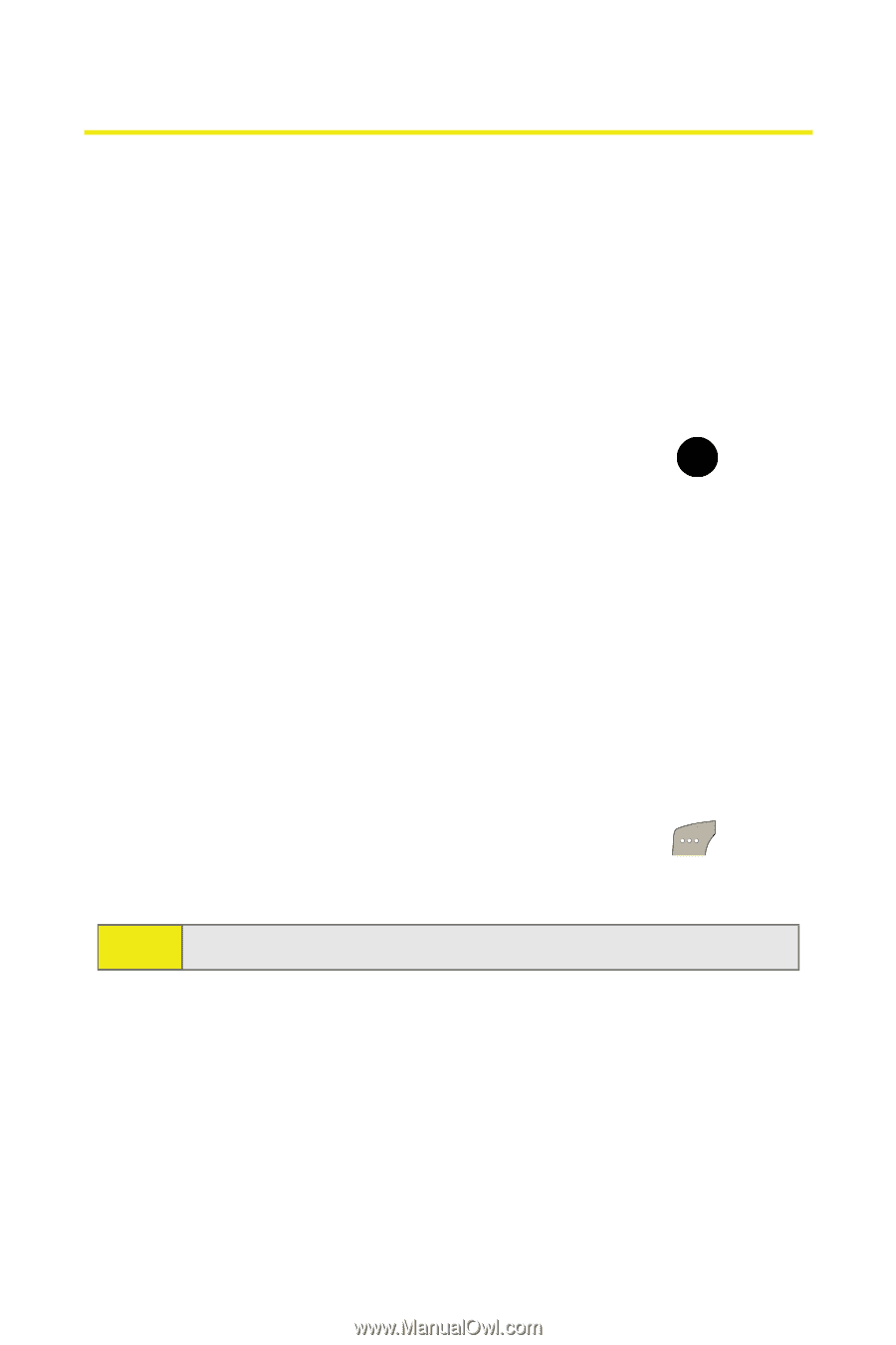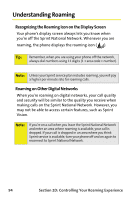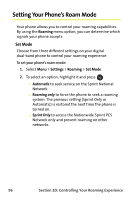Samsung SPH M300 User Manual (ENGLISH) - Page 122
Using Data Roam Guard
 |
UPC - 836164369680
View all Samsung SPH M300 manuals
Add to My Manuals
Save this manual to your list of manuals |
Page 122 highlights
Using Data Roam Guard Depending on service availability and roaming agreements, your phone may be able to access data services while roaming on certain digital systems. You can set your phone to alert you when you are roaming off the Sprint National Network and try to use data services such as messaging. To turn Data Roam Guard on or off: 1. Select Menu > Settings > Roaming > Data Roam Guard. 2. Highlight Always Ask or Never Ask and press . MENU OK Ⅲ Always Ask to turn your phone's Data Roam Guard feature on. You will see a prompt and will be required to respond anytime you access data services while roaming. Ⅲ Never Ask to turn your phone's Data Roam Guard feature off. You will not be notified of your roaming status when accessing data services. To use data services when Data Roam Guard is active: ᮣ When a pop-up notification appears informing you that data roam charges may apply, select Roam ( ) to connect. Note: Call Guard is set to On by default. 98 Section 2D: Controlling Your Roaming Experience