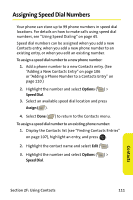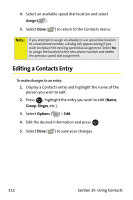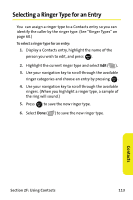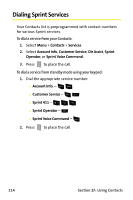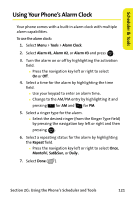Samsung SPH M300 User Manual (ENGLISH) - Page 140
Backing Up Your Contacts, Learn More, Menu > Contacts > Wireless Backup > View Status
 |
UPC - 836164369680
View all Samsung SPH M300 manuals
Add to My Manuals
Save this manual to your list of manuals |
Page 140 highlights
Note: Once complete the registration, you will receive an SMS text message with your password. You need this password to access the Sprint Wireless Backup Web site (www.wirelessbackup.sprint.com) and edit your contacts from your personal computer. Tip: Each time you edit your phone's contacts, they are backed up at www.wirelessbackup.sprint.com. To deactivate the wireless backup service: 1. Select Menu > Contacts > Wireless Backup. 2. Select Unsubscribe. (A message will be displayed.) 3. Follow the onscreen instructions to unsubscribe from the Wireless Backup service. Note: You can unsubscribe from the Wireless Backup service only through the Sprint Web site. Backing Up Your Contacts To view status and back up your Contacts: ᮣ Select Menu > Contacts > Wireless Backup > View Status. Ⅲ If a change is made to your Contacts, activating this option displays an onscreen dialog which will state, "A wireless backup attempt will be made shortly." Ⅲ You can choose to either wait (selecting Done) or try to make the update now (Try now) and press . MENU OK Learn More Learn More displays a short description of the features and functionality of Wireless Backup. To view the description: ᮣ Select Menu > Contacts > Wireless Backup > Learn More. 116 Section 2F: Using Contacts