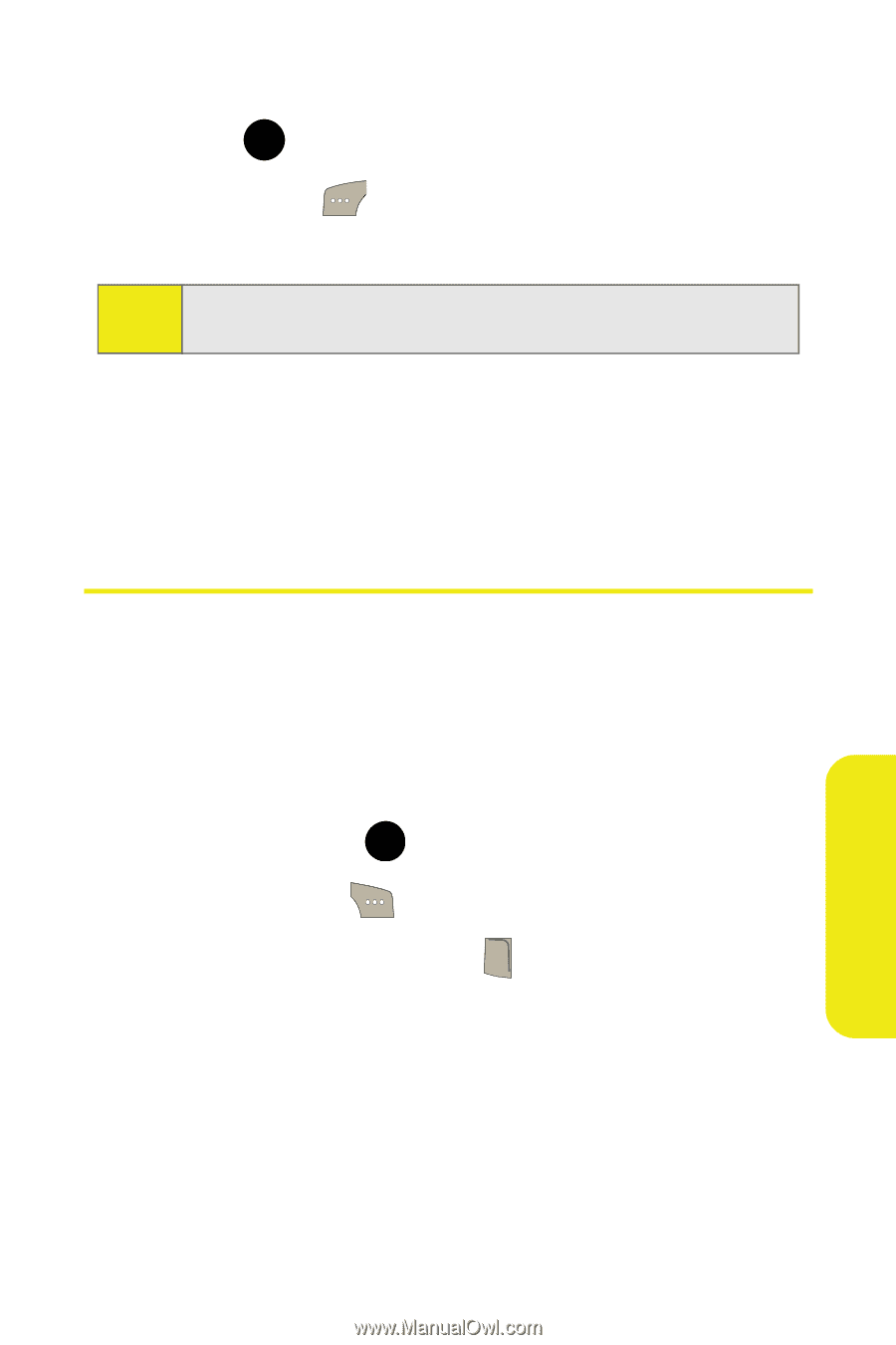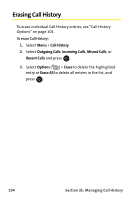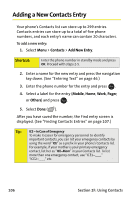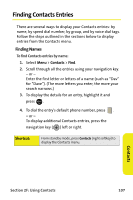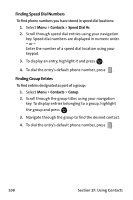Samsung SPH M300 User Manual (ENGLISH) - Page 127
Prepending a Phone Number From Call History
 |
UPC - 836164369680
View all Samsung SPH M300 manuals
Add to My Manuals
Save this manual to your list of manuals |
Page 127 highlights
6. Enter a name for the entry using the keypad and press . MENU OK 7. Select Done ( ) to save the new entry to your Contacts list and exit. Note: You cannot save phone numbers already in your Contacts or from calls identified as No Caller ID, Unknown, or Restricted. After you have saved the number, the Find screen is displayed. (See "Finding Contacts Entries" on page 107.) Prepending a Phone Number From Call History If you need to make a call from Call History and you happen to be outside your local area code, you can add the appropriate prefix by prepending the number. To prepend a phone number from Call History: 1. Select a Call History entry, select the number or the name and press . MENU OK 2. Select Options ( ) > Prepend. 3. Enter the prefix and press TALK . Call History Section 2E: Managing Call History 103