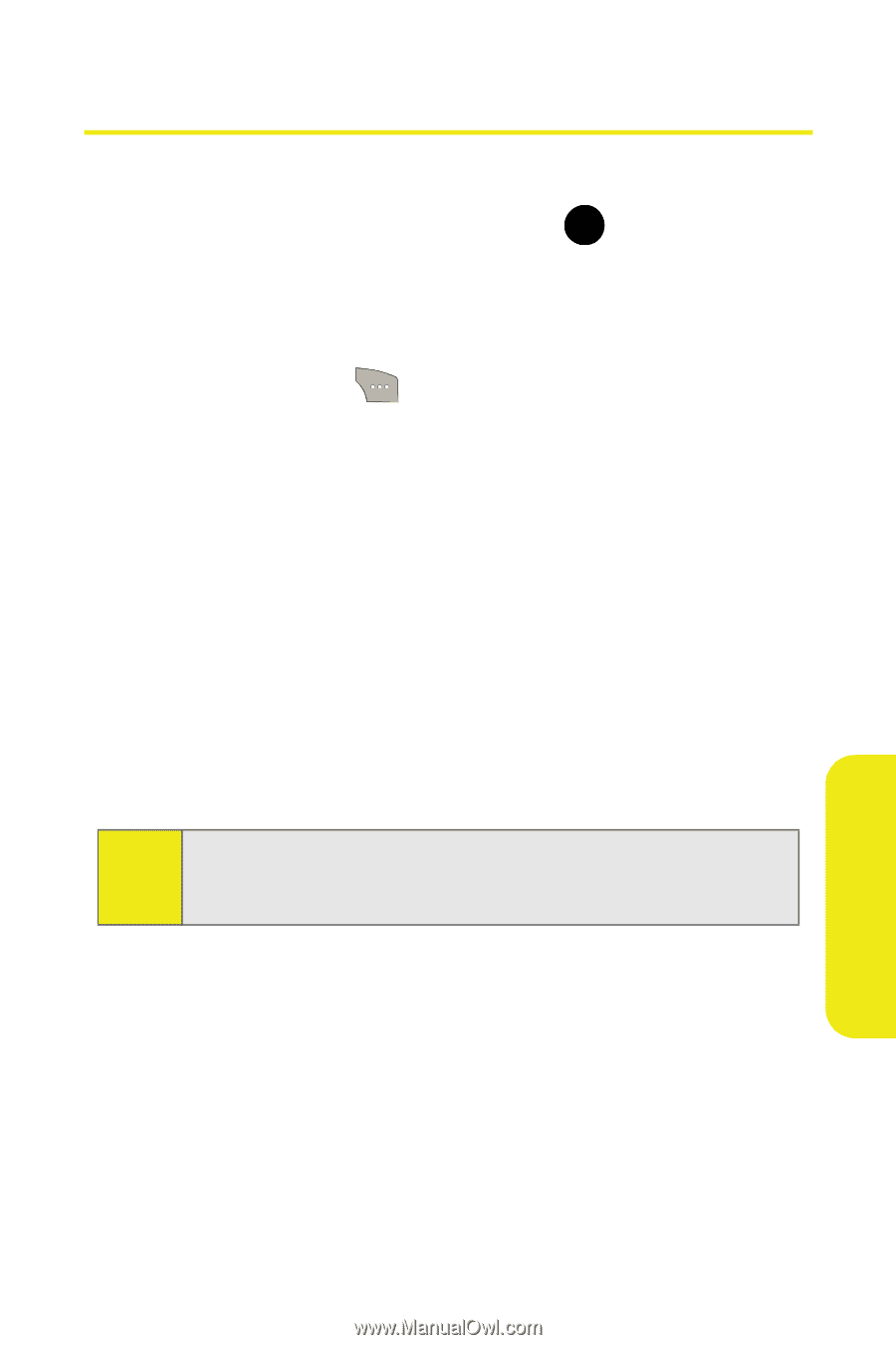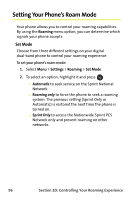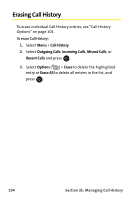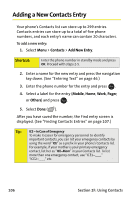Samsung SPH M300 User Manual (ENGLISH) - Page 125
Call History Options
 |
UPC - 836164369680
View all Samsung SPH M300 manuals
Add to My Manuals
Save this manual to your list of manuals |
Page 125 highlights
Call History Options For additional information and options on a particular call, highlight a Call History entry and press MENU to show the OK details of the selected call. This feature displays the date and time of the call, the phone number (if available), and the caller's name (if the number is already in your Contacts). By selecting Options ( ), you can then select from among the following options: ⅷ Send Msg to send a text message, Picture Mail, or SMS Voice message. ⅷ Save to save the number if it is not already in your Contacts. (See "Saving a Phone Number From Call History" on page 102.) ⅷ Prepend to add numbers to the beginning of the selected number. (See "Prepending a Phone Number From Call History" on page 103.) ⅷ Erase to delete the entry. ⅷ Erase All to delete all entries listed. Tip: You can also view the next Call History entry by pressing the navigation key right or view the previous entry by pressing the navigation key left. Call History Section 2E: Managing Call History 101