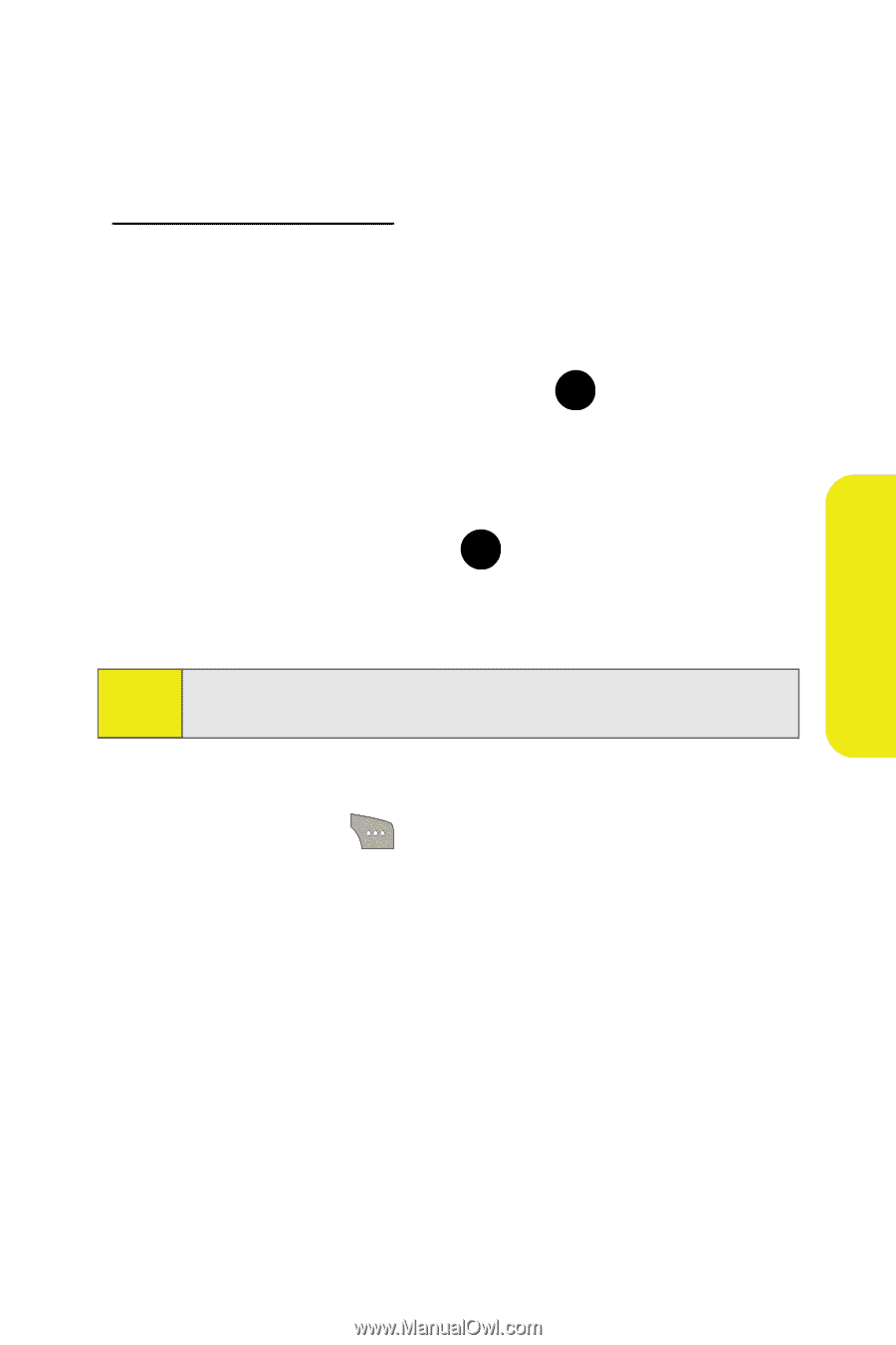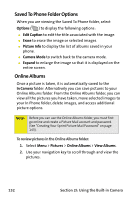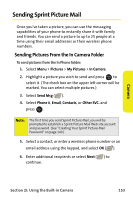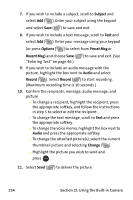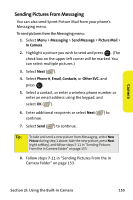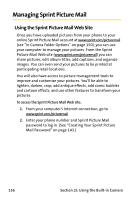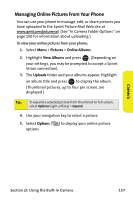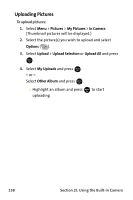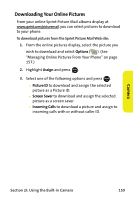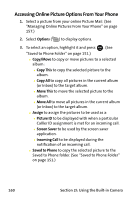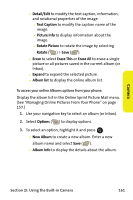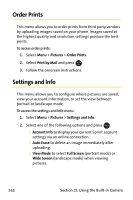Samsung SPH M300 User Manual (ENGLISH) - Page 181
Managing Online Pictures From Your Phone
 |
UPC - 836164369680
View all Samsung SPH M300 manuals
Add to My Manuals
Save this manual to your list of manuals |
Page 181 highlights
Managing Online Pictures From Your Phone You can use your phone to manage, edit, or share pictures you have uploaded to the Sprint Picture Mail Web site at www.sprint.com/picturemail. (See "In Camera Folder Options" on page 150 for information about uploading.) To view your online pictures from your phone: 1. Select Menu > Pictures > Online Albums. 2. Highlight View Albums and press MENU . (Depending on OK your settings, you may be prompted to accept a Sprint Vision connection). 3. The Uploads folder and your albums appear. Highlight an album title and press MENU to display the album. OK (Thumbnail pictures, up to four per screen, are displayed.) Tip: To expand a selected picture from thumbnail to full-screen, select Options (right softkey) > Expand. 4. Use your navigation key to select a picture. 5. Select Options ( ) to display your online picture options. Camera Section 2I: Using the Built-in Camera 157