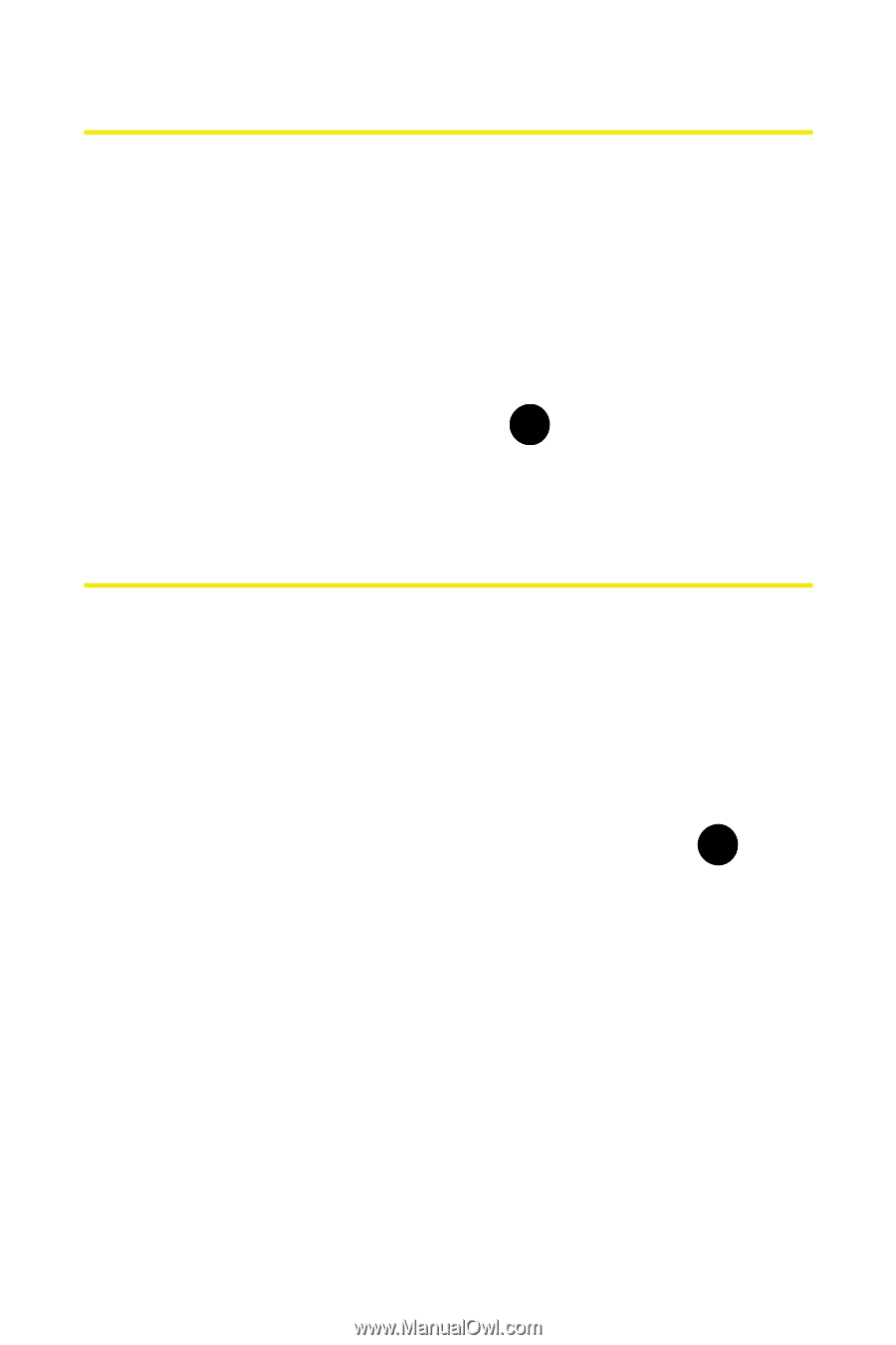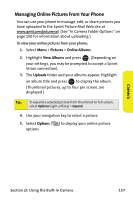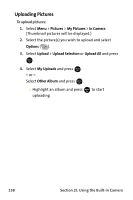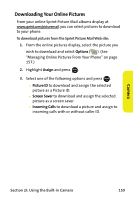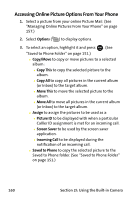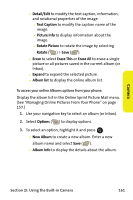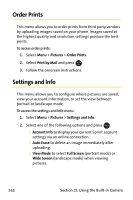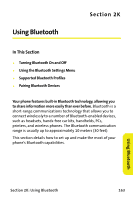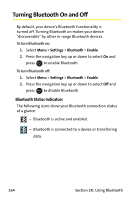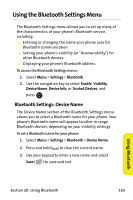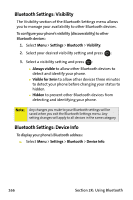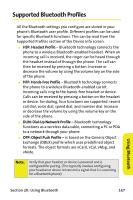Samsung SPH M300 User Manual (ENGLISH) - Page 186
Order Prints, Settings and Info
 |
UPC - 836164369680
View all Samsung SPH M300 manuals
Add to My Manuals
Save this manual to your list of manuals |
Page 186 highlights
Order Prints This menu allows you to order prints from third party vendors by uploading images saved on your phone. Images saved at the highest quality and resolution settings produce the best prints. To access order prints: 1. Select Menu > Pictures > Order Prints. 2. Select Print by Mail and press . MENU OK 3. Follow the onscreen instructions. Settings and Info This menu allows you to configure where pictures are saved, view your account information, or set the view between portrait or landscape mode. To access the settings and info menu: 1. Select Menu > Pictures > Settings and Info. 2. Select one of the following options and press . MENU OK Ⅲ Account Info to display your current Sprint account settings via an online connection. Ⅲ Auto Erase to delete an image immediately after uploading. Ⅲ View Mode to select Full Screen (portrait mode) or Wide Screen (landscape mode) when viewing pictures. 162 Section 2I: Using the Built-in Camera