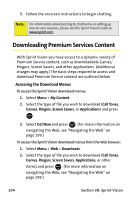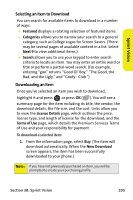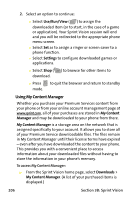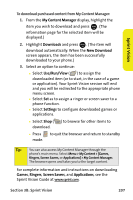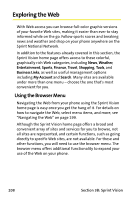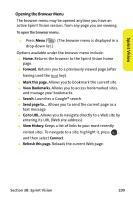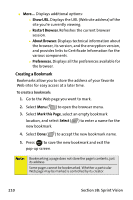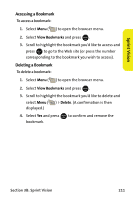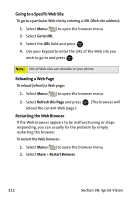Samsung SPH M300 User Manual (ENGLISH) - Page 233
Sprint Vision, Opening the Browser Menu, Home., Forward., Mark this View Bookmarks., Search.
 |
UPC - 836164369680
View all Samsung SPH M300 manuals
Add to My Manuals
Save this manual to your list of manuals |
Page 233 highlights
Sprint Vision Opening the Browser Menu The browser menu may be opened anytime you have an active Sprint Vision session, from any page you are viewing. To open the browser menu: ᮣ Press Menu ( ). (The browser menu is displayed in a drop-down list.) Options available under the browser menu include: ⅷ Home. Returns the browser to the Sprint Vision home page. ⅷ Forward. Returns you to a previously viewed page (after having used the BACK key). ⅷ Mark this page. Allows you to bookmark the current site. ⅷ View Bookmarks. Allows you to access bookmarked sites, and manage your bookmarks. ⅷ Search. Launches a Google® search. ⅷ Send page to.... Allows you to send the current page as a text message. ⅷ Go to URL. Allows you to navigate directly to a Web site by entering its URL (Web site address). ⅷ View History. Keeps a list of links to your most recently visited sites. To navigate to a site, highlight it, press , MENU OK and then select Connect. ⅷ Refresh this page. Reloads the current Web page. Section 3B: Sprint Vision 209